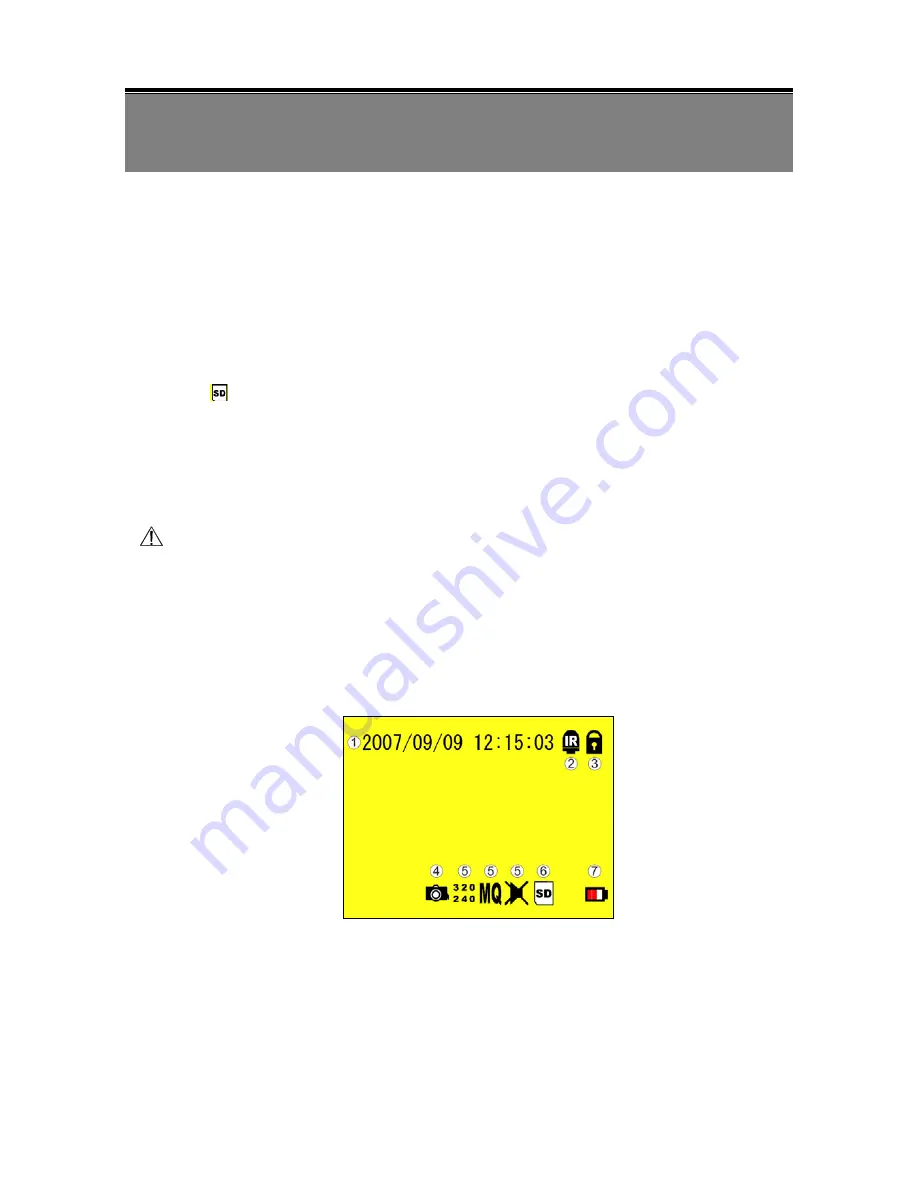
9
6. OPERATION
6.1 Power On
1.
The power switch is situated on the top side of the device, press it for 2 sec. to
power ON/ OFF (
NOTE 1
).
NOTE 1: Each time after power-on, the system auto-detects its peripherals. When the REC LED
flashes indicate that the SD card is proceeding testing (complete boot time is several seconds)
When an image file error has been detected, the system will initiate auto repairing.
2.
After power on, the system auto enters live monitoring. When the system is
currently under schedule recording, it auto enters record mode.
3.
“
” icon shown on the status line, indicates that SD card is operating normally.
4.
When SD card is not inserted or problem occurs on the SD card. Rec indicator will
flash quickly. Please re-format before proceeding.
5.
You can play while the SD card is “read only”, but you cannot record; and Rec
indicator will flash quickly.
6.
After power-loss the system auto returns to the previous recording mode.
Do not withdraw the CF card while booting. It may destroy the data stored within the CF card.
6.2 Live Mode
Live mode is the default setup after system start-up.
Press
《
F
》
+
《
LCD
》
button to switch between LCD display mode and OSD info.
c
Time Display:
System Date and Time.
2
Infrared Status:
Indicates current infrared status.
3
Button Lock:
Indicates all buttons are locked (buttons are ineffective).
4
Video Status:
Indicates external camera connection.












































