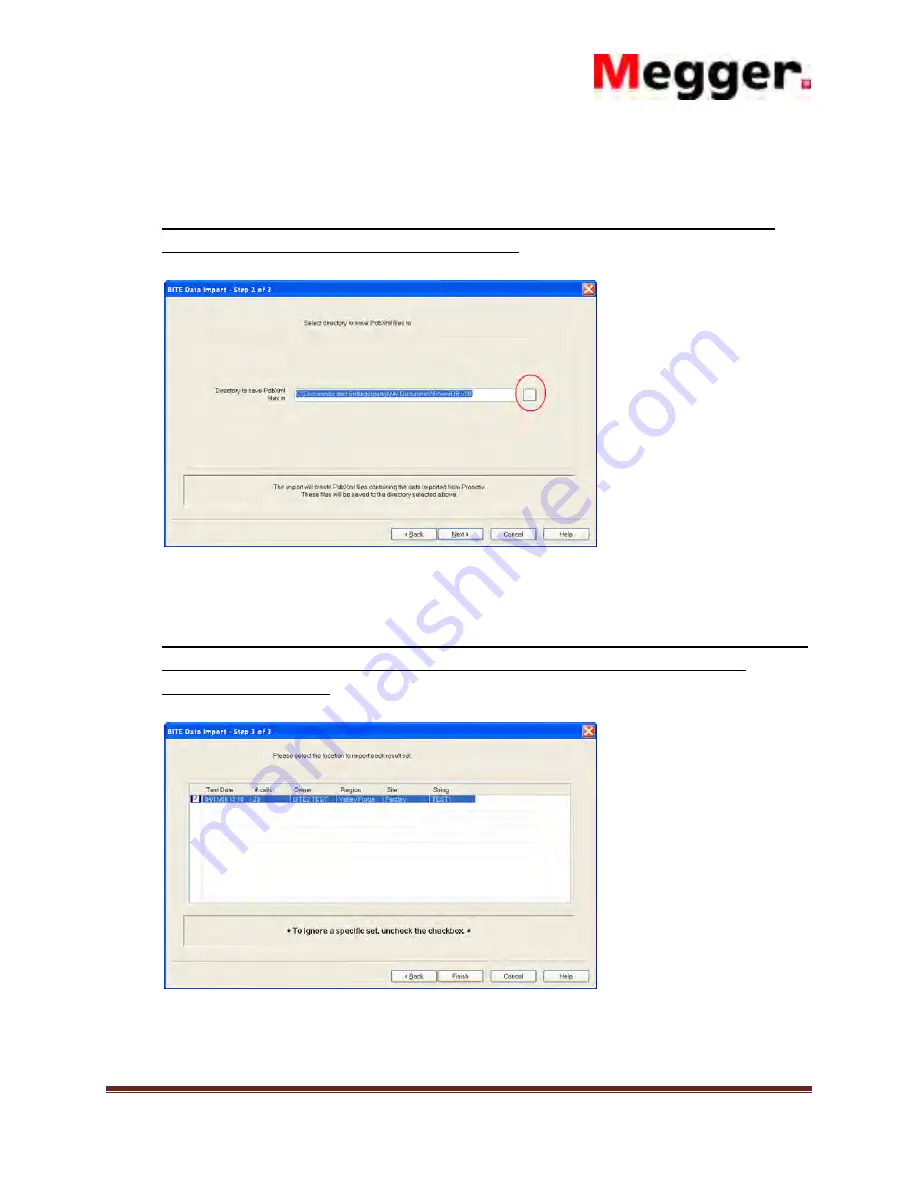
BITE / POWER DB
AVTM82318 REV 1 April 17, 2012
Page 17
If you wish to save the data to a different path then the one displayed then click on the
BROWSE button and select the desired path.
(NOTE: The default data path is displayed. If you are not saving the data to a
different path just click on NEXT to proceed.)
When the desired path is selected, then click on the NEXT button. (The following screen
shall be displayed)
(NOTE: All the recorded data files in the receiver shall be displayed. Uncheck the
box next to any files you do NOT want to save; such as old files that have
already been saved.)
www.actoolsupply.com
www.actoolsupply.com






























