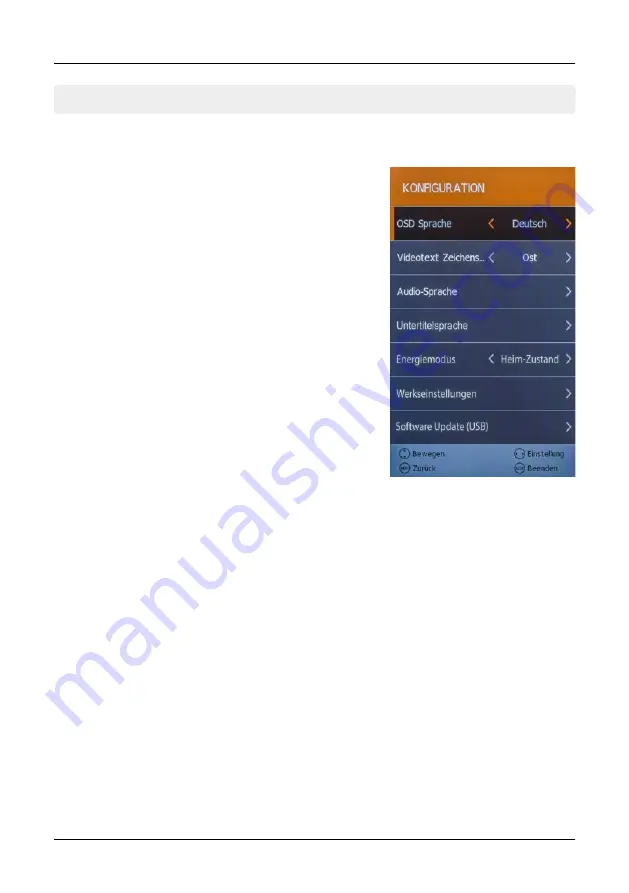
20
ENGLISH
7. The Main Menu
In the menu configuration, you can set up basic settings of the TV.
7.5 Configuration
OSD language
Select the language of the
screen menus
Teletext
Select the character set of
teletext (West, East, ...)
Audio language
Select the preferred audio
language of TV channels
Subtitle lang.
Select the preferred subtitle
language of the TV channels
Energie mode
Select between Store Mode or
Home Mode
Factory setting
Sets the TV back in the factory
setting. All data you have made
will be lost.
Software update
If there is a new firmware for the TV, you can this update here. You
can find the latest firmware always on our homepage
www.megasat.tv
1. Copy the firmware to the root directory of a formatted USB drive
(without subfolders).
2. Plug the USB drive into the USB slot of the TV.
3. Now press the OK button on Software Update (USB). You will be
asked whether you really want to update. Select „Yes“ or „No“ to
cancel.
4. Once the firmware has been updated, the TV restarts and starts
the initial installation.
Version
Displays the current firmware version of the TV.
Default channel list
Confirm this option if you want to load the factory channel list.
The current list is overwritten.
Summary of Contents for Royal Line 32
Page 1: ...Bedienungsanleitung Royal Line 32...
Page 33: ...33 DEUTSCH Notizen...
Page 35: ...User manual Royal Line 32...
Page 67: ...33 ENGLISH Notes...
Page 69: ...Mode d emploi Royal Line 32...
Page 101: ...33 FRAN AIS Note...
Page 102: ......
Page 103: ......






























