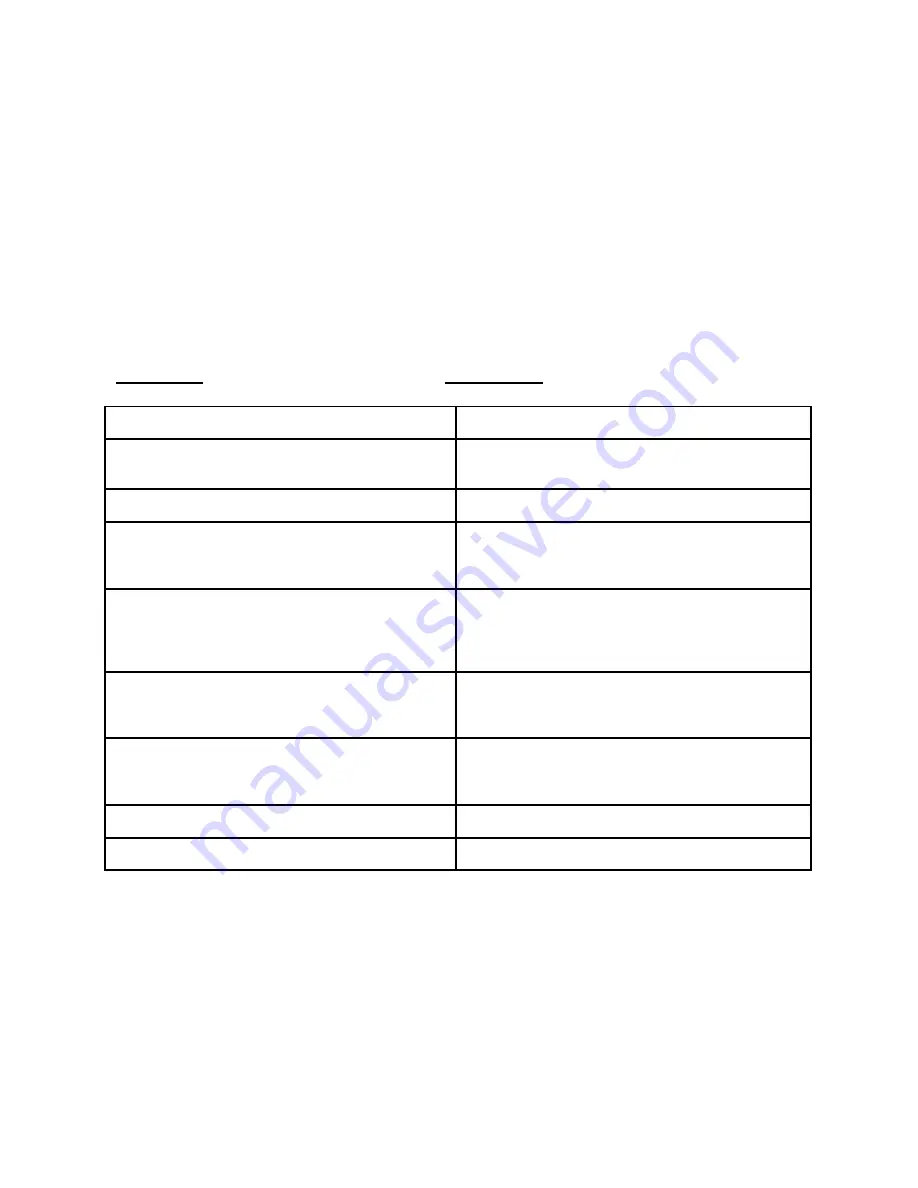
Chapter 5
Troubleshooting Guide
If you are having problems operating the Pico Projector, first
make sure you have set it up according to the instructions in
Chapter 3. You should also check the adjustments and the INPUT
connections. Verify that all power is switched on. Before
calling for service, check the troubleshooting suggestions in
this chapter.
Problems
Solutions
The Mouse Cursor does not move
Battery remaining power too low
When connected to external AV source,
there is no image or sound from
speaker
Check that the AV cable is connected
into the AV connectors on the rear
panel
Abnormal image color and flicker
Recharge battery or use ac-dc adapter
Unit locks up and power button does
not function
Use a pointed end and carefully press
a switch located in the rectangular
opening, indicated by the drawing in
section 3.2
Video file does not play
Check file compatibility. If
incompatible, use a video converter to
change to format supported by this
device. Video converters are widely
available for free from the internet.
Files are not saved on the desktop/or
other folders
All permanent file storage must be in
the NAND (internal memory).
Files/Folders can be
saved/deleted/created in this area.
Cannot install third party software
Ensure the software is compatible with
WIN CE 5.0. Installation must be made
to the NAND memory folder or other
external memory.
1



































