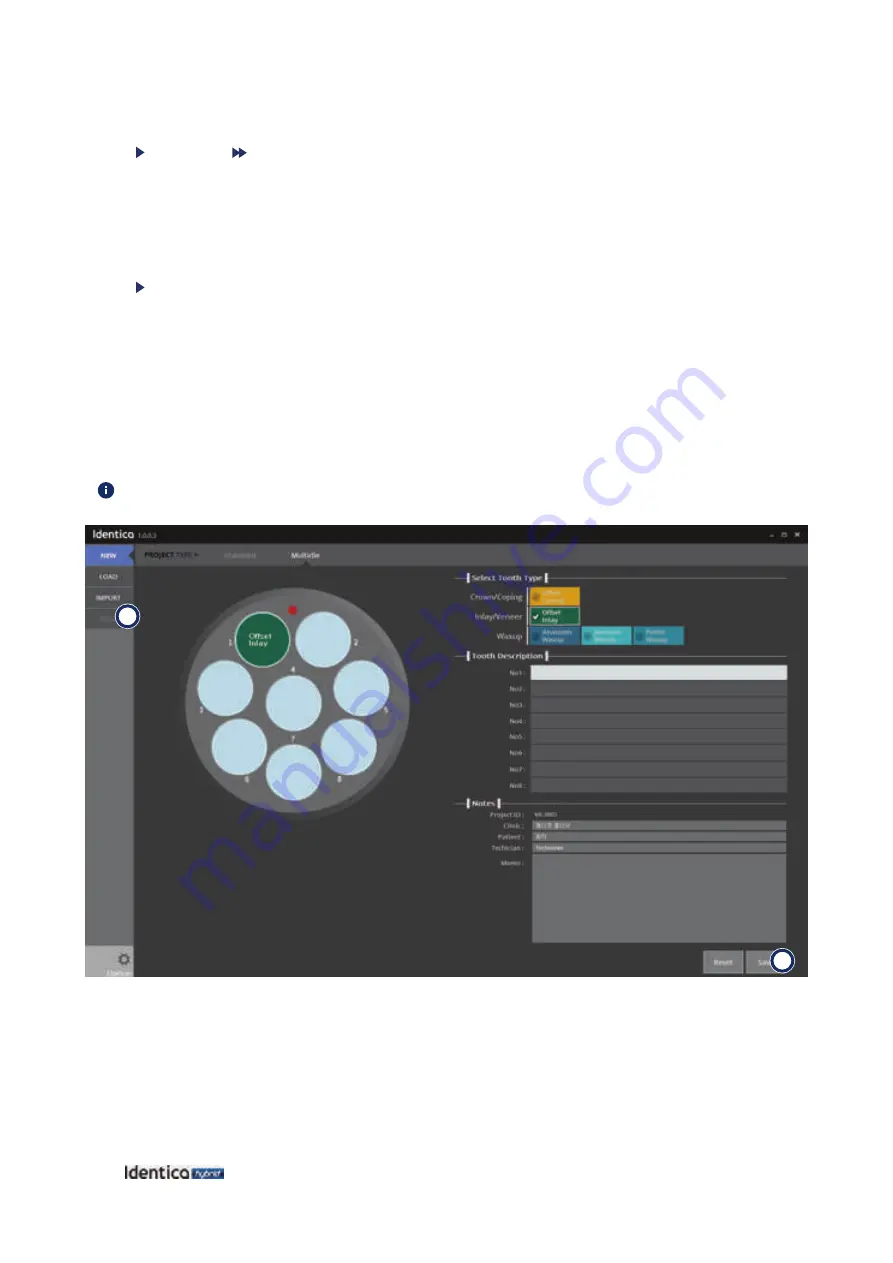
32
Identica Hybrid
User Guide
Tooth type Waxup
Anatomic waxup
: Scan the full anatomic waxup to create the framework for the prep teeth.
Reduced waxup
: Scan the full anatomic waxup, and cut it back to create the framework. Selective reduction
(marking parts that stay unreduced) is also possible.
Pontic waxup
: Scan the full anatomic waxup to create the framework for the pontic base.
Notes
Project ID
: Enter the project ID.
Clinic
: Enter clinic information.
Patient
: Enter patient information.
Technician
: Enter technician information.
Memo
: Enter any special notes.
Register job and run
Enter job information
Enter the job information in order as seen below:
1. Select the type and location of the prosthesis in the multi-die.
The selected prosthesis is displayed in a different color.
2. Enter descriptions for the positions of the abutments in the multi-die.
3. Enter necessary information for the dental clinic, patient, and job.
4. Save and scan.
1
2
Summary of Contents for Identica hybrid
Page 2: ...Identica Hybrid User Guide...
Page 3: ......
Page 5: ...4 Identica Hybrid User Guide...
Page 7: ...6 Identica Hybrid User Guide...
Page 8: ...7 General information General information Indications Workflow Scanner andScanningSoftware...
Page 11: ...10 Identica Hybrid User Guide...
Page 17: ...16 Identica Hybrid User Guide...
Page 27: ...26 Identica Hybrid User Guide...
Page 28: ...27 Using Identica Hybrid Using IdenticaHybrid How touse Identica How touse Identica Scan...
Page 61: ...60 Identica Hybrid User Guide...
Page 101: ...100 Identica Hybrid User Guide Select Free icon and select the portions to be edited...
Page 127: ...126 Identica Hybrid User Guide Delete the data by using the Delete function...
Page 129: ...128 Identica Hybrid User Guide Scan data has been saved in the selected folder properly...






























