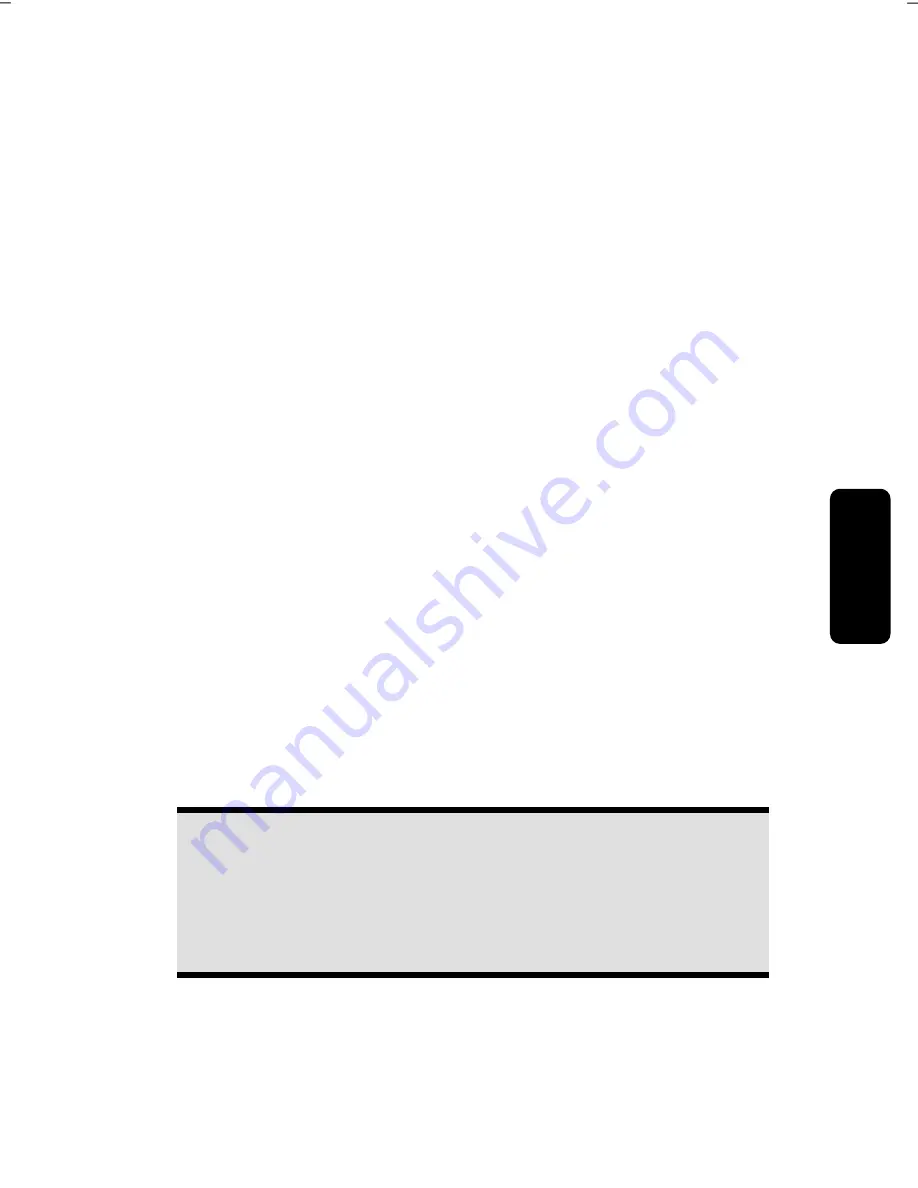
Saf
e
ty
Connecting
Operation
Help
Appendix
System Restore
- 79 -
System Restore
If your system is not functioning properly, you should use the Application Support Disc to
restore your system.
Limits of the Recovery
Changes made to the original configuration (RAS, Desktop or Internet settings) and
installed Software will be ignored by this Recovery and will not be reloaded.
Driver Updates or hardware installed by you will be ignored by this Recovery.
Carrying out a Restore
1.
Remove any mass storage devices you may be using (memory cards, USB sticks,
etc.).
2.
Switch on the All-In-One PC.
3.
Press the corresponding key when you see the message "
Press F11 to run recov-
ery"
or "
Press F12 to run recovery"
.
After a few seconds, the message "
Windows is loading files"
will appear. Wait un-
til the files are loaded. The "
Power Recover"
menu will then appear.
4.
Select the language of the restoration menu.
5.
Click on "
Next"
.
6.
You may now choose between two forms of restoration:
Restore to HDD – no backup of user data
All data on the All-In-One PC are irretrievably erased, restoring delivery condi-
tion.
Restore to HDD – with backed up user data
Delivery condition is restored and all user data under
C:\User are preserved
.
Warning!
When using the option
with backed up user data,
the restoration pro-
cedure takes a long time. Data are only preserved if they are located in
the C:\user folder. All other data will be erased. For this reason, you must
perform regular backups on external data carriers. We will not be liable
for data loss and/or consequential damages.
7.
Click on
Next
and follow the further instructions, which will appear on the screen,
to restore the delivery condition.
Summary of Contents for The Touch X9613
Page 8: ...Table of contents 2 ...
Page 14: ...Operational Safety 8 ...
Page 28: ...Getting Started 22 ...
Page 30: ...The Multi Touch Display 24 ...
Page 78: ...Software 72 ...
Page 80: ...Software 74 ...
Page 94: ...Recycling and Disposal 88 ...






























