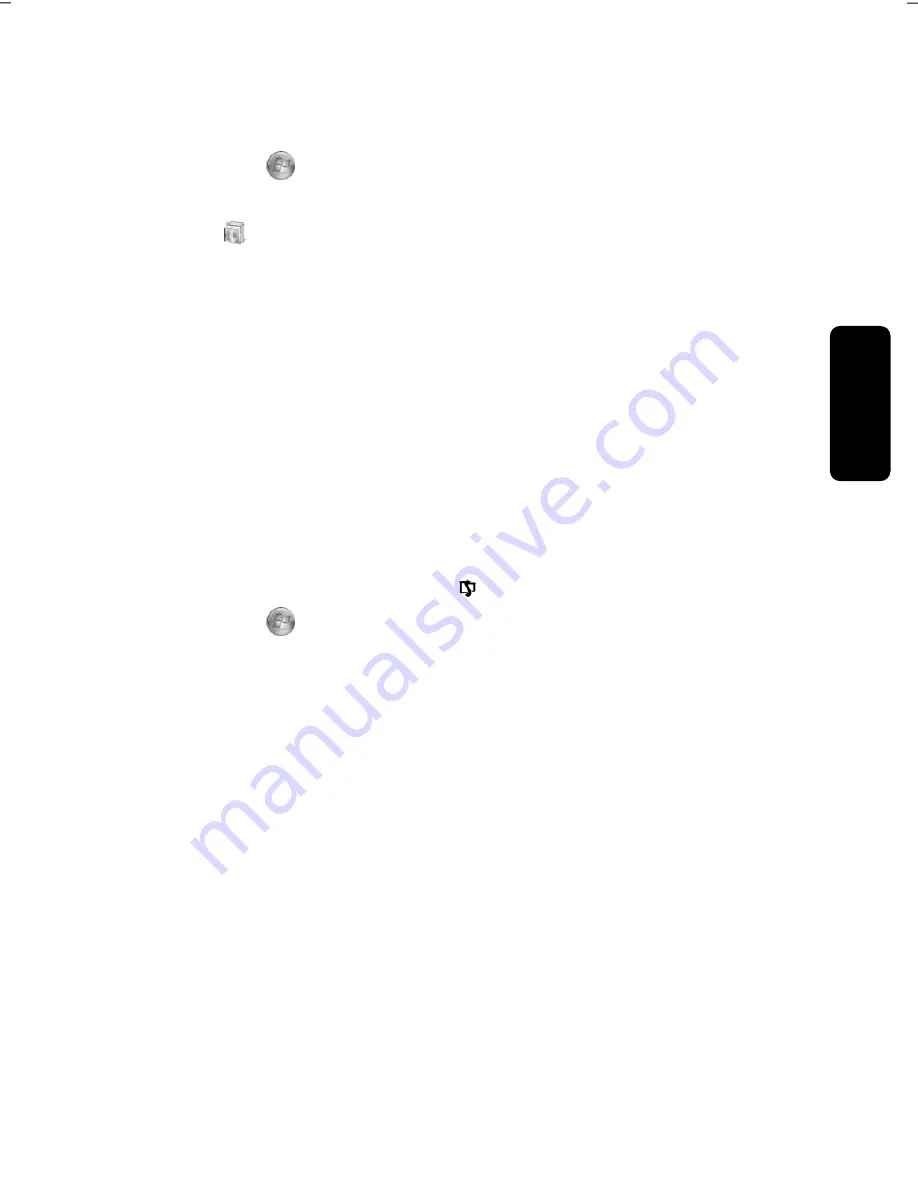
Saf
e
ty
Connecting
Operation
Help
Appendix
Control Panel with SideShow
Touchdisplay
- 29 -
Placing a SideShow application on the operating field
The operating field is occupied by the Media Player in the delivery status. Proceed as fol-
lows, if you require a different application:
1.
Click on
Start
.
2.
Click on
Control Panel
.
3.
Click on
Programs
.
4.
Select the option
Windows SideShow
.
5.
Place a tick in the control box of a mini-application that you wish to place on the
operating field.
You can acquire additional mini-applications online, if you require them. Click on the cor-
responding Link. Click on the corresponding Link.
Installing the driver software of the operating field
The operating field will already have been installed and can be occupied by a SideShow
application.
A re-installation will only be necessary if you have set your All-In-One PC back to the deli-
very status.
Go to the installation of the operating field as follows:
1.
Switch the operating field on with the sensor button.
2.
Click on
Start
.
3.
Click on
Computer
with
the right mouse button. A selection menu will open.
4.
Click on
Properties
. The window with the basic information of your All-In-One PC
will be displayed.
5.
Click on
Device Manager
.
6.
Open the option
Other devices
and click on
Sideshow Device
with the right
mouse button. A selection menu will open.
7.
Click on
Update Driver Software…
.
8.
Click on
Browse my computer for driver software
.
9.
Click on
Let me pick from a list of device drivers on my computers
.
10.
Now select
Show all devices
and click Sie on
Next
.
11.
Click on
Have Disk
.
12.
Click on
Browse
and then on (
E:
) into the folder
Driver
.
13.
Open the folder
SideShow
.
14.
Open the folder
Win7-x64
.
15.
Open the folder
CDC
.
16.
Open the .inf file and click then on
OK
.
17.
Click on
Next
, to end the first installation step.
Summary of Contents for The Touch X9613
Page 8: ...Table of contents 2 ...
Page 14: ...Operational Safety 8 ...
Page 28: ...Getting Started 22 ...
Page 30: ...The Multi Touch Display 24 ...
Page 78: ...Software 72 ...
Page 80: ...Software 74 ...
Page 94: ...Recycling and Disposal 88 ...






























