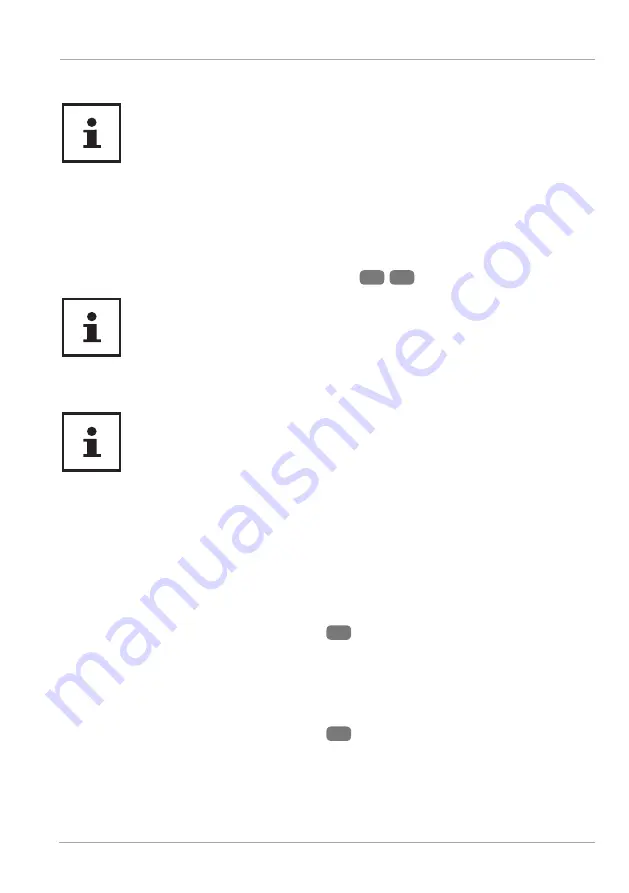
Connecting USB devices
Only connect your USB devices after initial set-up of your
new PC. This will prevent unnecessary confusion during
installation. These devices can normally be connected
during operation. Please refer to the operating manual for
your peripheral device.
• The PC’s USB power outputs are protected by a fuse (limited power source
as per EN60950). This ensures that, if there is a technical defect in the PC, the
peripheral devices connected to the affected sockets will not be damaged.
Normally, a choice of several connection sockets
9
/
11
is available.
Ensure that the plug and the socket fi t together precisely
in order to avoid any damage to the contacts. Due to the
arrangement of the contacts, the plug will only fi t into the
socket in one position.
− Connect devices (printer, scanner, camera, etc.) to the corresponding socket.
Where possible, always connect your devices to the port
that they were originally installed on. Otherwise you will
be assigned a new ID and the drivers will need to be
reinstalled.
Connecting the audio output / headphones / speaker
boxes
Connect active speaker boxes for playback or an audio connection cable for recording.
Read the operating instructions for your stereo to fi nd out which input you need to
use (usually Line In or Aux).
− Connect the cable to the green socket
15
on the back of your PC with the 3.5mm
stereo jack.
Connecting the headphones
Connect the headphones/earphones here.
− Connect the cable to the green socket
12
on the front of your PC with the 3.5mm
stereo jack.
Connecting
19














































![Lenovo 90B6 [H50-50 ES] User Manual preview](http://thumbs.mh-extra.com/thumbs/lenovo/90b6-h50-50-es/90b6-h50-50-es_user-manual_201023-01.webp)

