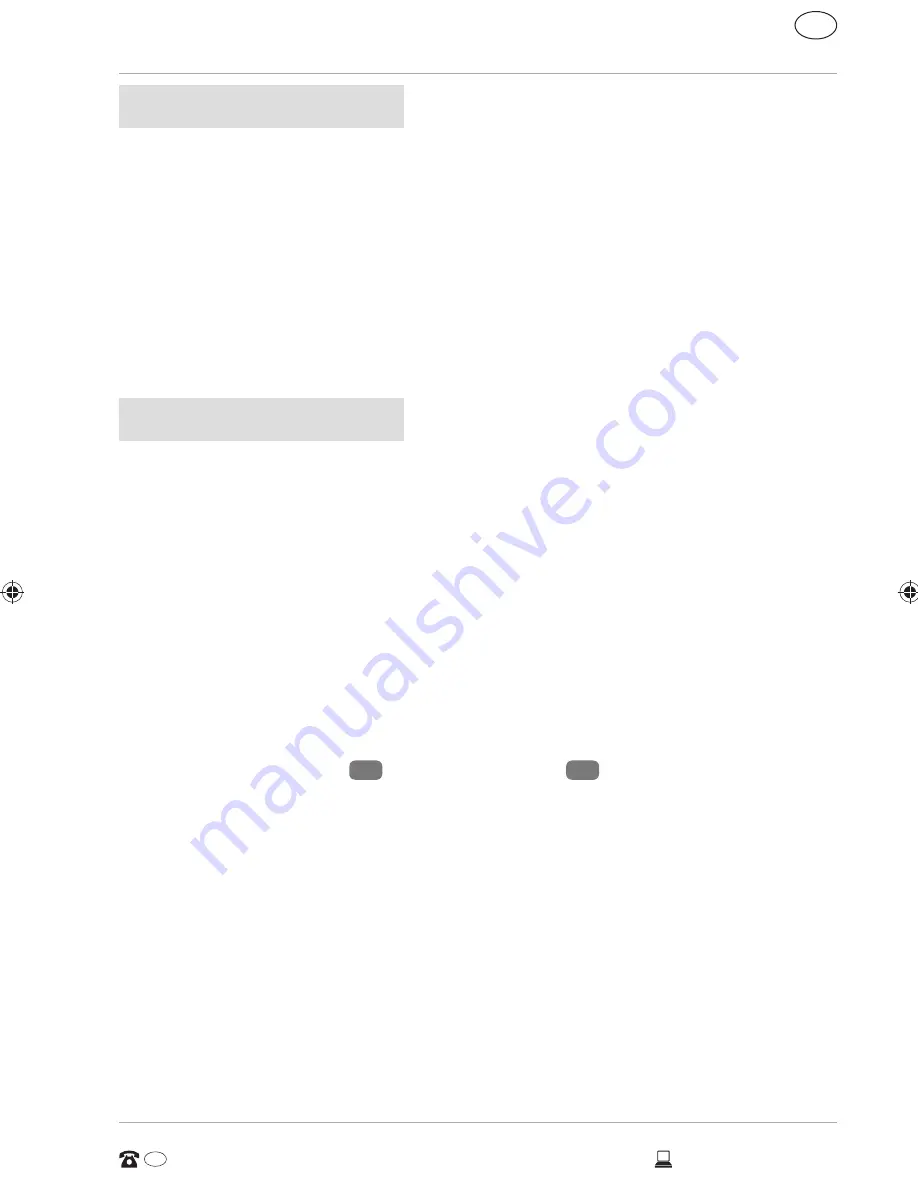
NOTICE!
Data loss!
In addition, you will find the start-up files for the system restore tool,
as well as the installation files for Windows®, on other non-rewritable
partitions. These partitions are not visible and cannot be deleted.
Optical drive
Loading a disc
NOTICE!
Risk of damage!
The high speeds in the drive can cause defective media to break and
damage your device. Damage caused by faulty media is not covered
under warranty and repairs will be chargeable.
− Do not use scratched, broken, dirty or poor quality discs.
− Do not stick protective film or other stickers onto the discs
because the adhesive could damage the surface of the disc
and destroy your data.
− Inspect discs carefully before inserting them. If damage or dirt
is visible, do not use these discs.
− Press the eject button
4
on the optical drive
3
to open the drawer.
− Insert the disc into the drawer with the label facing upwards so that it is
lying fl at.
− Check whether the disc can move freely.
− Carefully push the drawer until you feel some resistance and the drawer
automatically moves back into the optical drive.
In the factory settings, your optical drive is allocated the drive letter “
E:\
”.
You can conveniently access the data on your discs using Windows Explorer
(
Computer
). Run Windows Explorer using the shortcut on the taskbar or by
simultaneously pressing the Windows key and the “
E
” key. When accessing DVD
videos (or audio and video files on conventional data CDs), the pre-installed
media player is used automatically.
29
AFTER SALES SUPPORT
AUS
1300 884 987
www.medion.com.au
AUS
Optical drive
8804 EN ALDI AUS Content MSN 2006 1605 RC2.indb 29
8804 EN ALDI AUS Content MSN 2006 1605 RC2.indb 29
18.11.2015 14:59:42
18.11.2015 14:59:42















































