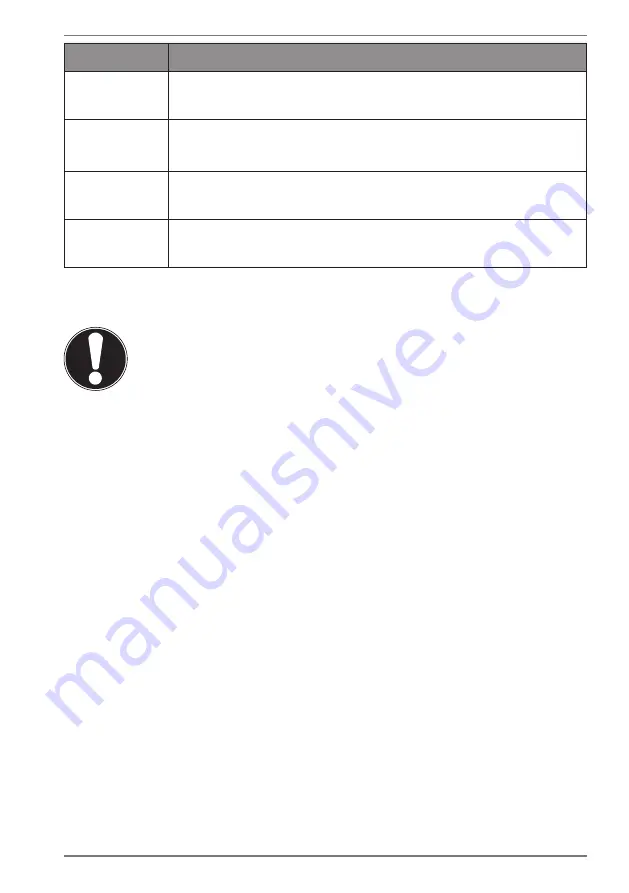
31
Description
Fn + F9
Brightness up
Increases the brightness of the display.
Fn + F10
Webcam
Enables or disables the webcam.
Fn + F11
Airplane mode
Switches the airplane mode on or off.
Fn + F12
Sleep
The notebook goes into power-saving mode.
15.2. Touchpad
NOTICE!
Risk of damage!
If unsuitable objects are used to control the device, this
could permanently damage the touchpad.
`
Do not use any sharp objects (e.g. a pen).
















































