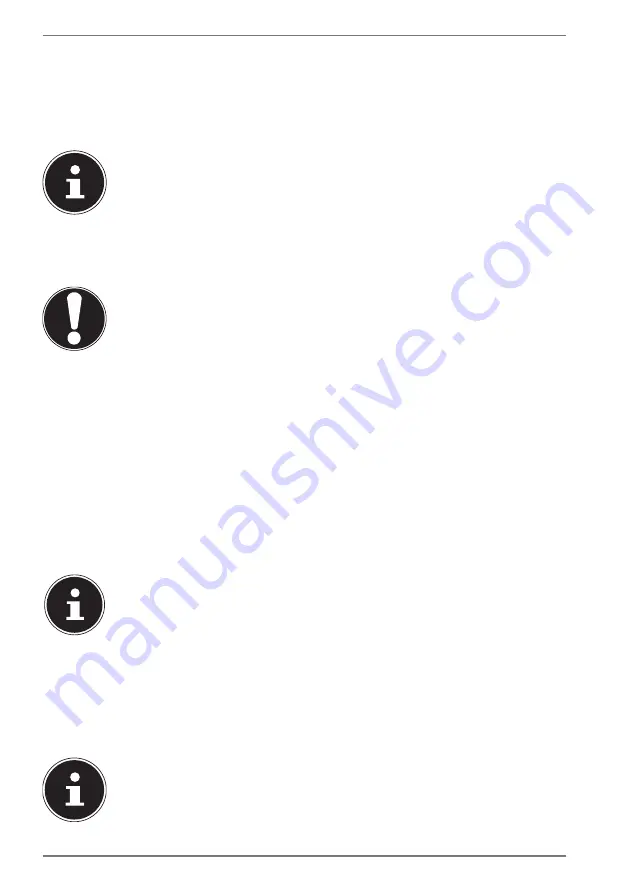
28
12.1.4. Charging the Battery
The battery is charged using the AC adapter. When the AC adapter is connected, the
battery charges automatically regardless of whether or not the notebook is switched on
or not. A complete charge takes a few hours with the notebook switched off. With the
notebook switched on, the charging process takes significantly longer.
The charging process is interrupted if the temperature gets too high.
Left-click on the battery symbol in the taskbar to display the battery
status, and, if necessary, use the
F1
key to open Windows Help.
12.1.5. Discharging the Battery
Operate the notebook on battery power until it turns itself off due to low battery charge.
NOTICE!
Loss of data!
A sudden power failure may result in the loss of data.
`
Be sure to save your open files promptly to prevent
any data loss.
12.1.6. Battery life
The actual operating time varies depending on the configuration of the power-
saving functions. Note: your notebook consumes more power when running certain
applications.
The battery life will be reduced if the processor or graphics components of the
notebook are used to capacity over an extended period of time. This can occur
in the case of games with elaborate graphics, videos, music editing or graphics
editing.
If you ignore the low battery warning, your notebook will shut down.
13. Power Management (Power Options)
Your notebook offers automatic and user selectable power-saving and energy
functions that can be used to optimize battery life and reduce the overall operating
costs.
If you need help with the power management of your notebook, press
the
F1
key for Windows Help.
















































