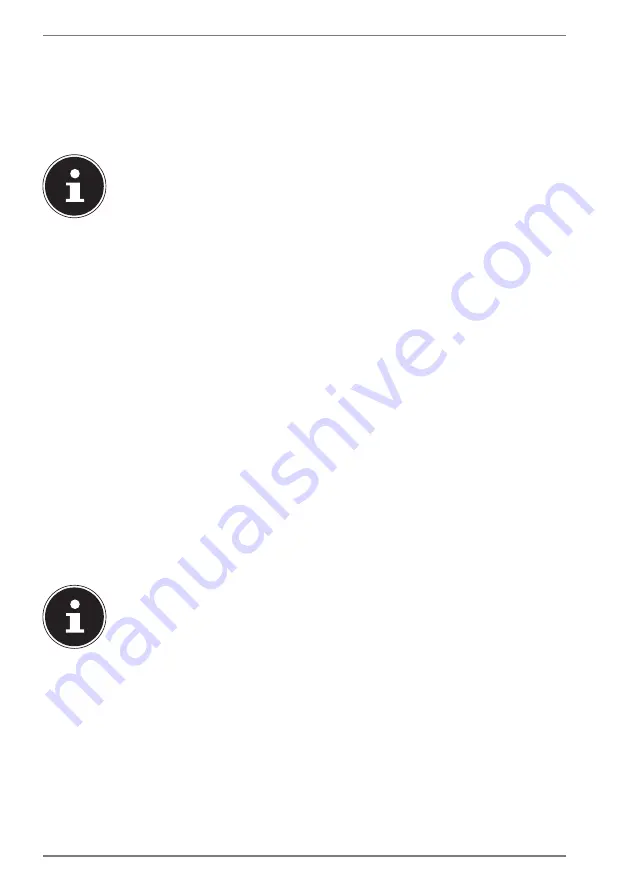
24
9. Power Supply
9.1. On/Off Switch
`
Open the notebook and hold the on/off switch down briefly to switch the
notebook on or off.
If it is no longer possible to switch off the notebook via the software,
keep the On/Off switch pressed down for about 10 seconds.
Do not switch your notebook off while the hard drive is being accessed.
Otherwise data may be lost. To protect the
hard drive, you should always
wait for 5 seconds after switching off the notebook before switching it
back on again.
10. Preparation for Starting-Up
To operate your notebook safety and ensure a long service life, you have to read the
“Operational Safety” chapter at the beginning of this manual. All operating software
is already fully preinstalled on the notebook so there is no need for you to install
any more drivers and you can get started right away.
`
Before starting, insert the battery by placing it into the compartment until it
clicks into place. Be sure to fasten the battery compartment to prevent the
battery falling out.
`
Connect the supplied AC adapter to the notebook. Next, connect the power
cable to the adapter and then plug it into a power outlet.
`
Open up the display to the desired position using your thumb and forefinger.
The display should not be folded back by more than 130°. Always hold the
display firmly by the middle when folding it back, adjusting the position and
closing it. Failure to do so may damage the display. Never use force to open the
display.
When first operating your notebook please ensure that the battery is
inserted and the AC adapter is connected.
`
Switch the notebook on by pressing the on/off switch. The notebook will now
start and run through various installation steps.
The operating system cannot be used unless you agree to the terms and conditions
of use during the installation process. Have the information ready for access to Wi-Fi
or your email inbox in case you wish to set this up now.






























