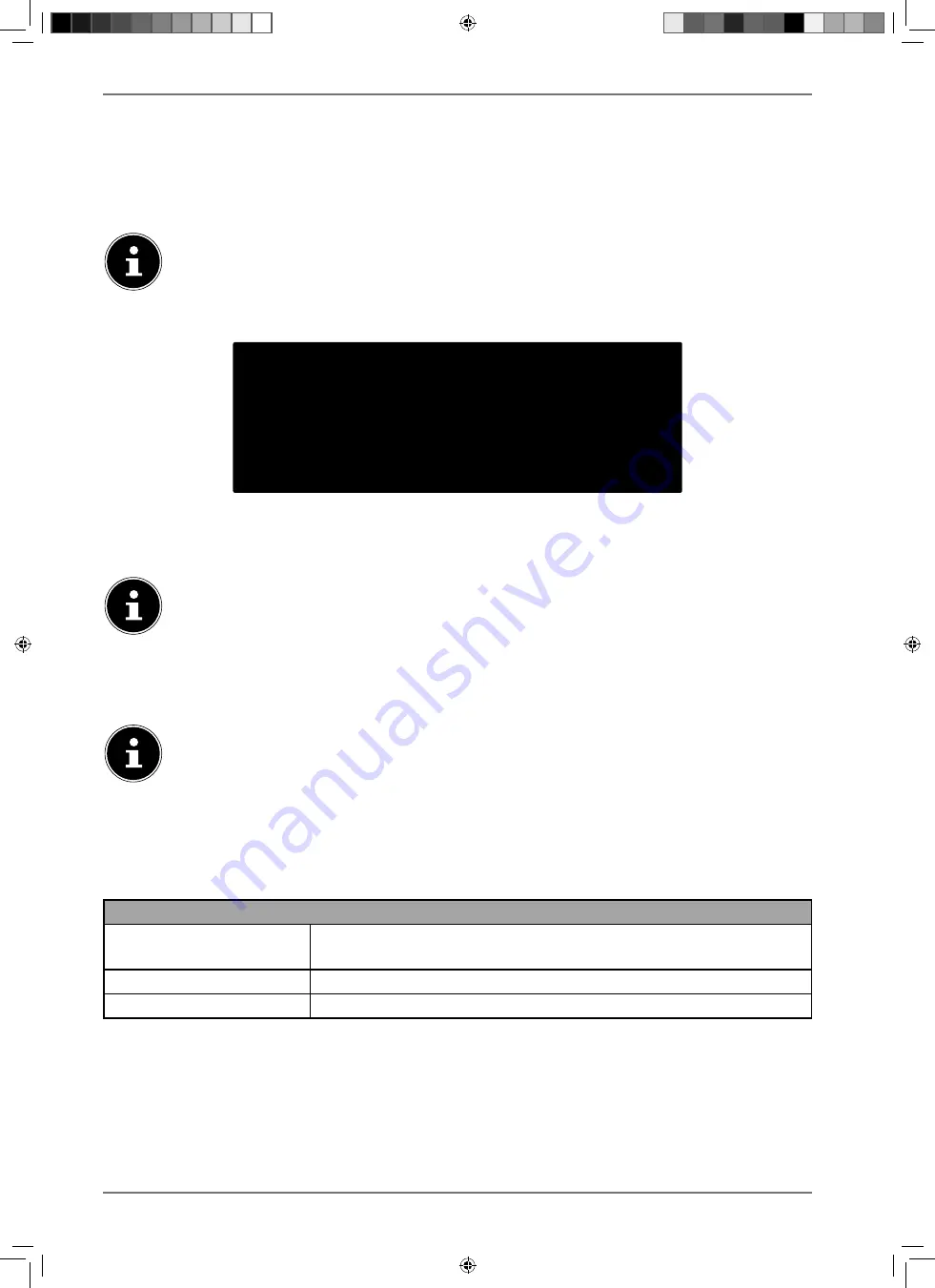
A range of information relating to the use of your Android TV concerning Google Play, the Goog-
le voice assistant and the Chromecast technology will then be displayed. You can press
OK
or the
button to skip these pages.
Then select the desired TV mode (
HOME
or
STORE
).
Activate the Chromecast technology if you would like your TV to respond to cast commands as a
cast device when in sleep mode. To do so, select
ON
and press
OK
.
Please note that enabling this function results in higher energy consumption.
3.7.5. Setting up TV reception
Tuner mode
Aerial
Cable
Satellite
Please select your tuner mode:
Select the required reception mode
AERIAL
,
CABLE
or
SATELLITE
and press
OK
:
3.7.6. Aerial
Make sure that you have connected a DVB-T2 antenna to the
ANT.
connection.
If you do not want to set up any TV channels, select
SKIP SCAN
and press the
OK
or
button.
Select
SCAN
and press
OK
to start the channel search.
3.7.7. Cable
Make sure that your cable connection is connected to the
ANT.
connection.
Select the desired provider.
If you do not want to set up any TV channels, select
SKIP SCAN
and press the
OK
or
button.
Select
SCAN
and press the
button to start the channel search. Press
OK
if you want to config-
ure additional settings.
The following options are then available:
Cable scan configure
SCAN MODE
Select the required search mode
FULL
(only for provider selection
OTHERS
),
ADVANCE
or
QUICK
here.
FREQUENCY KHZ
Set the frequency here. The default setting is
AUTO
.
NETWORK ID
Set the network ID here. The default setting is
AUTO
.
Then press the
button to start the scan.
12
MD32300-2 DE eCom QSG 30031292_299_334 RC.indb 12
MD32300-2 DE eCom QSG 30031292_299_334 RC.indb 12
15.02.2021 13:17:01
15.02.2021 13:17:01
















































