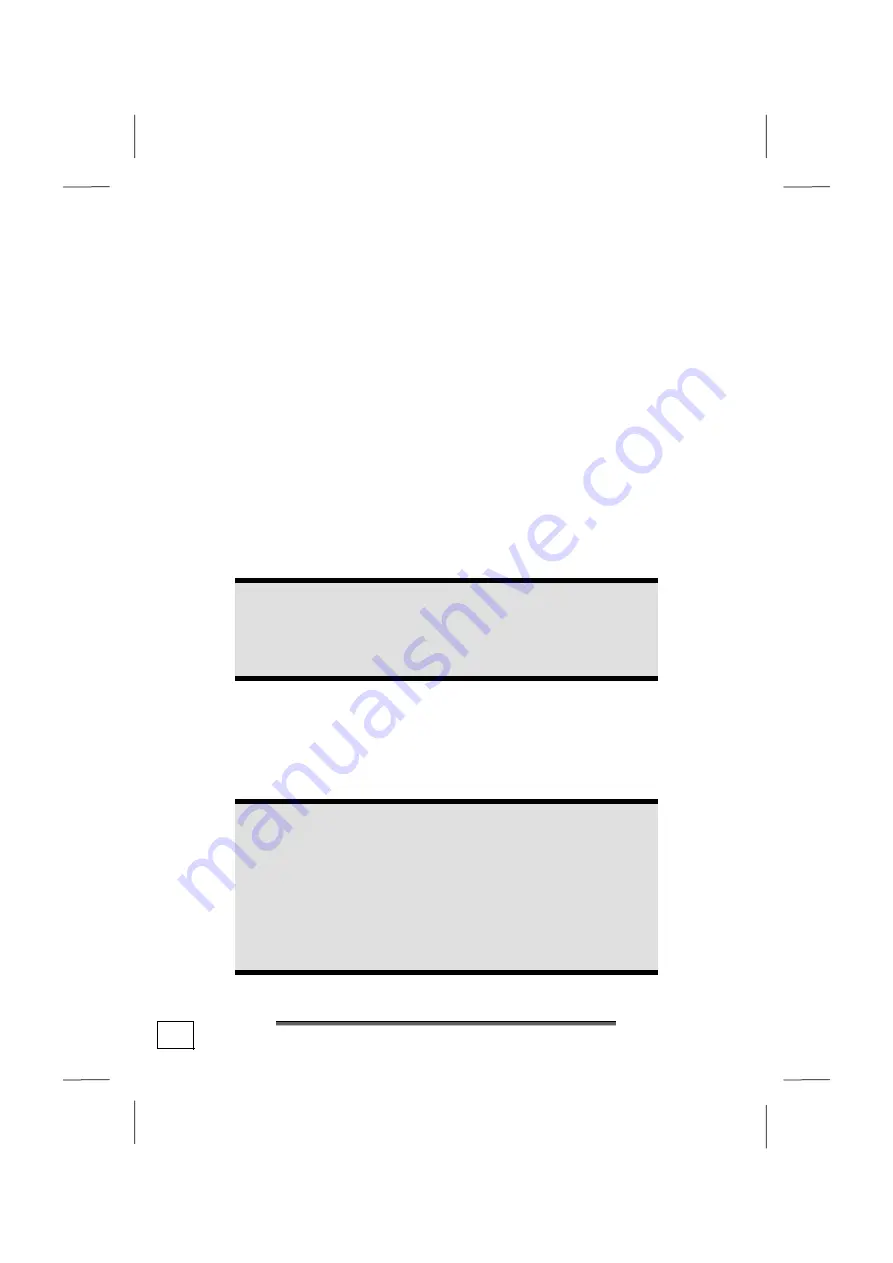
Connecting
24
LAN connection
Diagram reference:
M
Your PC is equipped with a network connection, in order to
prepare it for network operation.
The network cable usually has two
RJ45
plugs so that it is
unimportant which plug is connected to which jack.
1.
Connect the one plug of the cable to the PC jack.
2.
Connect the other plug to the other PC or hub/switch.
For further information refer to chapter “
The Network
” starting
at page 54.
Connecting the monitor
Diagram reference:
N
Your PC is equipped with a
VGA
,
DVI
and a
HDMI
connector.
Note
Take care that the connector and the socket fit exactly to
avoid damaging the contacts. Because of its asymmetric
form the plug only fits into the socket in one position.
1.
Connect the data cable of the monitor to the socket on the
graphics card (diagram reference
N
). If necessary, remove
the white guard-ring on the monitor plug.
2.
After connecting a VGA device, strongly turn the screws on
the monitor cable.
Caution!
Your PC monitor is
preconfigured
for a screen
resolution of
1024 x 768
pixels and an optimal refresh
rate of
75 hz
. If your monitor does not support these
settings it may become damaged or malfunction during
use. You can change the screen resolution and
configuration of your monitor as follows (See also your
monitor's User Manual).
Summary of Contents for MD 8818
Page 1: ...20033871_HB_AUS_MD8818 20 11 2006 14 43 Uhr Seite 1 Probedruck C M Y CM MY CY CMY K...
Page 2: ...20033871_HB_AUS_MD8818 20 11 2006 14 43 Uhr Seite 2 Probedruck C M Y CM MY CY CMY K...
Page 10: ...viii...
Page 12: ...Operational safety 2...
Page 16: ...Operational safety 6...
Page 44: ...Multimedia at the push of a button 34...
Page 84: ...Software 74...
Page 86: ...Software 76...
Page 102: ...Customer service 92...
Page 104: ...Customer service 94...
















































