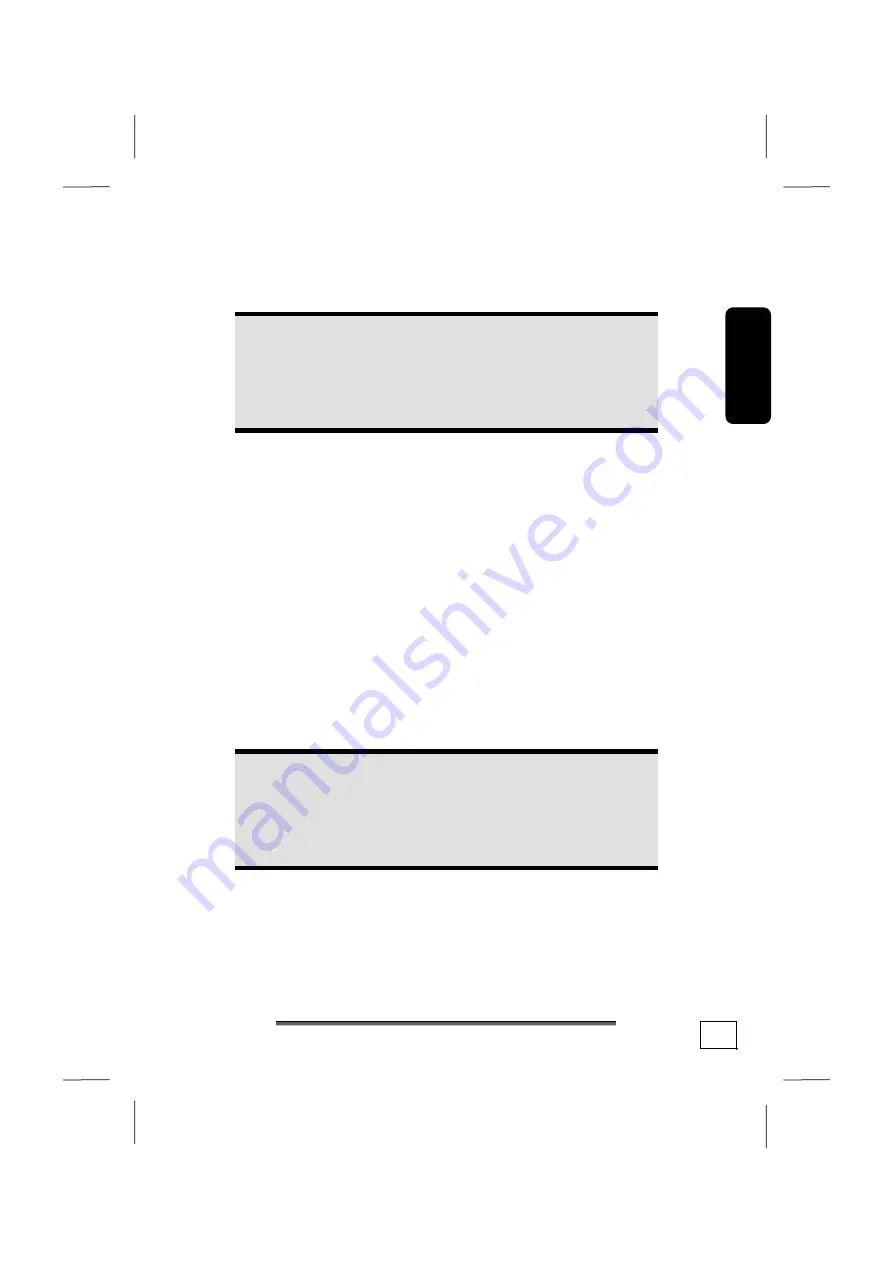
Safet
y
Connectin
g
Operation
Help
Append
ix
Setting up & Getting started
17
Connecting parallel devices
Diagram reference:
H
Note
Take care that the connector and the socket fit exactly
to avoid damaging the contacts. Because of its
asymmetric form the plug only fits into the socket in
one position.
Use a doubly screened, parallel connection cable (25-pin) to
connect a printer:
1.
Connect the printer cable from your printer to the red
printer socket
H
on the rear of your PC.
2.
Hand-tighten the screws of the printer cable.
If you wish to use a
scanner
, which also connects to the PC via
the parallel interface, you must attach the corresponding scanner
cable here. If desired, the printer can then be attached to the
scanner.
Connecting serial devices
Diagram reference:
I
You can connect an external modem or another serial device
using this port.
Note
Take care that the connector and the socket fit exactly
to avoid damaging the contacts. Because of its
asymmetric form the plug only fits into the socket in
one position.
1.
In order to connect an external modem, card reader or other
serial device, connect the serial cable with the turquoise-
coloured connection socket (
I
) on the rear of your PC.
2.
Hand-tighten the screws of the serial cable.
Summary of Contents for MD 8818
Page 1: ...20033871_HB_AUS_MD8818 20 11 2006 14 43 Uhr Seite 1 Probedruck C M Y CM MY CY CMY K...
Page 2: ...20033871_HB_AUS_MD8818 20 11 2006 14 43 Uhr Seite 2 Probedruck C M Y CM MY CY CMY K...
Page 10: ...viii...
Page 12: ...Operational safety 2...
Page 16: ...Operational safety 6...
Page 44: ...Multimedia at the push of a button 34...
Page 84: ...Software 74...
Page 86: ...Software 76...
Page 102: ...Customer service 92...
Page 104: ...Customer service 94...















































