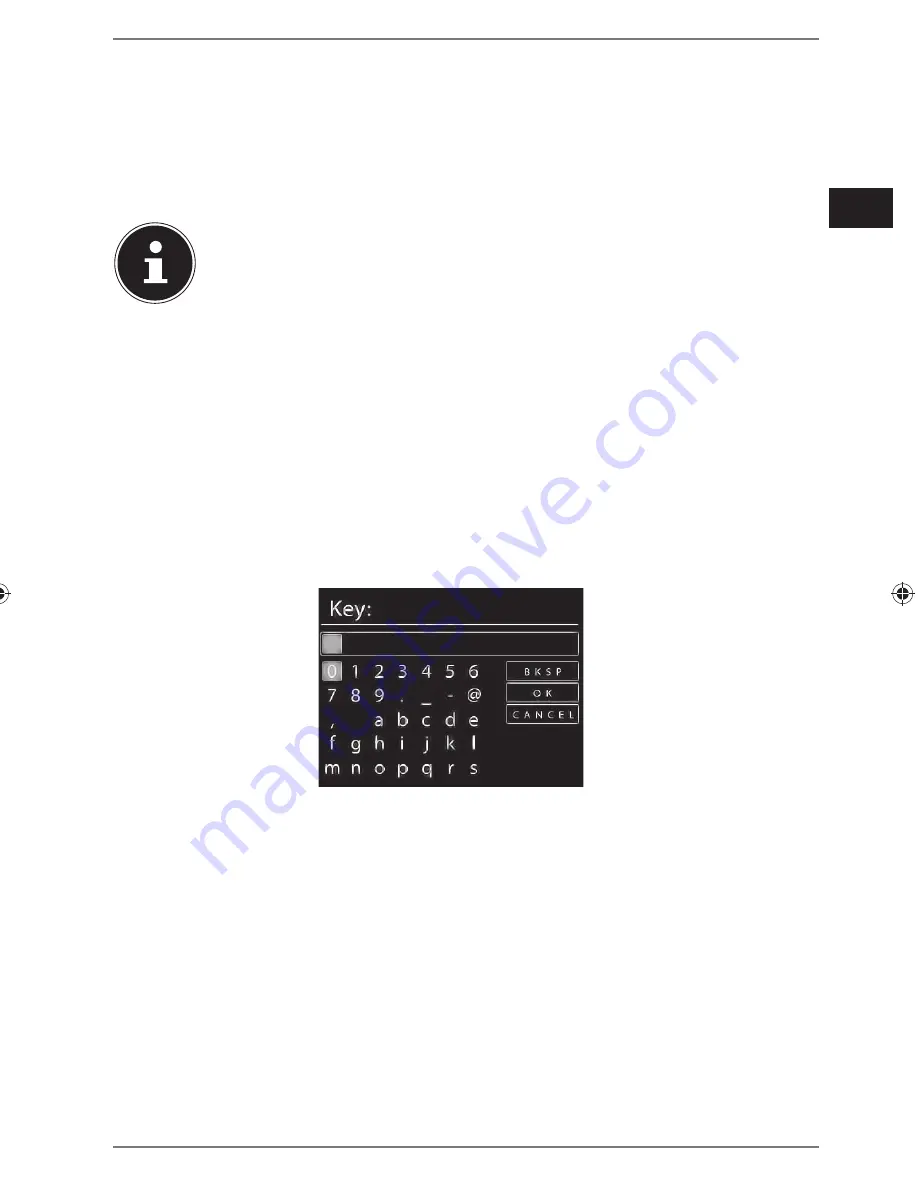
165 of 191
DE
FR
NL
EN
Entering the PIN
If the router does not have a WPS button but provides the possibility of WPS con-
nection via PIN entry in the router’s web interface, select the option
PIN
.
When prompted in the router’s web interface, enter the PIN number specified on
the display of the Internet radio and confirm the entry by pressing the dial on the
device or the
OK
button on the remote control.
NOTICE!
Please also refer to your instructions for the router, if required.
The device will now establish a connection with the network. A successful connec-
tion will be indicated by a corresponding message.
Press the
OK
button to confirm.
The device saves the connection data so that it does not need to be entered again
for the next connection.
The device can now play back media over the network and also receive Internet ra-
dio stations – as long as there is an Internet connection via the network.
11.7. Enter network key
If you have skipped the WPS menu, the network key entry will appear.
Enter the network key for the WLAN access point here using the digit/symbol but-
tons on the remote control. You can also enter the network key using the device:
To do so, select a character using the dial and then press the dial (
OK
) to con-
firm.
To delete a character, select the entry
BKSP
and press the dial (
OK
).
To cancel the input, select the entry
CANCEL
and press the dial (
OK
).
When you have entered the network key, select the entry
OK
and confirm with
the dial (
OK
).
The device saves this key, which means you do not have to enter it the next time it
connects to the network.
The device will now establish a connection with the network. A successful connec-
tion will be indicated by a corresponding message.
Press the dial (
OK
) to confirm.
87466 MULI eCommerce Content RC1.indb 165
87466 MULI eCommerce Content RC1.indb 165
03.11.2015 10:37:37
03.11.2015 10:37:37






























