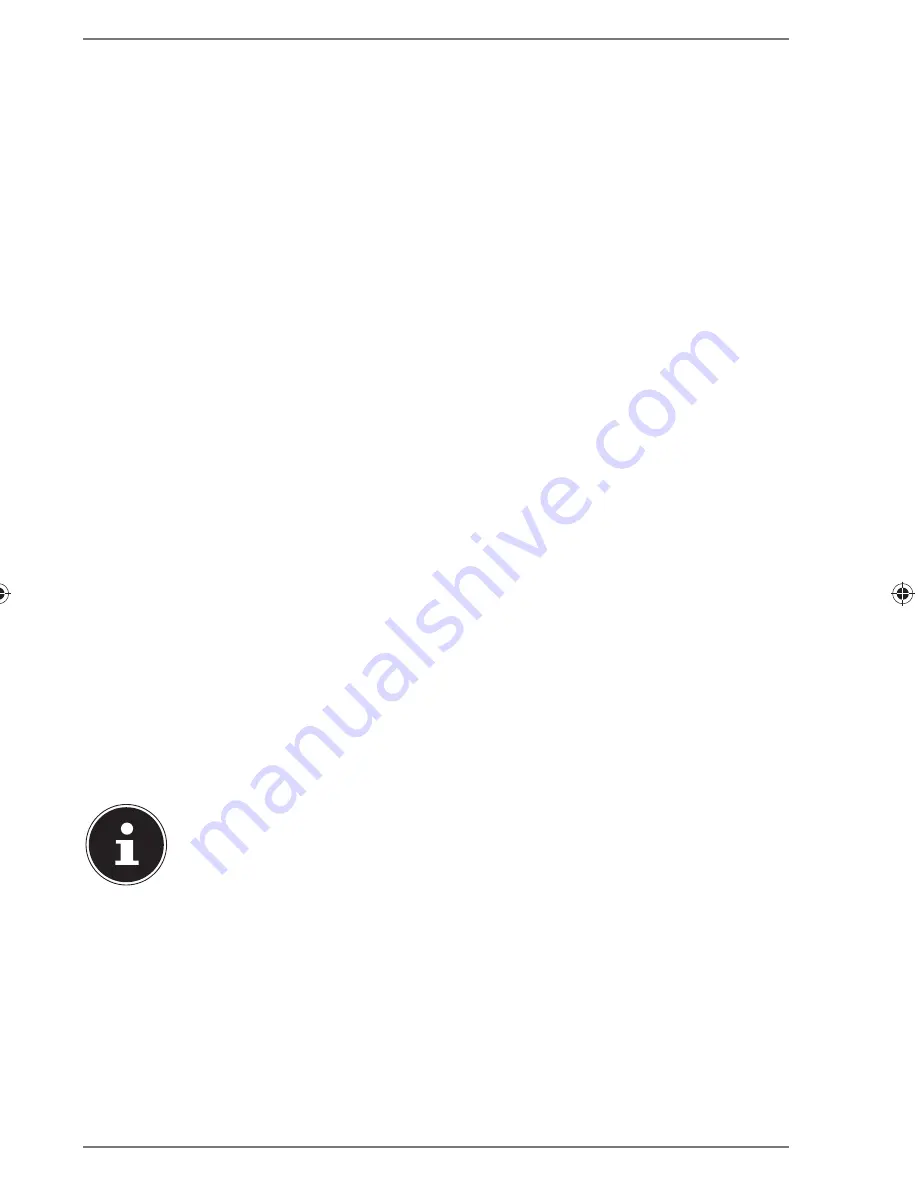
164 of 191
11.4. Select WLAN region
Select the region in which you are operating the Internet radio.
The device will then start searching for available WLAN networks (access points).
11.5. Establishing a connection to a network
Any networks found will be listed by their name (SSID). WLAN access points which
provide a connection over WPS are displayed with
[WPS]
.
Below these you will see the entries:
RESCAN
: start the search again
MANUAL CONFIG.
: enter the connection data manually
Connection via WLAN:
Select the WLAN access point via which the Internet radio is to be connected
and press the dial to confirm.
If this is an unencrypted (open) WLAN access point, the Internet radio will establish
the connection automatically.
To connect via an encrypted network, please note the following sections.
11.6. WLAN connection via WPS
If a WLAN network has been selected that allows a connection via WPS, the WPS
menu appears. If you do not want to establish a connection via WPS, then select the
entry
SKIP WPS
here.
WPS button
Select the
PUSH BUTTON
option, in order to use the WPS function by means
of the WPS button on the router.
Then press the WPS button on the router and confirm the connection on the In-
ternet radio by pressing the dial on the device or the
OK
button on the remote
control.
NOTICE!
Please also refer to the instructions for the router.
The device will now establish a connection with the network. A successful connec-
tion will be indicated by a corresponding message.
The device can now play back media over the network and also receive Internet ra-
dio stations – as long as there is an Internet connection via the network.
The device saves the connection data so that it does not need to be entered again
for the next connection.
87466 MULI eCommerce Content RC1.indb 164
87466 MULI eCommerce Content RC1.indb 164
03.11.2015 10:37:37
03.11.2015 10:37:37
















































