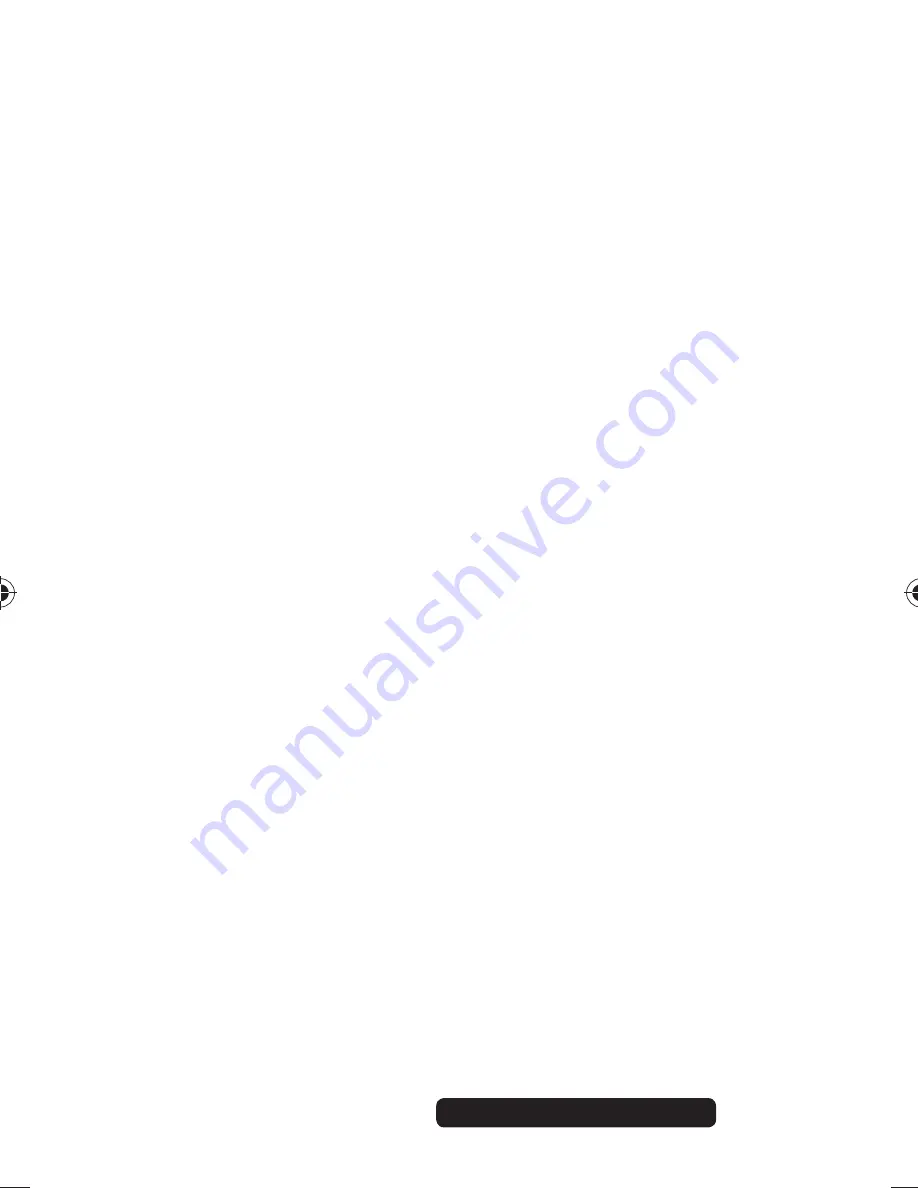
29 of 40
Telephone:
1300 884 987
Internet: www.medion.com.au
After Sales Support
9.6. Troubleshooting
Use the following checklist if the camera does not
function correctly. If the problem persists, consult
MEDION Service.
The camera does not work.
The camera’s internal operating system has crashed.
Use a thin, pointed object (ballpoint pen refill or paper
clip) to reset the camera by pressing it into the reset
opening.
The camera will not switch on.
The battery is flat. Recharge it.
The camera will not take any photos.
The memory is full.
The SD card has not been inserted.
The SD card is not correctly formatted or is defective.
The camera switches itself off.
The battery is flat. Recharge it.
After a preset period, the camera switches itself off to
save the battery charge. Switch the camera back on.
The shot has not been saved.
The camera was switched off before the shot could be
saved.
The memory card is full.
86692 50044461 EN ALDI AUS Content final.indd 29
86692 50044461 EN ALDI AUS Content final.indd 29
17.09.2013 07:55:34
17.09.2013 07:55:34













































