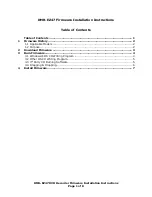This DVD recorder is equipped with a standard composite (AV) video connection, S-Video
connection, and component (YPBPR/ YCBCR) video input. Component provides the best
picture signal, but is not available on all TVs. S-Video provides excellent quality, but not
as good as component. Composite video provides good video quality, but it is not as
good as S-Video or component.
Choose the best way to connect devices depending on your particular equipment.
For a basic (composite) connection, please follow the steps below using the diagram on
page 12 as a guide.
Use the supplied AV cable (red, white, and yellow connectors) to connect the
DVD recorder to your TV’s AV input jacks.
Connect one end of the provided TV antenna cable to ANTENNA OUT on the DVD
recorder. Connect the other end to the antenna (RF) input on your TV.
Use another TV antenna cable to connect the TV antenna or CATV coaxial cable
from your wall outlet with ANTENNA IN on the DVD recorder.
Connect the power cord to an easily accessible AC outlet.
Please note that unlike some VCRs, the DVD recorder will not use the TV antenna
connection to carry sound and video to your TV, although it will pass through the
broadcast or cable signal provided by that connection. You must make a separate audio
and video connection in order to watch DVDs played on your DVD recorder on your TV.
4
3
2
1
13
MD 80137 Digital DVD Recorder
and Player User’s Manual
panels and connections