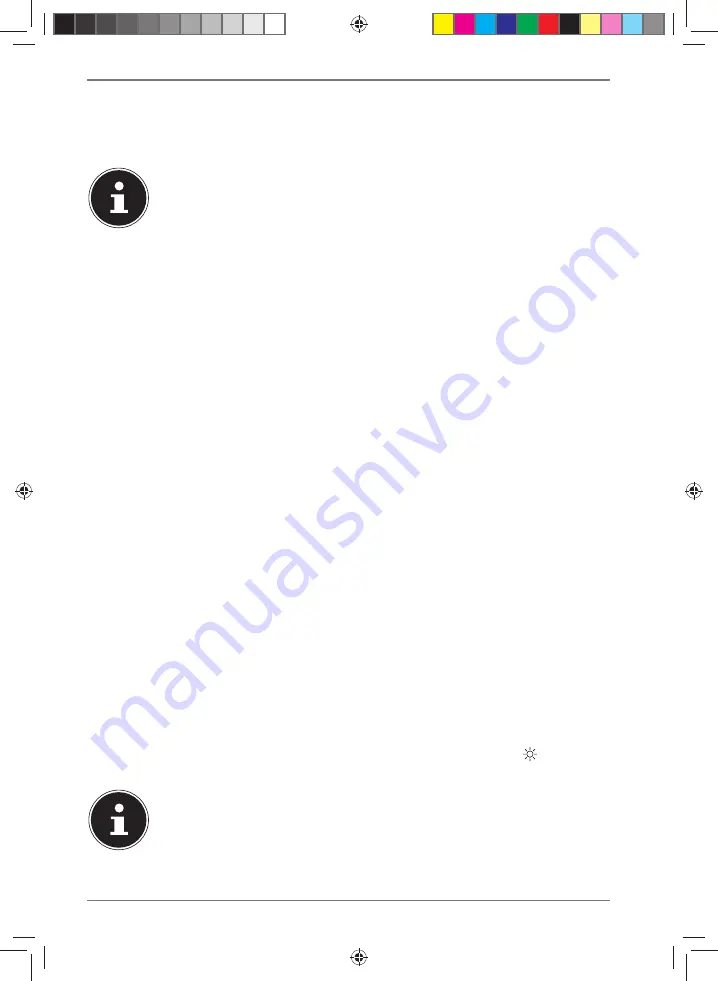
362
28.7.1. Performing automatic updates
Under
AUTO UPDATE
, select
YES
to automatically search for software updates at
regular intervals. If an update is found, you will be informed and can confirm the
update by pressing
SELECT
.
If security-related updates are necessary, we will supply them to you as
quickly as possible.
28.7.2. Searching for software updates
Select
CHECK NOW
to start searching for software updates immediately.
28.8. Starting the setup wizard
Select
SETUP WIZARD
to start the setup wizard as described in section “Using the
device for the first time”.
28.9. Viewing software information
The software version and radio identification number of the device are shown
under
INFO
.
28.10. Data
protection
The privacy policy is displayed under
PRIVACY POLICY
. This can be viewed at
www.frontiersmart.com/privacy.
28.11.
Setting the backlight
You can configure the backlight under
BACKLIGHT
:
–
Dim the display in standby or operating mode after a pre-determined time
–
Display brightness
Setting the dim time during operation
Select
POWERON TIMEOUT
and press
SELECT
to confirm.
Select
ON, 10,
20, 30, 45, 60, 90, 120
or
180
seconds and press
SELECT
to confirm.
Display brightness during operation
Select
POWERON LEVEL
and press
SELECT
to confirm. Set your preferred
brightness,
HIGH
,
MEDIUM
,
LOW
, and press
SELECT
to confirm.
You can also set the display brightness during operation using the
button on
the remote control.
The brightness of the control dials cannot be changed.
44200 ML DirectSales Content 5007 1097_5007 1096 final.indb 362
44200 ML DirectSales Content 5007 1097_5007 1096 final.indb 362
12.08.2022 12:02:58
12.08.2022 12:02:58






























