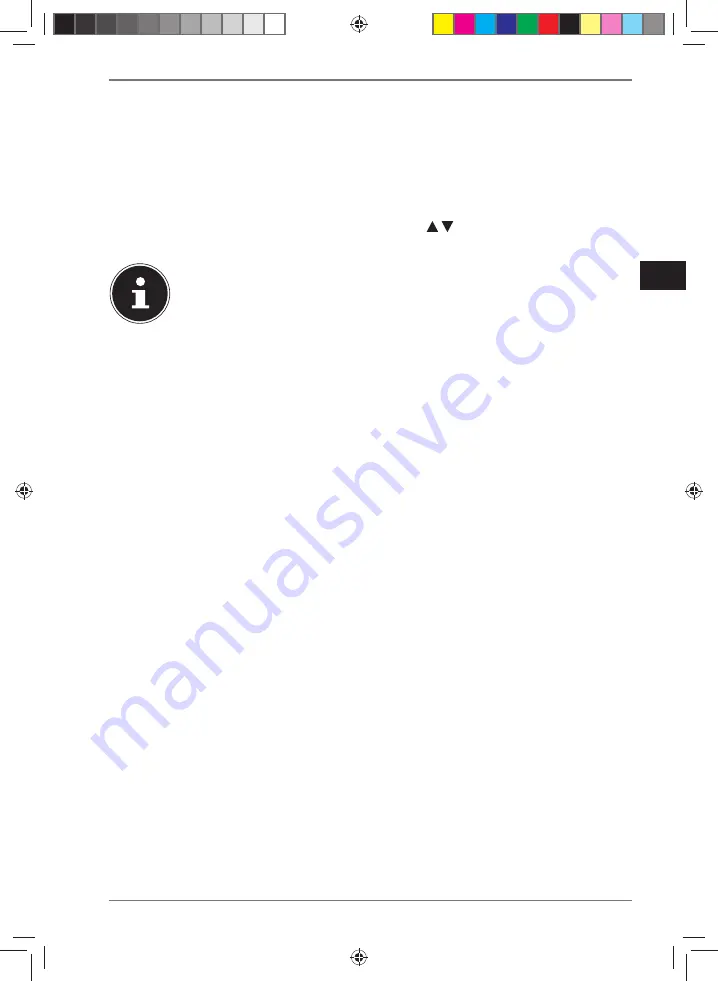
359
DE
EN
ES
FR
IT
NL
Press
YES
to confirm the subsequent prompt and to store the sound format.
28.2. Audio stream quality
You can configure the corresponding settings under the
STREAMING
AUDIO
QUALITY
menu to improve the streaming quality.
Select
STREAMING
AUDIO QUALITY
and then press
SELECT
to confirm.
Next, set your preferred streaming quality (
LOW
,
NORMAL
or
HIGH
QUALITY
)
using the volume control dial or the buttons on the remote
control and press
SELECT
to confirm.
To avoid interruptions and failure during playback, only select
HIGH
QUALITY
when there is a fast internet connection.
28.3. Internet settings
Configure the internet settings under
NETWORK
.
28.3.1. Network wizard
Select
NETWORK WIZARD
to start searching for networks.
Then connect the internet radio to your preferred network as described in
section “13.3. Establishing a connection to a network” on page 340 onwards.
28.3.2. Establishing a WPS connection
You can establish a WPS connection under
PBC WLAN SETUP
:
Activate the WPS connection on the device that supports WPS and then confirm
the connection on the internet radio by pressing the
SELECT
button on the
remote control.
28.3.3. Displaying settings
Information about the currently connected network and the device’s MAC address is
displayed under
VIEW SETTINGS
.
28.3.4. Manual settings
Under
MANUAL SETTINGS
, select wireless connection (WLAN) and set the
DHCP function to
ON
or
OFF
.
Next, enter the SSID of the wireless network using the number/character
buttons on the remote control. Select
SELECT
and press
SELECT
on the remote
control to apply the SSID.
Next, select the encryption of your network (
OPEN
,
WEP
,
WPA/WPA2
). Press
SELECT
on the remote control to confirm your selection.
Select the type of encoding by pressing
SELECT
on the remote control.
44200 ML DirectSales Content 5007 1097_5007 1096 final.indb 359
44200 ML DirectSales Content 5007 1097_5007 1096 final.indb 359
12.08.2022 12:02:50
12.08.2022 12:02:50






























