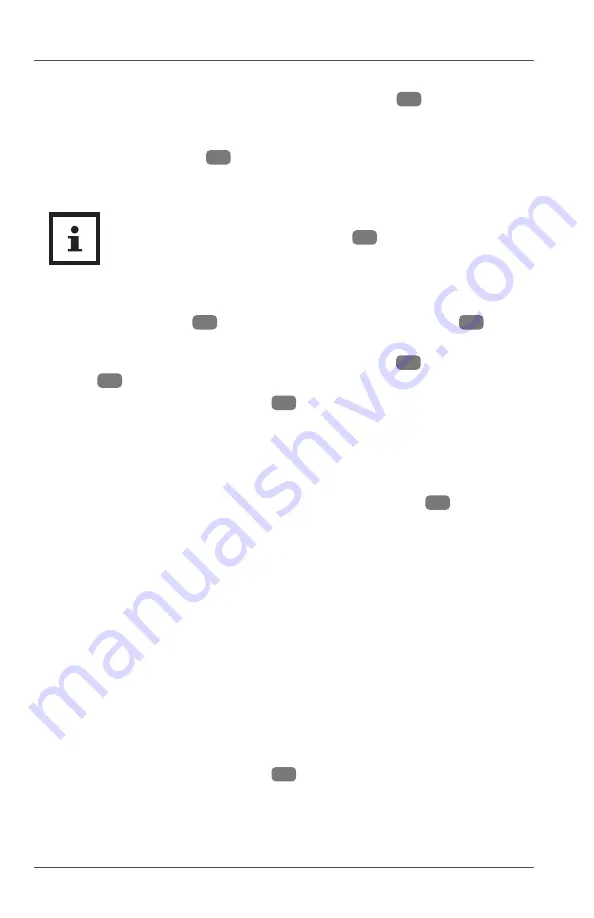
Operation
16
Unpairing the connected Bluetooth device
− On the main unit, press and hold the Bluetooth button
5
in Bluetooth
mode.
Unpairing is done when you hear a signal sound and the light at the bottom
left corner of the display
1
starts to blink.
Bluetooth/USB playback
• USB mode is automatically selected once a USB fl ash drive
is inserted into the USB input port
11
. Playback also starts
automatically if compatible audio fi les (MP3/WAV) are detected.
• In Bluetooth mode, playback can also be controlled on the
connected Bluetooth device.
− On the remote control
21
, press the forward/backward buttons
29
to skip
forward or backward a track during playback.
On the main unit, press and hold the vol +/next button
4
or vol –/previous
button
3
to skip forward or backward a track during playback.
− Press the play/pause/mute button
28
to pause or resume playback.
Connecting audio devices via HDMI (ARC)
An HDMI cable (not provided) is required for this connection.
1. Set the volume level of your audio device (e.g. TV) to medium.
2. Using an HDMI cable, connect the HDMI ARC/CEC input port
12
of the
product with the HDMI IN ARC connection of your audio device.
3. Activate the ARC and CEC functions of your audio device and switch the
audio output to PCM.
ARC not only enables audio signals to be received via HDMI when two
devices are connected but also allows them to be sent back via the same
cable.
NOTE: ARC only works with devices that are HDMI ARC capable as well as
with an HDMI 1.4 cable (and higher).
CEC (Consumer Electronics Control) enables communication with all devices
connected via HDMI. Using this connection you can control, for example, the
volume and mute function with the TV remote control.
Muting sound
− Press the play/pause/mute button
28
to mute or resume the sound output
(except in Bluetooth and USB modes).






























