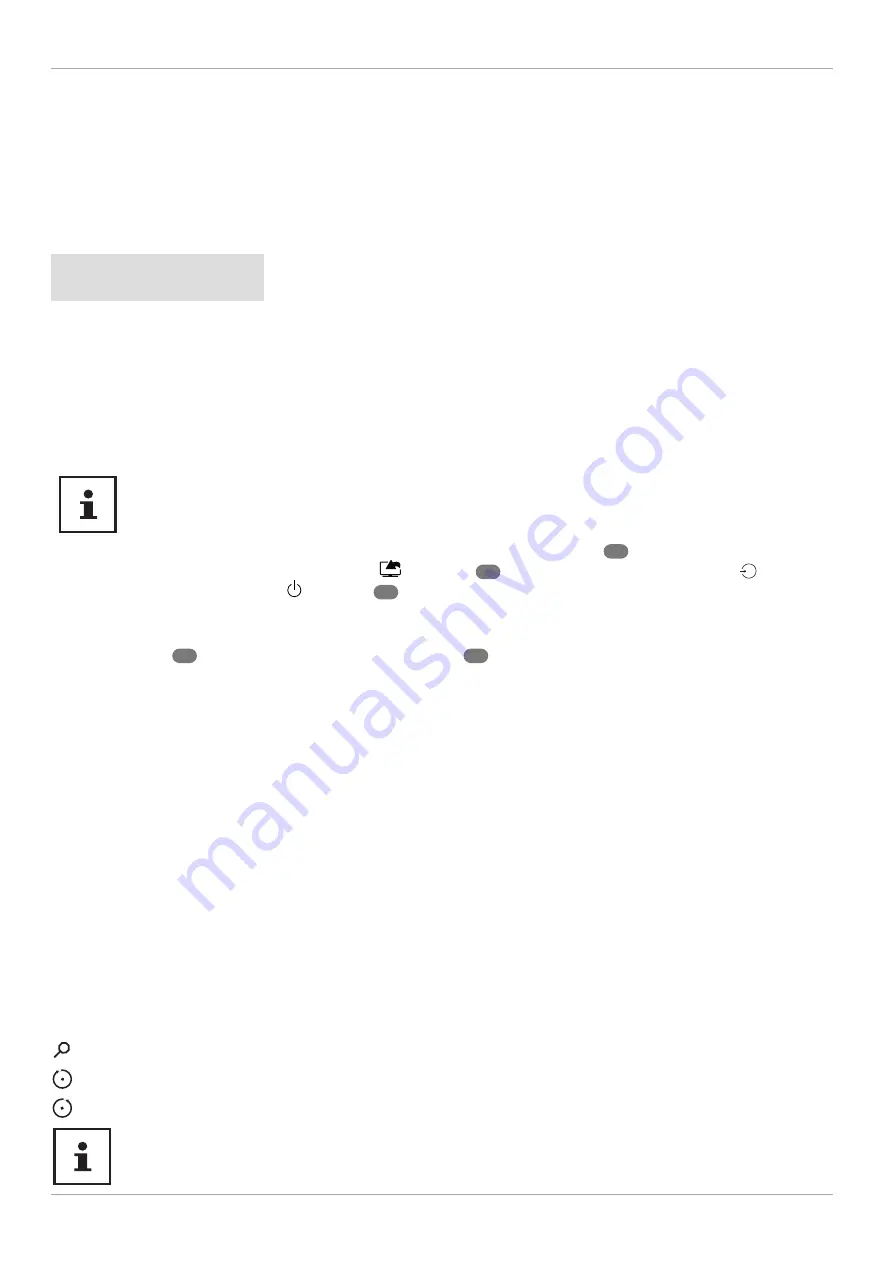
Media browser menu
If you connect a USB data medium to the Smart TV, you can play music fi les, images and videos.
Information about using USB
− Certain types of USB devices (MP3 player) may not be compatible with this Smart TV.
− Connect the USB device directly.
− Do not use a separate cable, because this may cause compatibility problems.
− Never remove the USB device while a fi le is being played.
NOTICE!
Risk of damage!
Connecting and disconnecting USB devices quickly and repeatedly is dangerous and can
physically damage the USB device and the Smart TV itself.
− Do not insert and then remove the USB device repeatedly in quick succession.
As soon as a USB storage medium is connected, the device opens the media browser automatically. As soon as the
USB storage medium is removed, the note
USB DEVICE 0 DISCONNECTED
appears and the device automatically
switches back to normal TV mode again.
If several USB drives are connected, a drive query appears after the media type is selected. Select the
desired USB storage medium here.
With connected USB storage, if you exit the media browser using the
EXIT
button
22
, you can call it up again
at any time through the source selection (using
(
SOURCE
)
15
, in the
SOURCES
menu or with the
option
within the menu opened with the
STANDBY
2
button on the device). The name of the USB storage is now
displayed here. Select this as the source. If the USB storage medium is removed, this option disappears again.
All fi les and playable data are shown in the media browser. Navigate in the media browser using the
direction buttons
21
. Open media fi les using the
OK
button
30
.
Use the
FILTER
function to specify which media fi les are to be displayed (
ALL, PICTURE, AUDIO
or
VIDEO
). Under
SORT BY...
, you can select how the list is sorted (
NAME
(alphabetical ascending),
NAME, REVERSED
(alphabetical
descending),
DATE/TIME, NEWEST FIRST
or
DATE/TIME, OLDEST FIRST
).
The following options are available:
VIDEOS
(
PLAY/PAUSE
): Start/pause playback
: Fast forward/rewind
< > : Previous video/next video
MUSIC
(
PLAY/PAUSE
): Start/pause playback
< > : Previous/next track
PHOTOS
(
PLAY/PAUSE
): Start/pause playback
< > : Previous/next photo
: Zoom
: Rotate photo to the right (in 90° steps)
: Rotate photo to the left (in 90° steps)
Alternatively, you can use the corresponding media buttons to operate the media browser.
56
The menu system in detail






























