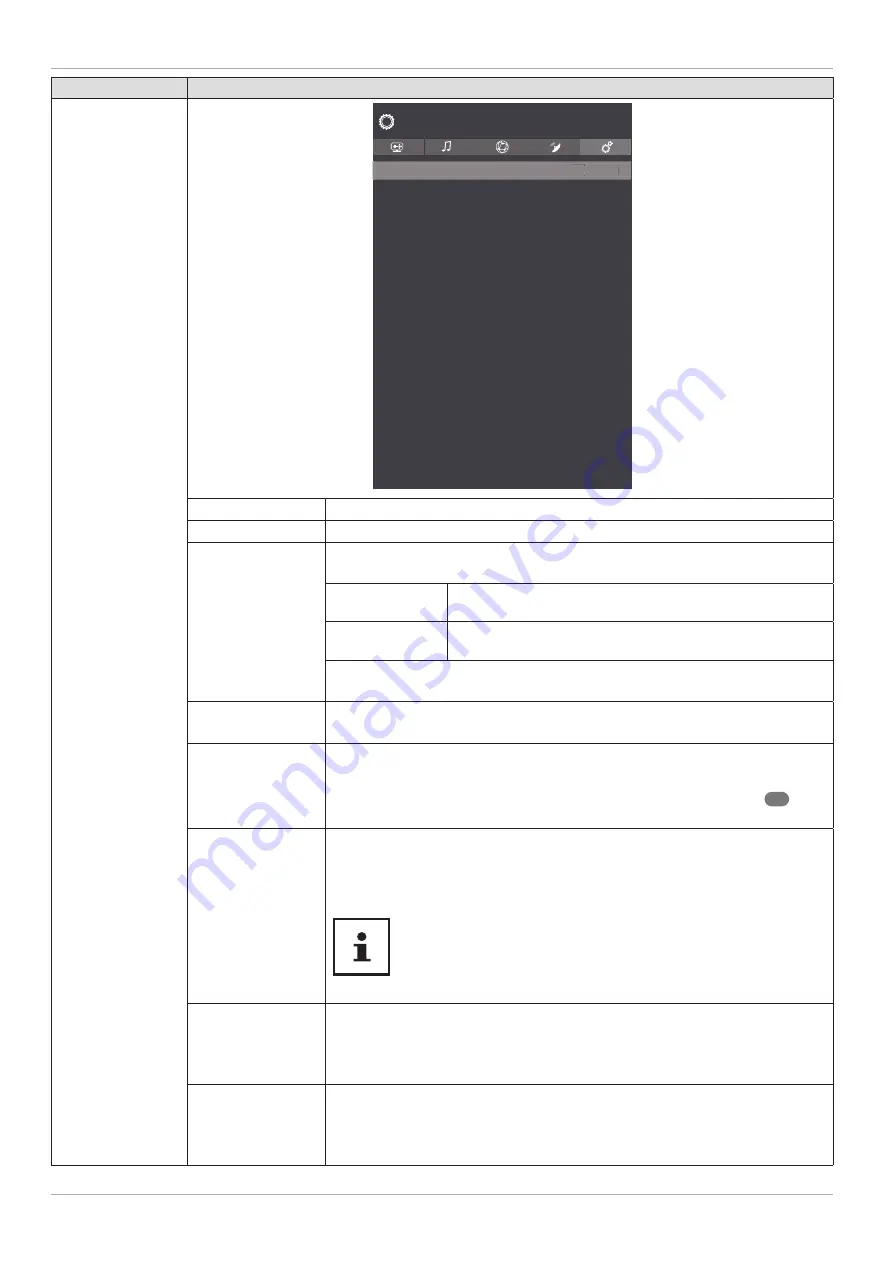
Menu option
Settings
MORE...
Menu Timeout
Standby Led
Software upgrade
Application Version
Auto Power Down
Audio Video Sharing
Power Up Mode
Virtual Remote
Show All Cookies
Delete All Cookies
OSS
Do Not Track
Application Priority
Dolby Notification
System
Off
On
V.0.51.0.0 MED
V.0.44.0.0
4 Hours
Enabled
Last State
Enabled
Disabled
Broadcast
On
< >
Menu Timeout
Off
< >
Off
Country : UK
MENU TIME OUT
Here you can set the time after which the OSD menu closes automatically.
STANDBY LED
Enable/disable the standby LED.
SOFTWARE
UPGRADE
You can search for the latest software for the television here and update
it.
AUTOMATIC
SCANNING
Activate/deactivate the automatic search function
SCAN FOR
UPGRADE
Start the Internet search for updated software.
The update takes approx. 30 minutes. Do not interrupt this process. The
search progress is displayed.
APPLICATION
VERSION
Version display. This item is for information purposes only and cannot be
changed.
AUTO POWER
DOWN
You can set the time interval for the auto shutdown function here. If the
TV is not operated within this period, it switches itself off.
As soon as the
SYSTEM
menu is selected using the
buttons
21
, this
menu appears above and can be selected directly.
AUDIO VIDEO
SHARING
Switch audio-video sharing on/off. This function allows data exchange
with other multimedia devices such as PCs, smartphones, cameras, etc.
See section “Using an audio video sharing network service” on page
57.
If you disable the
AUDIO VIDEO SHARING
function, it will no
longer be possible to display audio, video or photo fi les on the
Smart TV. The DMR function (Digital Media Renderer) is then
switched off.
POWER UP MODE
Select the power on mode
STANDBY
or
LAST STATE
. If the device has
been disconnected from the network and reconnected, the device
automatically switches to standby mode (
STANDBY
) or retrieves the
previously selected setting (
LAST STATE
).
VIRTUAL REMOTE
Activate/deactivate the virtual remote control. This function must be
activated if you wish to operate the TV remotely via a smartphone with
the MEDION® Life Remote app (for more information see also page
58). (optional)
48
The menu system in detail
















































