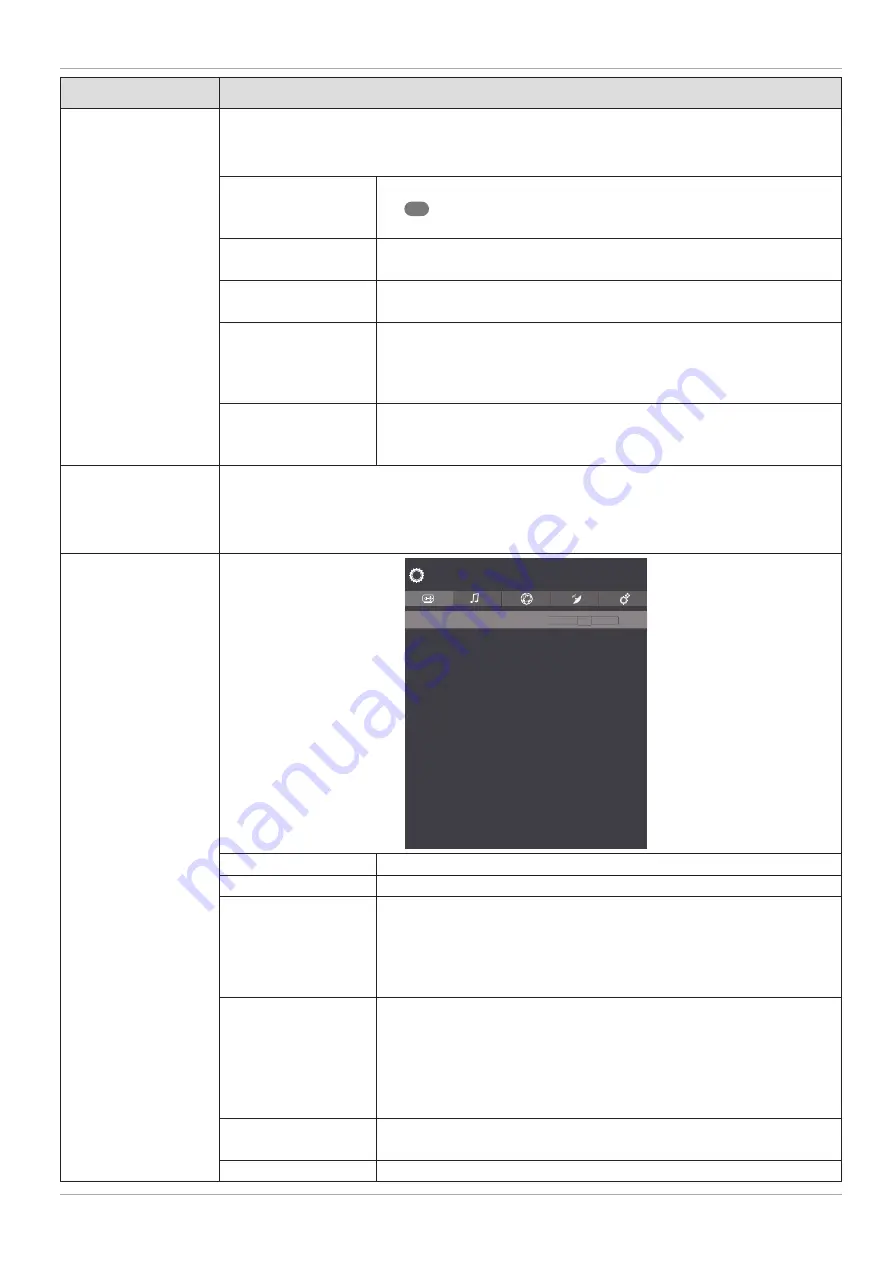
Menu option
Settings
PICTURE ZOOM
Set the picture format here.
As soon as the
PICTURE
menu is selected using the
buttons, this menu appears
above and can be selected directly.
AUTOPOSITION
If you want to move the image, select
AUTO POSITION
and press
OK
30
to move it back to the centre. This should be done in the
full image mode to ensure the settings match.
H POSITION
Here, you can use
to change the horizontal position of the
image.
V POSITION
Here, you can use
to change the vertical position of the
image.
DOT CLOCK
With this setting the picture signal is synchronised to match with
the monitor's pixel rate. This corrects errors that can appear as
vertical stripes in pixel-dense images (such as tables or text in
small fonts). Set the frame rate using
.
PHASE
If the PC picture is not clear, you can use
to adjust the picture
signal to correspond to the pixels of the Smart TV. This will result in
a clear image with a consistent, sharp display.
VIRTUAL HDR
Activate/deactivate the Virtual HDR function here (
ON
/
OFF
).
HDR technology provides a greater dynamic range in terms of the brightness of the
colours shown. This makes the darkest areas of the picture even darker and the brightest
areas even brighter.
ADVANCED SETTINGS
Dynamic Contrast
Colour Temp
Blue Stretch
Micro Dimming
Film Mode
Reset
Picture
Off
Cool
Off
Off
Auto
< >
Dynamic Contrast
Off
< >
Off
DYNAMIC CONTRAST
Set dynamic contrast:
OFF, LOW, MEDIUM, HIGH
.
COLOUR TEMP
Select colour tone:
NORMAL, WARM, COLD, CUSTOM
BLUE STRETCH
Cooler white tones are commonly perceived as bright white. The
blue stretch function adjusts the white balance and allows mid
and high grayscales to appear in a cooler colour temperature
through the addition of blue tones. Select
ON
to activate the blue
stretch function.
MICRO DIMMING
Micro dimming technology divides the screen into smaller zones.
The contrast settings for individual screen zones can then be
optimised differently according to the content. This adds more
depth to dark and bright zones, without losing the details and
compromising other parts of the image. Select between
OFF, LOW,
MEDIUM
and
HIGH
.
FILM MODE
To play back fi lms taken on a video camera without judder, switch
the fi lm mode to
AUTO
.
RESET
Press
OK
to reset all screen settings to the factory defaults.
37
The menu system in detail






























