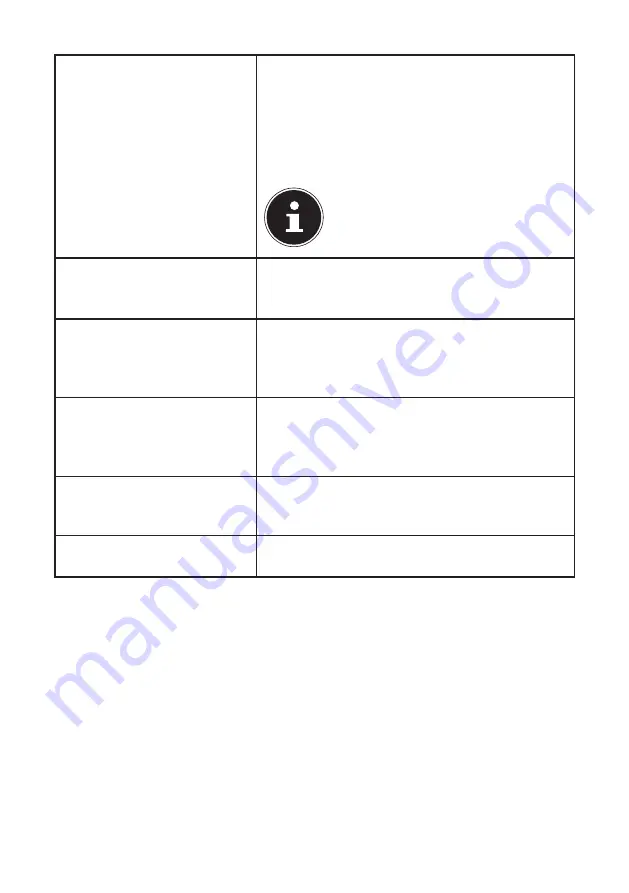
51 of 66
Uninstalling an app
Right-click on the Start screen.
Click
All Apps
in the bottom right hand
corner of the display.
Right-click the desired app.
Click
Uninstall
at the bottom edge of the
display.
PLEASE NOTE!
Not all apps can be uninstalled. If the
Uninstall option is not displayed, this
app can not be uninstalled.
Running apps as administrator
(Only possible with desktop
apps)
Right-click the desired app.
Now click
Run as administrator
on the
bottom edge of the display.
Running an app in a new
window
(Only possible with desktop
apps)
Right-click the desired app.
Click
Open new window
at the bottom edge
of the display.
Searching for apps
Move the mouse pointer into the top right-
hand corner of the display, move the mouse
down and click
Search
.
Enter the name of the app.
Arranging apps
Click and hold the left mouse button down
on the desired app and drag it to the desired
position.
Selecting multiple
apps
Right-click the desired apps.
17.8.
Using the Search Function
Use the search function to find individual tasks, settings or apps quickly.
Move the mouse pointer into the top right or bottom corner of the display and
click
Search
.
Enter the name of the app or file and select an entry from the results list on the
left-hand side of the display.
The search results are arranged by
Ap
ps
,
Settings
and
Files
. Choose the category
(
Apps
,
Settings
or
Files
) in which the desired file is located.
Summary of Contents for Erazer X7831
Page 1: ...Instruction Manual 43 9 cm 17 3 Notebook MEDION ERAZER ...
Page 23: ...22 of 66 ...
Page 67: ...66 of 66 ...






























