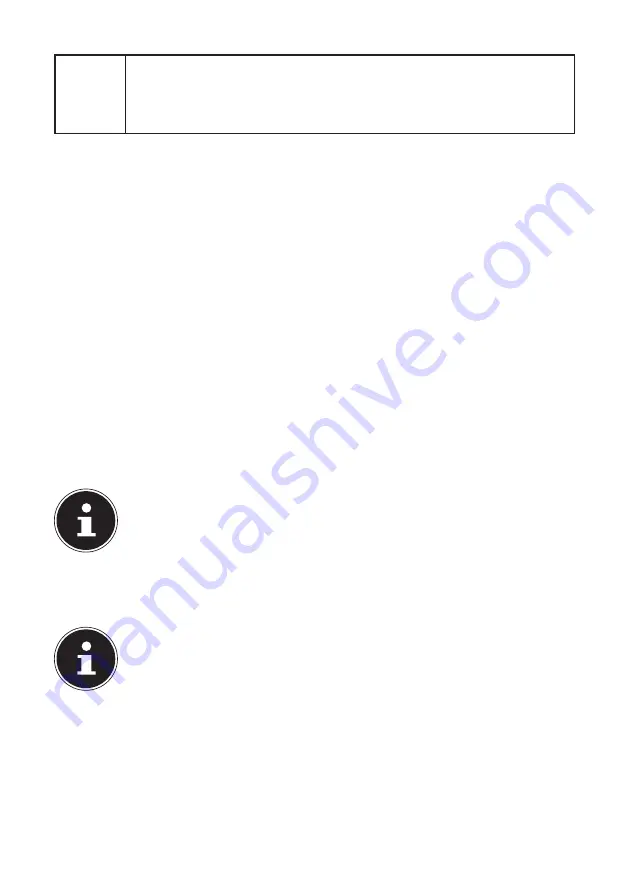
20 of 66
P1
P2
Programmable P1/P2 key
You will activate or deactivate the user-defined P1/P2 key with the
following key combination. Read the following section to program the
key „Programming the user-defined P1/P2 key .
5. First
Use
To operate your Notebook safety and ensure a long service life, you should read the
“Operational safety” chapter at the beginning of this manual. All operating software
is already fully preinstalled on the Notebook so there is no need for you to install
any more drivers and you can get started right away.
Before starting, insert the battery by placing it into the compartment until it
clicks into place. Be sure to fasten the battery compartment to prevent the
battery falling out.
Connect the supplied mains adapter to the Notebook (
21
). Next, connect the
power cable to the adapter and then plug it into a mains socket. Move the
switch on the mains adapter (optional) to position
I
to power the Notebook and
charge the battery. Set this switch to
0
to stop the power supply.
Open up the display to the desired position using your thumb and forefinger.
The display should not be folded back by more than 120°. Always hold the
display firmly by the middle when folding it back, adjusting the position and
closing it. Failure to do so may damage the display. Never use force to open the
display.
PLEASE NOTE!
When first operating your Notebook please ensure that the battery
is inserted and the mains adapter is connected. This is required for
Windows® 8 to correctly work out the Windows® 8 performance index.
Switch the Notebook on by pressing the on/off switch (
7
). The Notebook will
now start and run through various steps.
PLEASE NOTE!
There should be no bootable disk (e.g. the recovery disc) in the optical
drive as this will prevent the operating system from being loaded from
the hard drive.
The operating system will be loaded from the hard drive. The loading process takes
a little longer during the initial setup. Once all the necessary data has been entered,
the operating system will be set up. The operating system is fully loaded once the
Windows
®
8 start-up screen appears.
Summary of Contents for Erazer X7831
Page 1: ...Instruction Manual 43 9 cm 17 3 Notebook MEDION ERAZER ...
Page 23: ...22 of 66 ...
Page 67: ...66 of 66 ...
















































