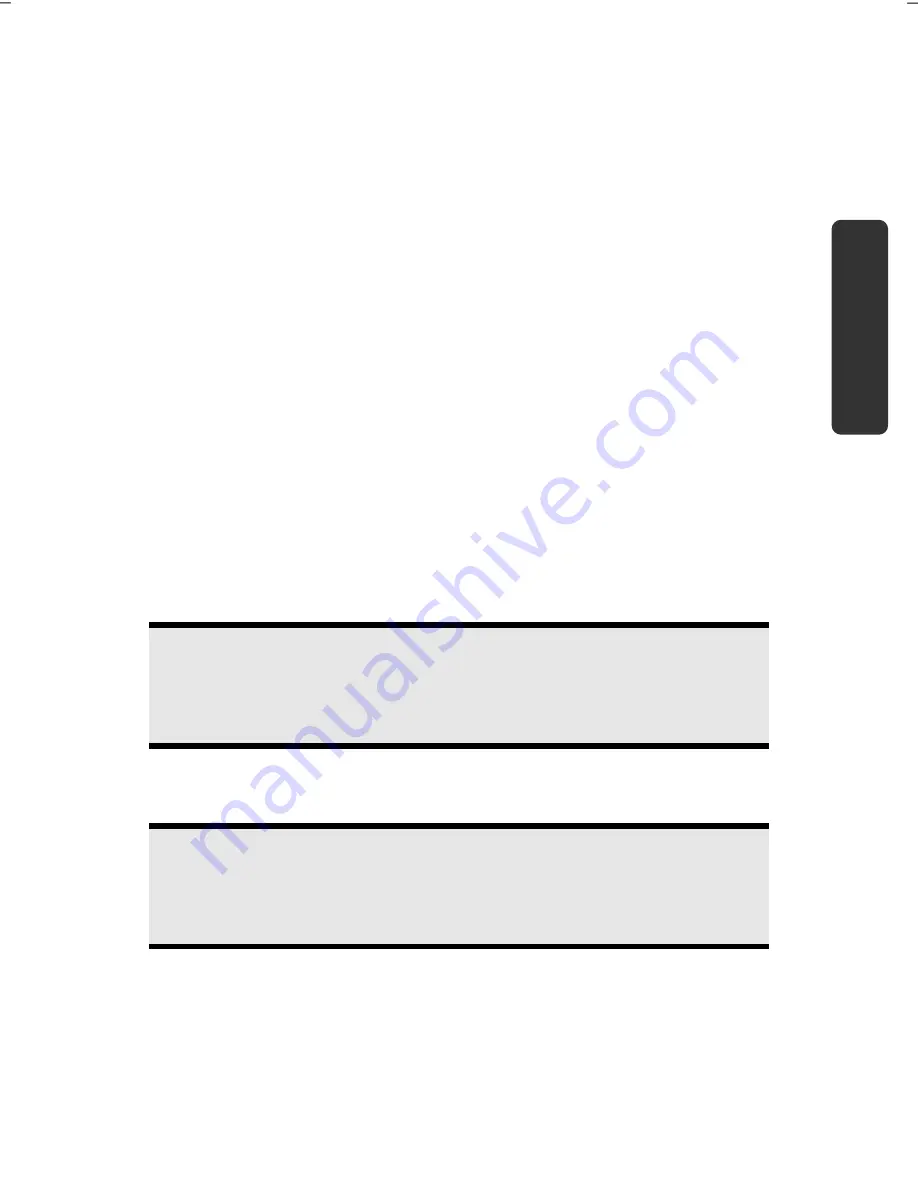
Getting Started
19
Safety
Handling
Comp
one
n
ts
Aid
Appendix
Getting Started
Before you get started using your notebook, first take a few moments to read the
important section on
Safety
. This notebook comes with software
fully pre-installed
. You
do not have to install any of the discs supplied.
How to start:
Step 1
Insert the battery before bringing the notebook into operation by sliding the battery
pack into the compartment. Lock the battery under all circumstances, in order to
avoid it falling out unintentionally.
Connect the supplied power adapter to the notebook at the notebook power
socket (
21
). Connect the power adapter via a power cord to a free AC power
outlet. Set the switch on the power adapter (optional) to the
I
setting, in order to
supply the notebook with electricity and to charge the battery.
(Set the switch to
0
to interrupt the electricity supply.)
Open the display to the required position with your thumb and index fingers. To
avoid damage to the TFT Display, never open it more than 120º. Do not forcibly
open it.
Note
Please ensure that the battery is inserted and the power adapter connected
when operating the Notebook for the first time. If you fail to do this,
Windows® 7 will not be able to calculate the performance index correctly.
Switch the notebook on by operating the On/Off Switch (
7
). The notebook starts
and now goes through a number of phases.
Note
Make sure there is no bootable disc (e.g., the Recovery disc) in the optical
drive. Such discs will prevent the operating system from loading off the hard
drive.
Summary of Contents for ERAZER X7815
Page 1: ...Notebook MEDION ERAZER X7815 User manual Medion AG 45307 Essen Germany ...
Page 7: ...vi ...
Page 9: ...Safety Instructions 2 ...
Page 19: ...Included with Your Notebook 12 ...
Page 30: ...Getting Started 23 Safety Handling Components Aid Appendix ...
Page 31: ...Getting Started 24 ...
Page 33: ...Power Supply 26 ...
Page 77: ...Software 70 ...
Page 79: ...Software 72 ...
Page 95: ...Recycling and Disposal 88 ...






























