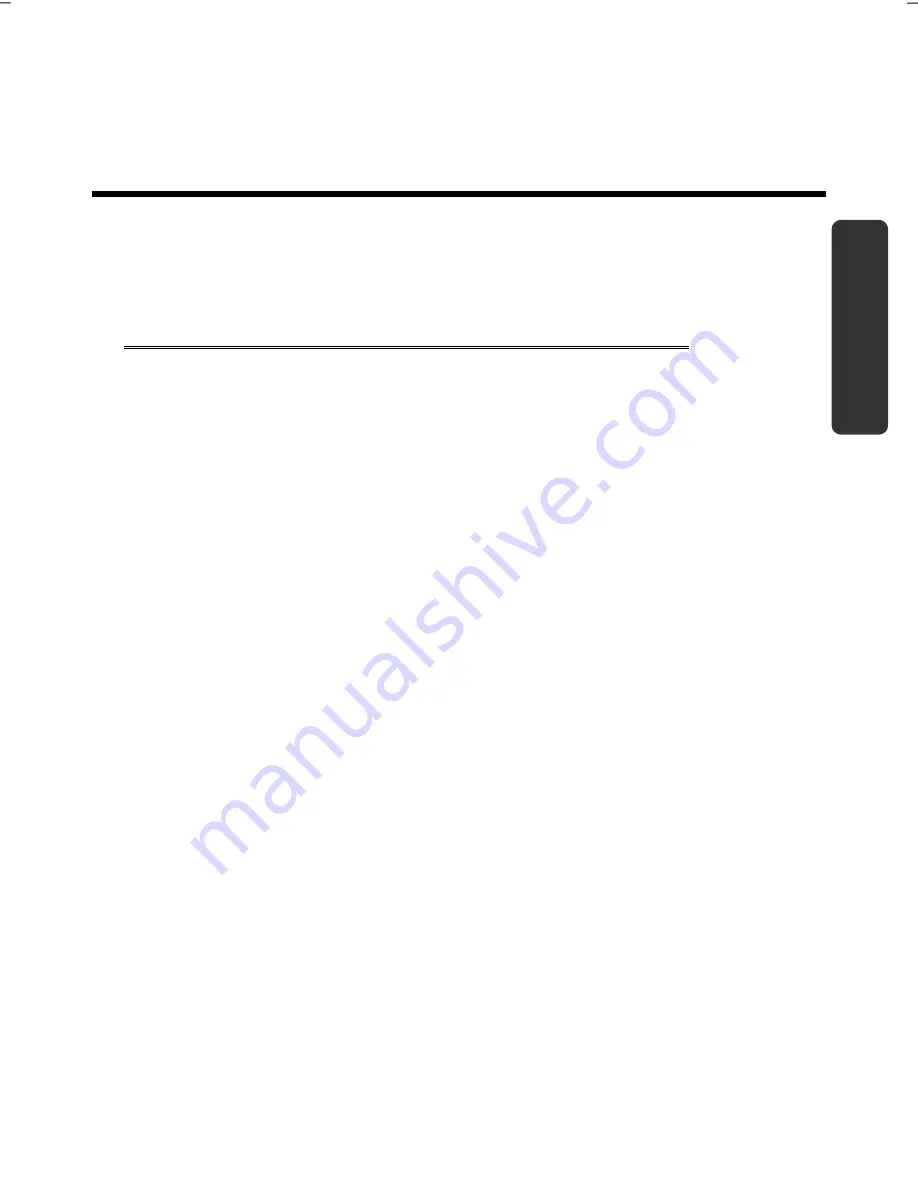
Safety
Handling
Comp
one
n
ts
Aid
Appendix
Chapter 2
Views & Handling
Subject Page
Included with your notebook ............................................ 13
Views .................................................................................. 14
Open notebook ............................................................. 14
Front view ..................................................................... 15
Left side ......................................................................... 15
Right side ...................................................................... 16
Rear Side ....................................................................... 16
Power and status indicators ........................................... 17
Multimedia sensor buttons............................................ 17
Getting started ................................................................... 19
How to start .................................................................. 19
Short Description of the Windows® Desktop .................. 21
Summary of Contents for ERAZER X7815
Page 1: ...Notebook MEDION ERAZER X7815 User manual Medion AG 45307 Essen Germany ...
Page 7: ...vi ...
Page 9: ...Safety Instructions 2 ...
Page 19: ...Included with Your Notebook 12 ...
Page 30: ...Getting Started 23 Safety Handling Components Aid Appendix ...
Page 31: ...Getting Started 24 ...
Page 33: ...Power Supply 26 ...
Page 77: ...Software 70 ...
Page 79: ...Software 72 ...
Page 95: ...Recycling and Disposal 88 ...
















































