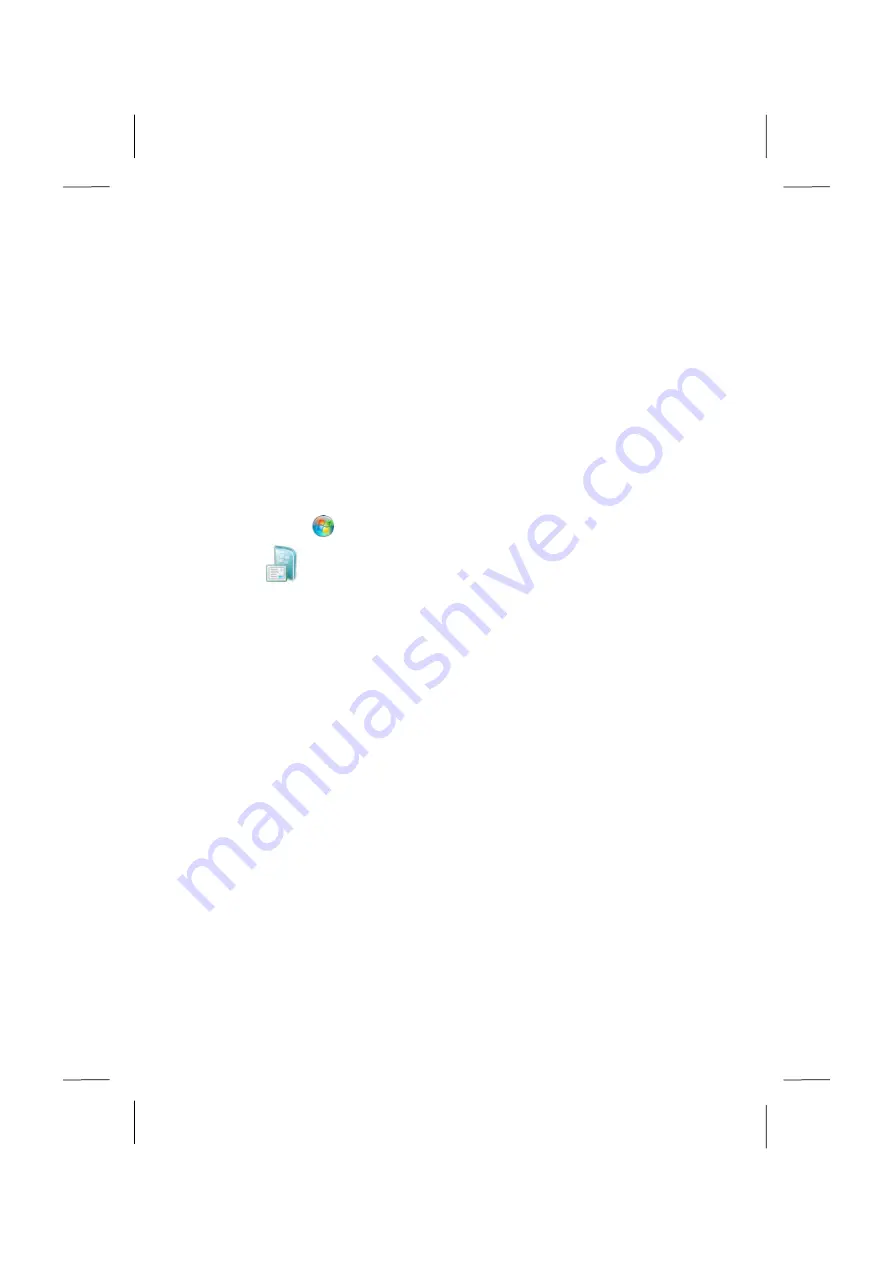
48
Getting Started
has been subdivided into many small groups of subjects, so that the user
will have the possibility of adjusting the content optimally to his or her knowledge. There
are some of the links in the following:
•
Go online to find out what’s new in Windows®7
•
Personalize Windows
•
Transfer files and settings from another computer
•
Use a homegroup to share with other computers in your home
•
Choose when to be notified about changes to your computer
•
Back up your files
•
Add new users to your computer
•
Change the size of the text on your screen
Use
Getting Started
to understand your PC better and in order to be able to use it opti-
mally. It will also serve you as an additional source of information for recognizing and
removing potential problems.
You will call up
Getting Started
as follows:
►
Click on
Start
►
Select
Getting Started
in the Program List.
Windows
®
7 - User Account Control
The User Account Control contributes to the prevention of unauthorized changes to the
PC.
A window with the message “
Do you want to allow the following program to make
changes to this computer?
” will appear as soon as you carry out an unauthorized
change.
►
Click on
Continue
, in order to continue the procedure.
►
Click on
Cancel
, in order to end the procedure.
















































