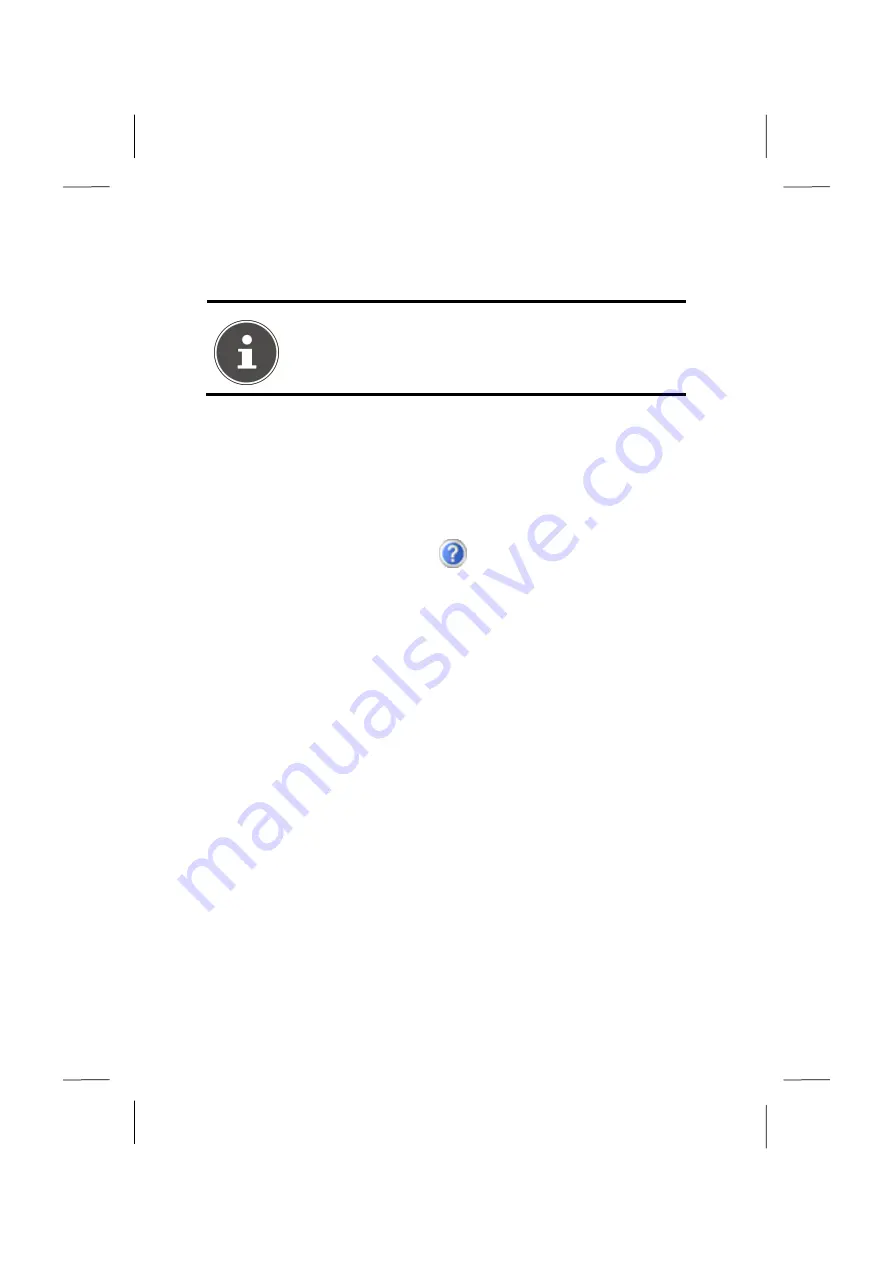
26
Step 2: Starting Initial Setup
The PC starts and now goes through a number of phases:
NOTICE!
Ensure that there is no bootable CD (e.g. the Recovery-CD) in the
CD-ROM drive. Such disks will prevent the operating system from
loading directly off the hard drive.
The
operating system
is loaded from the hard disk. During the initial set-up, the loading
process takes slightly longer than normal to register the operating system and the individ-
ual components completely. Your operating system is finished loading when a welcome
screen is shown on your display.
Follow the instructions on the screen. Dialogue boxes will explain any steps that need to
be taken. The greeting procedure will guide you through the following screens and dia-
logues.
Should you have any questions just click on
.
License agreement
Please read through the license agreement carefully. It contains important legal informa-
tion on the use of your software. In order to see the full text, use the mouse and the scroll
bar to move downwards until you have reached the end of the document. You accept the
agreement by clicking on the
I accept the agreement
option field. Only by doing so will
you be entitled to use the product under lawful terms and conditions.
Step 3: Finalising
After the login procedure the Windows® desktop appears on your screen.
This can be adjusted so that the screen of your computer looks different. The basic opera-
tion, however, is ensured.
Short Description of the Windows
®
Desktop
Start Button
Clicking the Start button brings up a menu where you can access help, software pro-
grams, files, and settings
All Programs
All of the software programs installed on your PC are ordinarily listed here. Click
All Pro-
grams
to reveal an extensive menu.






























