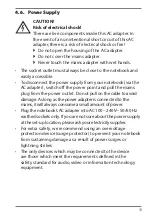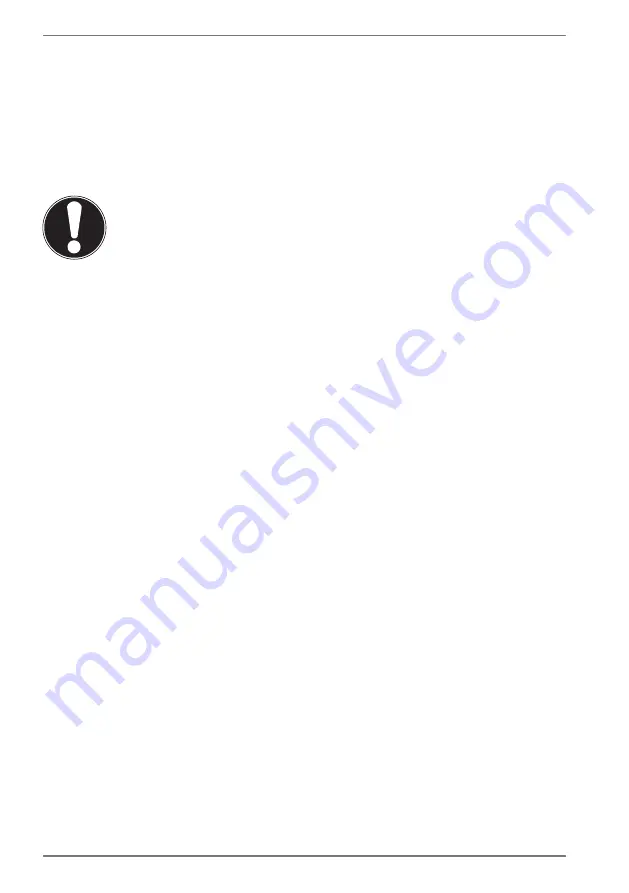
26
13. Display
13.1. Opening and Closing the Display
The special design of the display hinges keeps the display closed without the need
for an additional catch.
`
To open the notebook, fold the display up to the desired position using your
thumb and forefinger.
NOTICE!
Risk of damage!
Forcibly opening up the screen may damage the
notebook.
`
Always hold the display firmly in the middle when
folding it open, adjusting the position and closing it.
`
Do not fold open the display by an angle of more than 120°.
The opening and closing of the display can be assigned different functions, e.g.
power save, hibernate and shut down, via Settings -> System -> Mains operation
and Power save.
13.2. Connecting an External Monitor
The Notebook has an HDMI port for an external monitor.
`
In case of connection via the HDMI connection port, shut down your notebook
as normal.
`
Connect the signal cable for the external monitor (not supplied) to the HDMI
port on your notebook.
You can connect another monitor via the USB 3.1 port (type C) with HDMI/
DisplayPort function. Please note that you will need an appropriate adapter for
this (not supplied)..
`
Connect the external monitor to the wall outlet and switch it on.
`
Now switch your Notebook on.