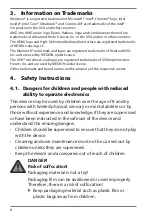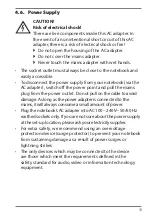22
When first operating your notebook please ensure that the AC adapter
is connected.
`
Switch the notebook on by pressing the on/off switch. The notebook will now
start and run through various installation steps.
The operating system cannot be used unless you agree to the terms and conditions
of use during the installation process. Have the information ready for access to Wi-Fi
or your email inbox in case you wish to set this up now.
The loading process of the operating system takes a little longer during the initial
setup. Once all the necessary data has been entered, the operating system will be
set up. The operating system is fully loaded once the Windows® start-up screen
appears.
NOTICE!
Loss of data!
The initial installation may take a few minutes. Do not
unplug the notebook from the power source or switch
it off during the initial installation. This may adversely
affect the installation.
`
Do not switch off the notebook until after the
installation has been completed successfully and the
startup screen appears.
9.1. Starting the Notebook
`
Open up the display as described above and press the on/off switch.
`
Follow the instructions on the screen. Step by step instructions will guide you
through the process to be followed.
The welcome procedure takes you through several screens and dialogues.
`
Select your desired language and then the corresponding country settings.
`
Connect to the Internet if you have a properly-equipped Internet connection.
If you choose to skip this point, you can connect to the Internet later via the
Windows
®
interface.
If you have already set up an Internet connection, you can now log in to your
notebook using a Microsoft account.
The Microsoft Store allows you to purchase new apps or update previously installed
apps. If you log in on a local account, you can set up a Microsoft account later at any
time.