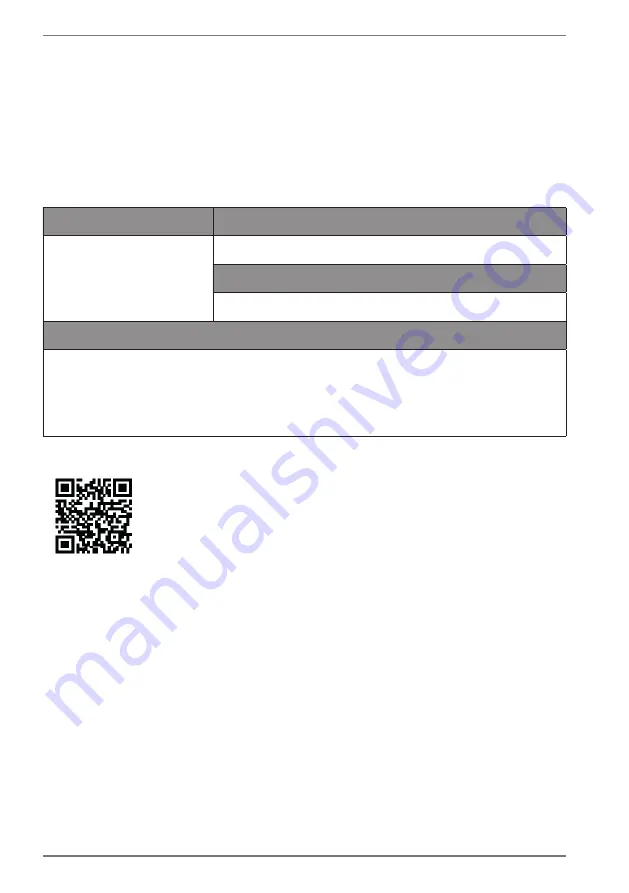
50
26. Service information
Please contact our Customer Service team if your device ever stops working the way
you want or expect it to. There are several ways for you to contact us:
•
In our Service Community, you can meet other users, as well as our staff, and you
can exchange your experiences and pass on your knowledge there.
You will find our Service Community at http://community.medion.com.
•
Alternatively, use our contact form at www.medion.com/contact.
•
You can also contact our Service team via our hotline or by post.
Opening times
Hotline number UK
Mon – Fri: 08.00 – 20.00
Sat – Sun: 10.00 – 16.00
0333
3213106
Hotline number Ireland
1 800 992508
Service address
MEDION Electronics Ltd.
120 Faraday Park, Faraday Road, Dorcan
Swindon SN3 5JF, Wiltshire
United Kingdom
You can download this and many other sets of operating instruc-
tions from our service portal at www.medion.com/gb/service/.
You will also find drivers and other software for a wide range of
devices there.
You can also scan the QR code on the side of the screen, to
download the operating instructions onto your mobile device
from the service portal.

















