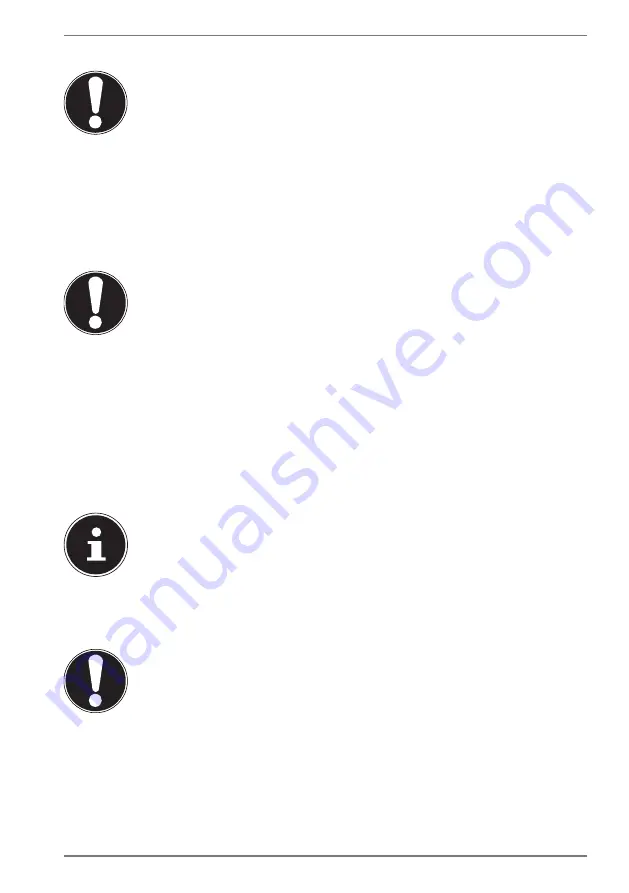
29
Hold the lock in the open position and remove the battery.
NOTICE!
Risk of damage!
Damaged or dirty contacts on the battery and
notebook can result in faults.
When storing the battery and when using the
notebook, make sure that the contacts on the
battery and the notebook do not become dirty or
damaged.
NOTICE!
Loss of data!
A sudden power failure may result in the loss of data.
Do not remove the battery while the notebook is
switched on or data may be lost.
11.1.4. Charging the Battery
The battery is charged using the AC adapter. When the AC adapter is connected, the
battery charges automatically regardless of whether or not the notebook is switched on
or not. A complete charge takes a few hours with the notebook switched off. With the
notebook switched on, the charging process takes significantly longer.
The charging process is interrupted if the temperature gets too high.
Left-click on the battery symbol in the taskbar to display the battery
status, and, if necessary, use the
F1
key to open Windows Help.
11.1.5. Discharging the Battery
Operate the notebook on battery power until it turns itself off due to low battery charge.
NOTICE!
Loss of data!
A sudden power failure may result in the loss of data.
Be sure to save your open files promptly to prevent
any data loss.
















































