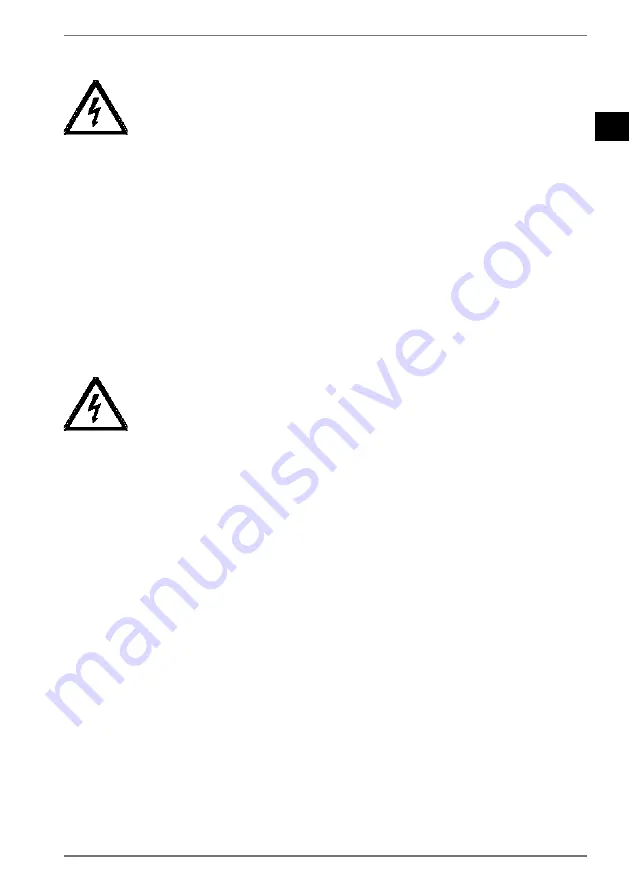
FR
NL
IT
39
4.5. Alimentazione
elettrica
PERICOLO!
Pericolo di scossa elettrica!
Alcuni componenti del dispositivo sono sotto tensione
anche quando il dispositivo è spento.
Per interrompere l’alimentazione elettrica del moni-
tor o per disinserire totalmente la tensione, staccare
la spina dalla presa di corrente.
• Utilizzare il monitor solo collegandolo a una presa da 100-
240 V ~ , 50/60 Hz dotata di messa a terra, vicina e facilmente
accessibile.
• Per interrompere l’alimentazione elettrica dello schermo, stac-
care la spina dalla presa elettrica.
PERICOLO!
Pericolo di scossa elettrica!
All’interno del monitor sono presenti componenti sotto
tensione. Un cortocircuito accidentale delle parti sotto
tensione può causare scosse elettriche o un incendio.
Non aprire mai l’involucro del monitor e non intro-
durvi oggetti attraverso le fessure e le aperture!
• Non appoggiare alcun oggetto sui cavi, in quanto potrebbero
danneggiarsi.
• Per evitare malfunzionamenti o la perdita dei dati, mantene-
re almeno un metro di distanza da fonti di disturbo ad alta fre-
quenza e magnetiche (televisore, diffusori acustici, telefono
cellulare ecc.).
















































