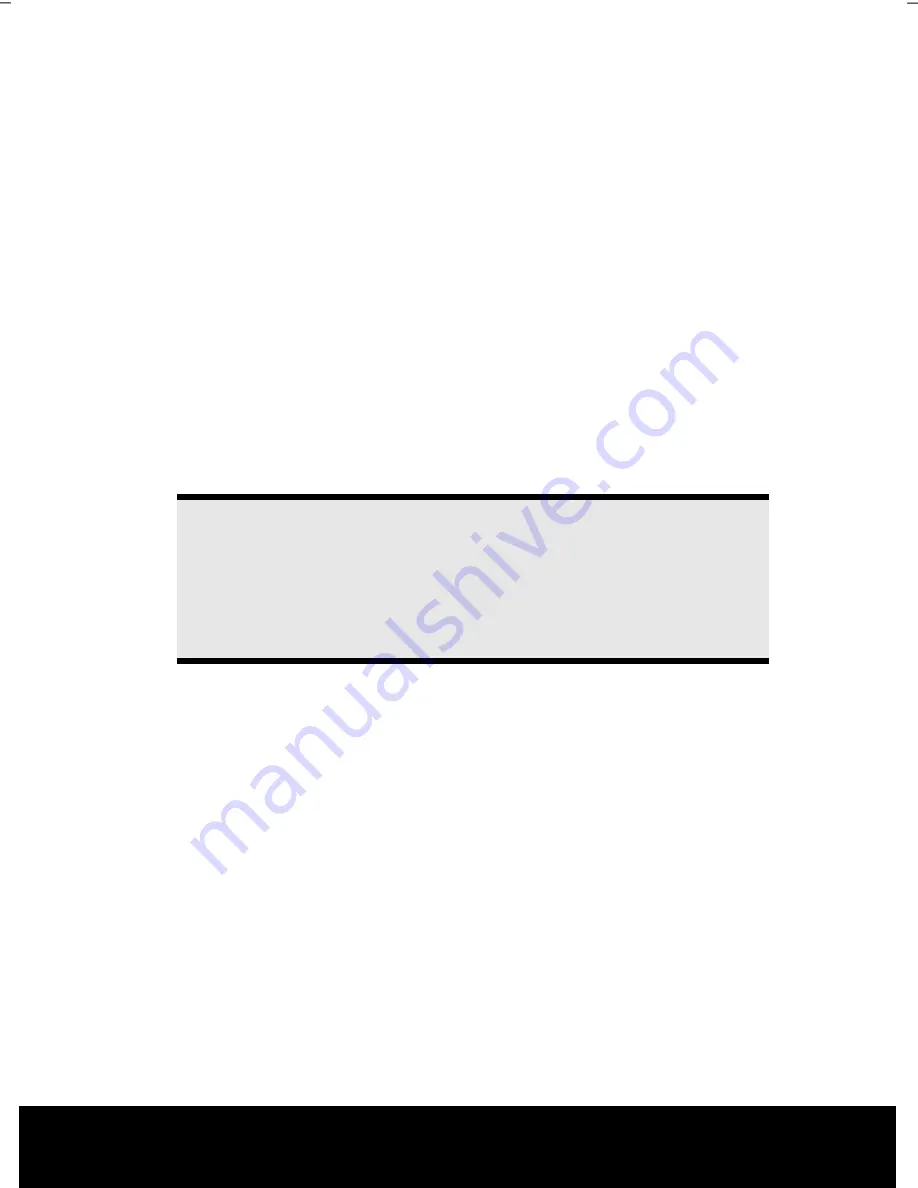
After Sales Support TEL: 1 300 884 987 WEB Support: www.medion.com.au
82
Carrying out a Factory Restore
1.
Remove any mass storage devices you may be using (memory cards, USB sticks,
etc.).
2.
Switch on the notebook.
3.
Press the corresponding key when you see the message "
Press F11 to run
recovery"
.
After a few seconds, the message "
Windows is loading files"
will appear. Wait
until the files are loaded. The "
Power Recover"
menu will then appear.
4.
Select the language of the restoration menu.
5.
Click on "
Next"
.
6.
You may now choose between two forms of restoration:
Restore to HDD – no backup of user data
All data on the notebook are irretrievably erased, restoring delivery condition.
Restore to HDD – with backed up user data
Delivery condition is restored and all user data under
C:\User are preserved
.
Warning!
When using the option
with backed up user data,
the restoration
procedure takes a long time. Data are only preserved if they are located
in the c:\Users folder. All other data will be erased. For this reason, you
must perform regular backups on external data carriers. We will not be
liable for data loss and/or consequential damages.
7.
Click on
Next
and follow the further instructions, which appear on the screen, to
restore the software to the condition at delivery.
Summary of Contents for Akoya E7220
Page 1: ...Instruction Manual MD 98740 N26968 17 3 Notebook MEDION AKOYA E7220 1 7 3...
Page 9: ...After Sales Support TEL 1 300 884 987 WEB Support www medion com au 2...
Page 19: ...After Sales Support TEL 1 300 884 987 WEB Support www medion com au 12...
Page 31: ...After Sales Support TEL 1 300 884 987 WEB Support www medion com au 24...
Page 33: ...After Sales Support TEL 1 300 884 987 WEB Support www medion com au 26...
Page 83: ...After Sales Support TEL 1 300 884 987 WEB Support www medion com au 76...
Page 99: ...After Sales Support TEL 1 300 884 987 WEB Support www medion com au 92...
Page 101: ...After Sales Support TEL 1 300 884 987 WEB Support www medion com au 94...






























