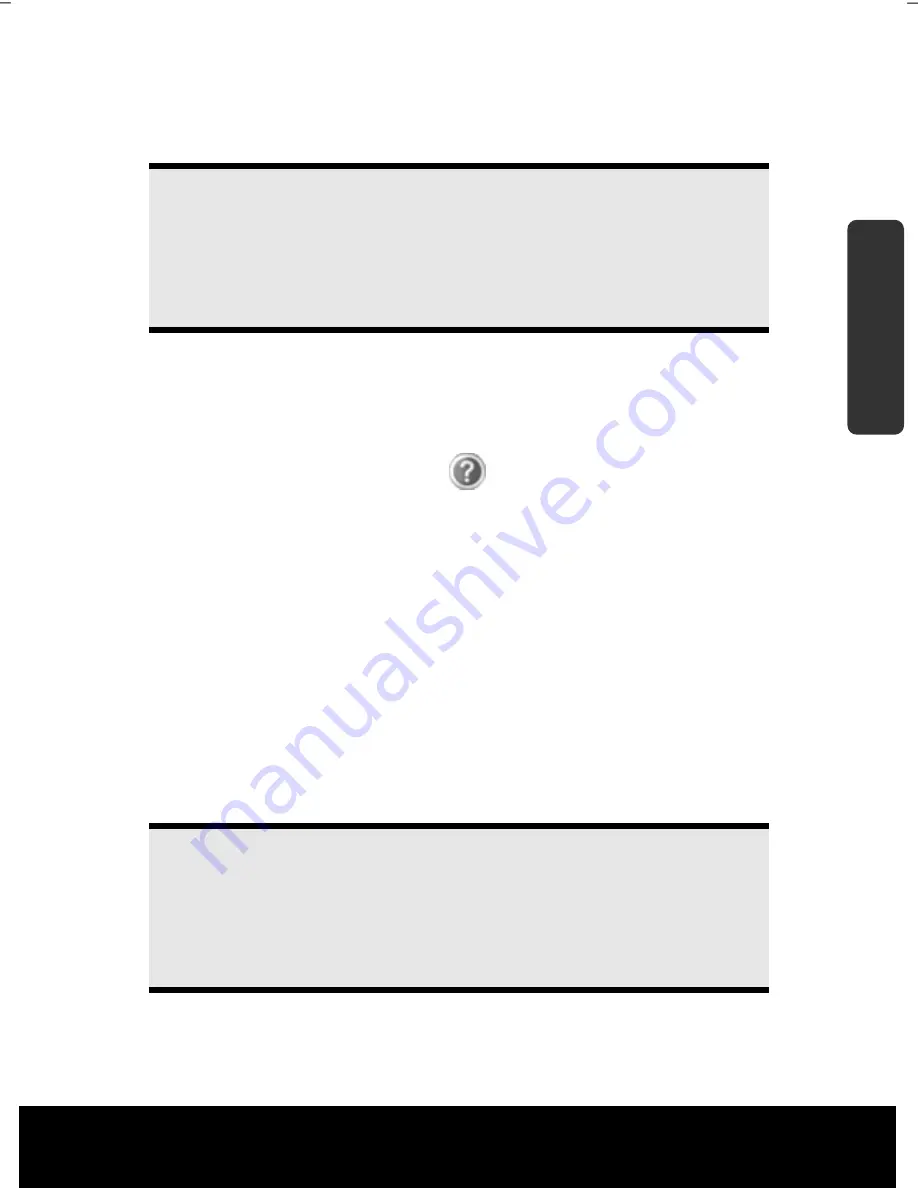
After Sales Support TEL: 1 300 884 987 WEB Support: www.medion.com.au
21
Safety
Handling
Comp
one
n
ts
He
lp
Appendix
The
operating system
is loaded from the hard drive. During the initial setup, the loading
process takes slightly longer than normal to register the operating system and the
individual components completely. Your operating system is finished loading when a
welcome screen is shown on your display.
Note
The initial installation may take up to 30 minutes to complete. Do not
unplug the notebook from the mains or switch it off during the initial
installation. This may adversely affect the installation. Only switch the
notebook off after installation has been completed successfully and the
Windows desktop appears.
Step 2
The Set Up Windows procedure will guide you through a series of dialogue boxes. The
information in each dialogue box will explain the steps that need to be taken.
Should you have any questions just click on
.
License
Agreement
The Set Up Windows procedure also displays the license agreement. Please read
this carefully. It contains important legal information on the use of your software. In
order to see the full text, use the mouse and the scroll bar on the right side of the
screen to move downwards until you have reached the end of the document. You
accept the agreement by clicking on the “
I accept the agreement
” option field.
Only by doing so will you be entitled to use the product under lawful terms and
conditions.
Step 3
After the login procedure the Windows® desktop appears on your screen. This can be
adjusted so that the screen of your computer looks different, however basic operation is
guaranteed. You will find a brief overview on the following pages.
Note
Windows might update and configure data (e.g. by means of new updates)
in the first days after the initial installation. This could lead to delays during
shutting down and starting up the notebook computer. Do not switch off
the laptop/notebook prematurely for this reason. This could have a negative
effect on the installation.
Summary of Contents for Akoya E7220
Page 1: ...Instruction Manual MD 98740 N26968 17 3 Notebook MEDION AKOYA E7220 1 7 3...
Page 9: ...After Sales Support TEL 1 300 884 987 WEB Support www medion com au 2...
Page 19: ...After Sales Support TEL 1 300 884 987 WEB Support www medion com au 12...
Page 31: ...After Sales Support TEL 1 300 884 987 WEB Support www medion com au 24...
Page 33: ...After Sales Support TEL 1 300 884 987 WEB Support www medion com au 26...
Page 83: ...After Sales Support TEL 1 300 884 987 WEB Support www medion com au 76...
Page 99: ...After Sales Support TEL 1 300 884 987 WEB Support www medion com au 92...
Page 101: ...After Sales Support TEL 1 300 884 987 WEB Support www medion com au 94...






























