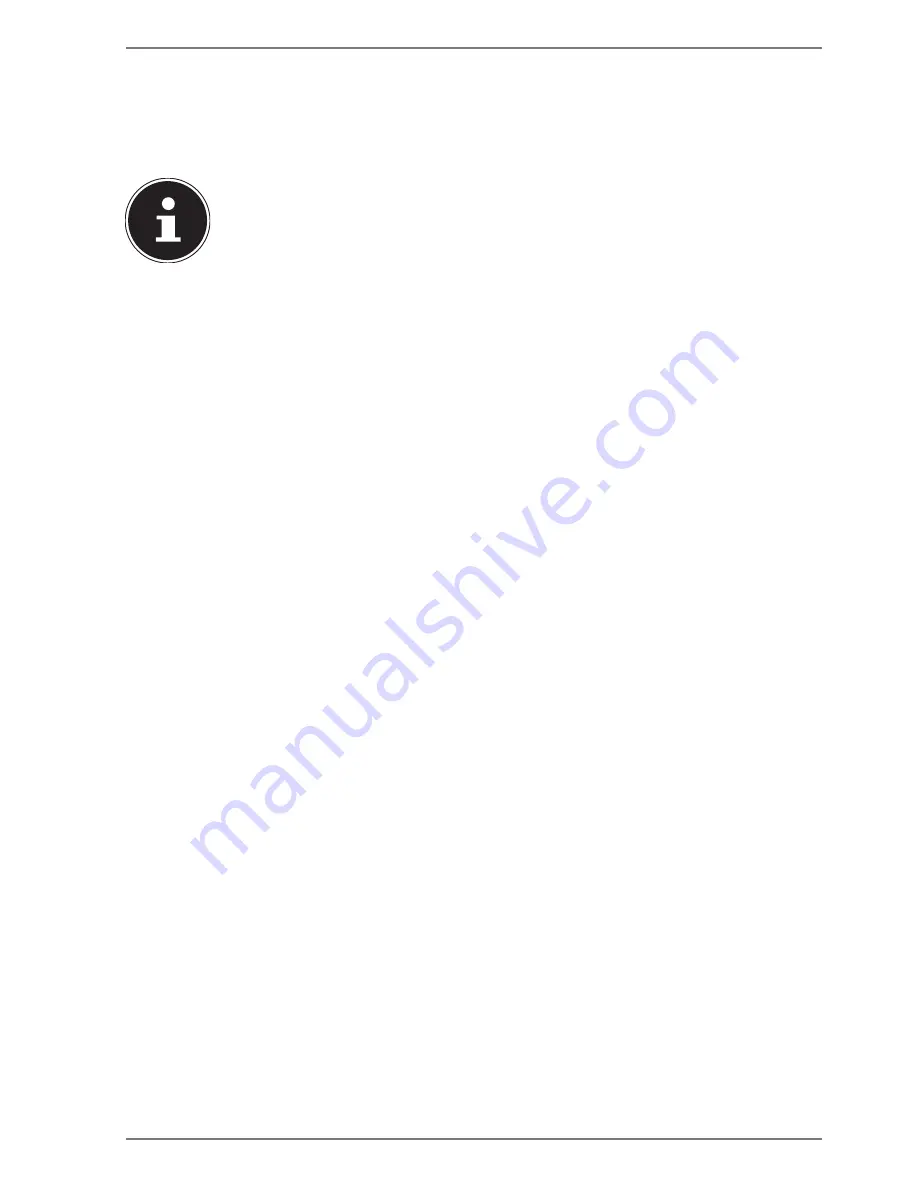
27
14. Power Management (Power Options)
Your notebook offers automatic and user selectable power-saving and energy
functions that can be used to optimize battery life and reduce the overall operating
costs.
If you need help with the power management of your notebook, press
the
F1
key for Windows Help.
14.1. Energy Saving Tips
• Tune the settings in Power Options to optimise the computer’s power
management.
• Always disconnect the AC power cord or uninstall the battery pack or switch off
the wall outlet if the computer would be left unused for a certain time to
achieve zero energy consumption.
The power management feature allows the computer to initiate a lower-power or
“Sleep” mode after a period of user inactivity.
To take advantage of these potential energy savings, the power management
feature has been preset to behave in the following ways when the system is
operating on AC power:
• Turn off the display after 10 minutes
• Initiate Sleep after 30 minutes
when the system is operating on DC power:
• Turn off the display after 5 minutes
• Initiate Sleep after 15 minutes
The notebok exits Sleep when the On/Off button is pressed.






























