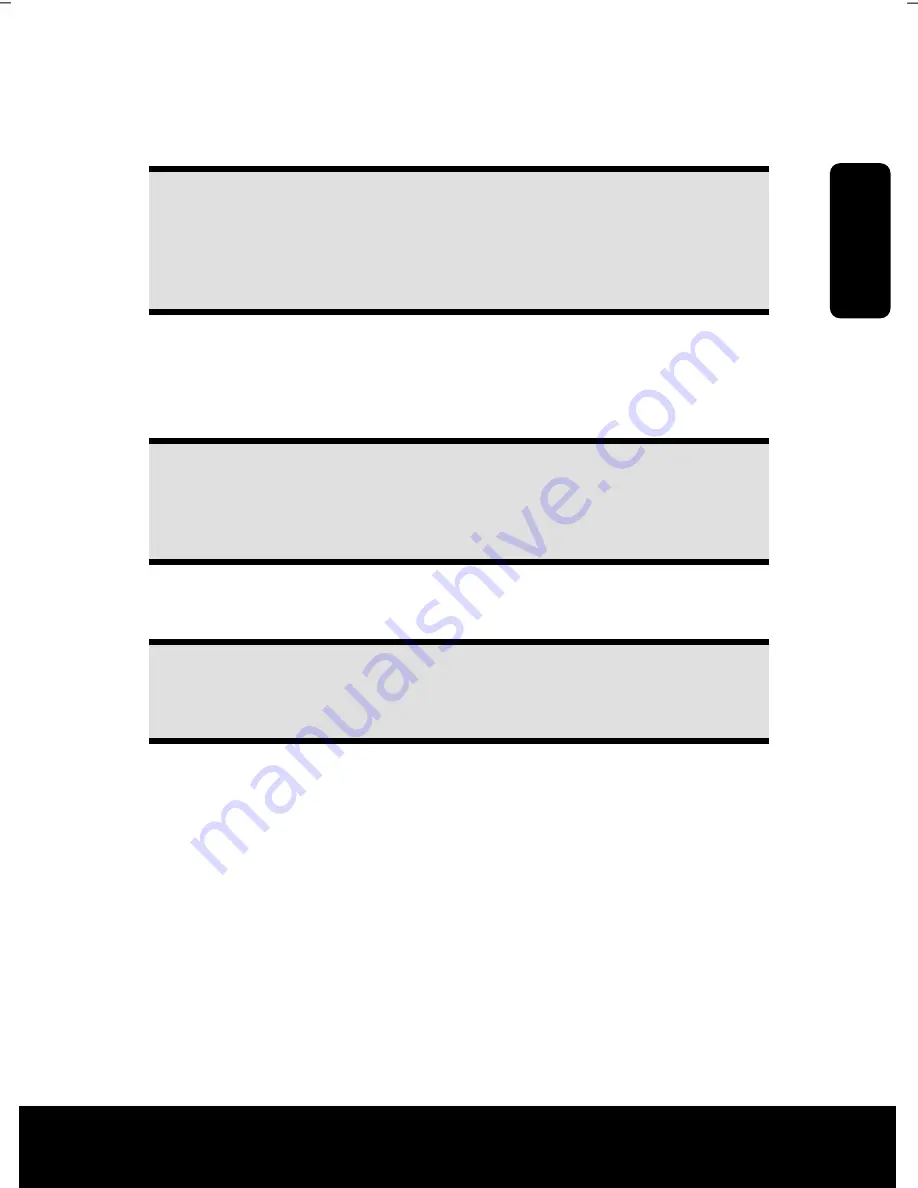
Saf
e
ty
Connecting
Operation
Help
Appendix
After Sales Support TEL: 1300 884 987 WEB Support: www.medion.com.au
13
Connecting USB Devices
Diagram reference:
A, B
Warning!
Connect your USB devices
after initial set-up
of your new PC. This will pre-
vent unnecessary confusion during installation. These devices can generally
be connected during operation. Read the manual for your peripheral device
first.
The voltage outputs of your PC for USB are protected by a fuse. This ensures that a
malfunction of the PC will not damage the peripheral devices connected to the re-
spective jacks.
You have a choice of several connection sockets. It does not matter which one you use.
Note
Take care that the connector and the socket fit exactly to avoid damaging
the contacts. Because of its asymmetric form the plug only fits into the
socket in one position.
1.
If you wish to use a
printer, scanner
or other device with a USB port, connect the
cable to the USB socket on your PC.
Note
Always connect your device to the same port otherwise your operating sys-
tem will give a new ID and will ask for driver installation.
Summary of Contents for Akoya E4055 D
Page 1: ...Multimedia PC System MEDION Akoya E4055 D N26968 Instruction Manual MD 8365 ...
Page 11: ...After Sales Support TEL 1300 884 987 WEB Support www medion com au vii ...
Page 13: ...After Sales Support TEL 1300 884 987 WEB Support www medion com au 2 ...
Page 15: ...After Sales Support TEL 1300 884 987 WEB Support www medion com au 4 ...
Page 17: ...After Sales Support TEL 1300 884 987 WEB Support www medion com au 6 ...
Page 33: ...After Sales Support TEL 1300 884 987 WEB Support www medion com au 22 ...
Page 35: ...After Sales Support TEL 1300 884 987 WEB Support www medion com au 24 ...
Page 67: ...After Sales Support TEL 1300 884 987 WEB Support www medion com au 56 ...
Page 69: ...After Sales Support TEL 1300 884 987 WEB Support www medion com au 58 ...
Page 83: ...After Sales Support TEL 1300 884 987 WEB Support www medion com au 72 ...
















































