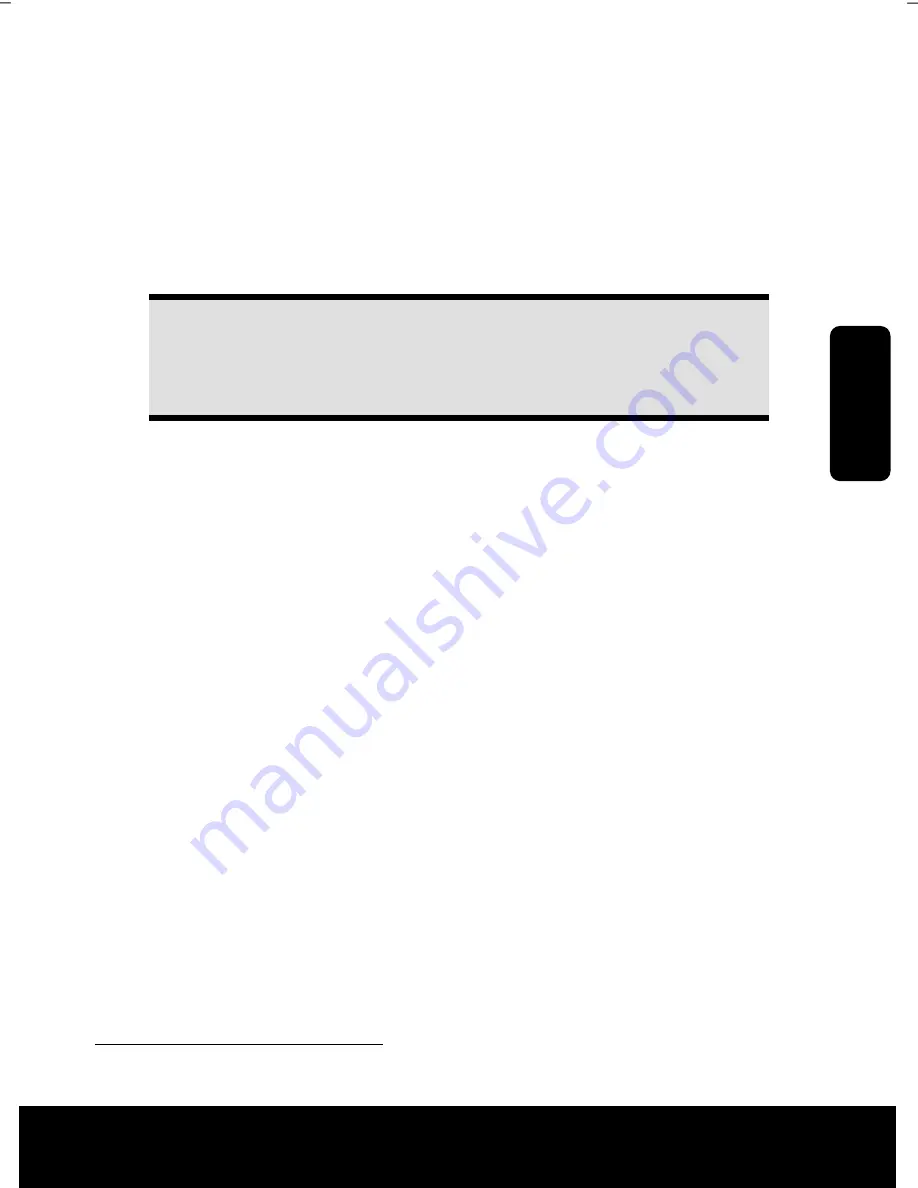
Saf
e
ty
Connecting
Operation
Help
Appendix
After Sales Support TEL: 1300 884 987 WEB Support: www.medion.com.au
39
Wireless LAN
Your PC is equipped with WLAN. The components (Module, antenna) are already inte-
grated and activated in your computer. You can turn off the wireless LAN function with the
help of the Windows® Device Manager.
This function allows you to create a wireless network link with a partner.
Safety Note
Attention!
Don’t use this feature in environments where highly sensitive devices are
placed such as in hospitals etc. To avoid any interference disable this option
in your device manager.
Conditions
The partner used can be a wireless
access point
. An access point is a wireless transmitter
that communicates with your PC and controls access to the network connection (e.g., a
home network or a broadband connection such as DSL).
Wireless access points are often found in offices, airports, universities or Internet cafés.
They offer access to enterprise services and networks or to the Internet.
Access authorizations
are normally needed. A fee may be required to use a public access
point. To set up a wireless network to share Internet access, files, and printers at home,
you will need an access point, a router, and a broadband (DSL or cable) modem. Some
access points can also serve as a router and/or a broadband modem. Check with your
service provider to find the best solution for your needs.
A link to another computer with wireless LAN functionality can also be created
without an
access point
. This will allow you to share files, but you will need an access point and a
router to share an Internet connection. The wireless network link works according to stan-
dard
IEEE 802.11n
*
and is compatible to standard
IEEE 802.11 b/g
. Other standards
(802.11a etc.) are not supported.
The transmission speed can vary according to distance and other factors.
Search for "wireless networking" in Windows Help and Support for more information.
*
In order to the full capacity of the IEEE 802.11n module in this notebook, a WLAN router
which supports the 802.11n standard is required.
Summary of Contents for Akoya E4055 D
Page 1: ...Multimedia PC System MEDION Akoya E4055 D N26968 Instruction Manual MD 8365 ...
Page 11: ...After Sales Support TEL 1300 884 987 WEB Support www medion com au vii ...
Page 13: ...After Sales Support TEL 1300 884 987 WEB Support www medion com au 2 ...
Page 15: ...After Sales Support TEL 1300 884 987 WEB Support www medion com au 4 ...
Page 17: ...After Sales Support TEL 1300 884 987 WEB Support www medion com au 6 ...
Page 33: ...After Sales Support TEL 1300 884 987 WEB Support www medion com au 22 ...
Page 35: ...After Sales Support TEL 1300 884 987 WEB Support www medion com au 24 ...
Page 67: ...After Sales Support TEL 1300 884 987 WEB Support www medion com au 56 ...
Page 69: ...After Sales Support TEL 1300 884 987 WEB Support www medion com au 58 ...
Page 83: ...After Sales Support TEL 1300 884 987 WEB Support www medion com au 72 ...
















































