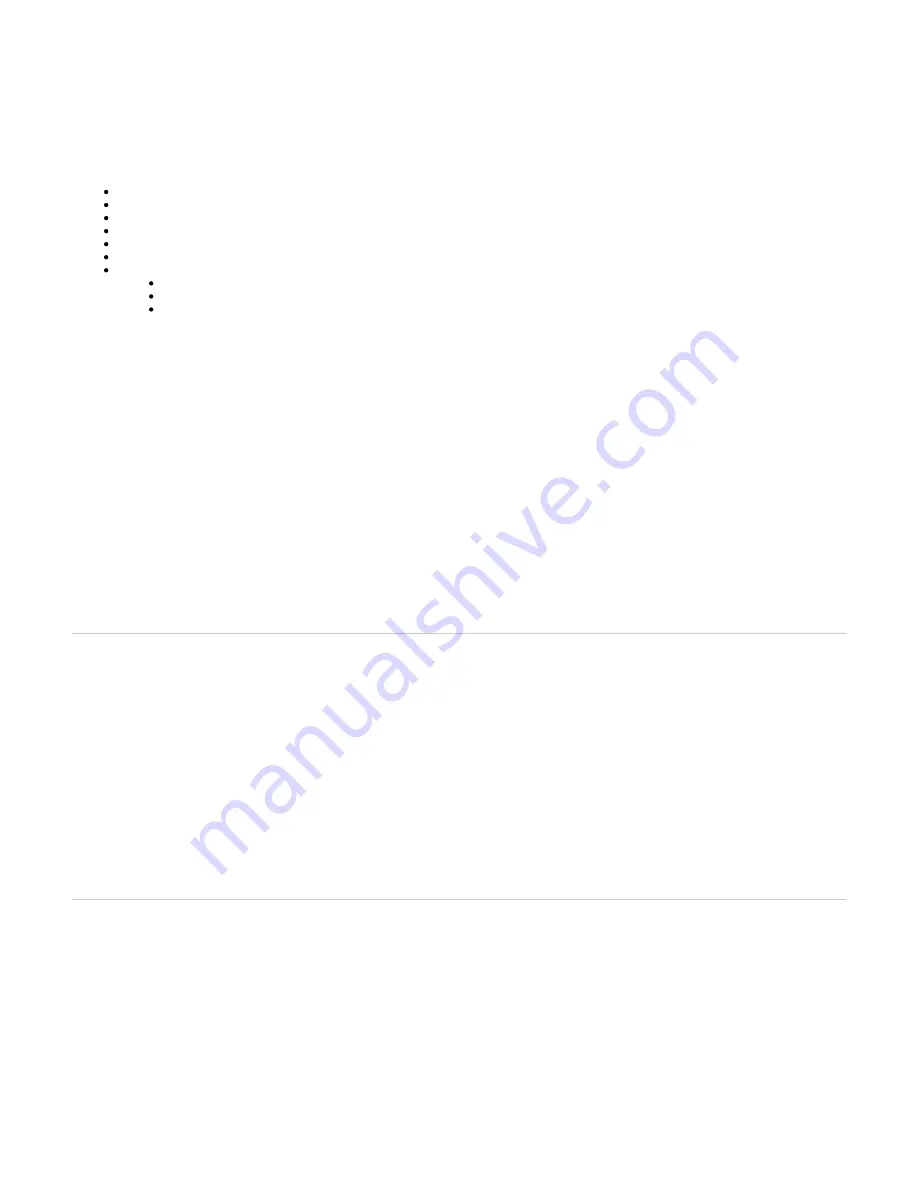
1.
2.
3.
1.
2.
3.
4.
5.
6.
By default the Rescue Network Interface is disabled. When a partial reset is performed, the Rescue network Interface becomes enabled and the "Power"
and "Ready" LEDs are blinking at 1Hz with 75% duty and all other LEDs are off. Once the configuration has been modified to solve the problem that
required the partial reset, it is important to disable the Rescue Network Interface to make sure that you are no longer working in the Rescue Network
Interface.
Performing a partial reset on a new unit will not modify the configuration, as it has not yet been modified to your needs. However, a partial reset performed
on a unit already in use will:
Rollback Local Firewall settings that are not yet applied.
Add a Local Firewall rule to allow complete access to the Rescue interface.
Rollback NAT settings that are not yet applied.
Add NAT rule to allow complete access to the Rescue interface.
Cancel the changes that were being modified but not yet applied to the configuration.
Disable any Network Interface in conflict with the Network Rescue Interface.
Configure and enable the Rescue Network Interface to:
use the link as the default value used by the Uplink Network Interface
set the IP address to 192.168.0.1 and the Network Mask to 255.255.255.0.
set the IPv6 link-local address on all network links. The IPv6 link-local address can be found underneath the unit.
A partial reset will also modify the following parameters and preserve the values below even after the Rescue interface has been disabled.
Note: These changes are valid when using a MX profile. If the Mediatrix unit is not using a MX profile, the default values and therefore the behaviour of the
parameters may be different.
Service Parameter
Default Value
AAA
Users.Password
User(s) from profile are restored with their factory password. All other usernames keep their
password.
Users.AccessRights
User(s) from profile are restored with their factory rights.
ServicesAaaType (table) Each service will be configured to use Local authentication and no accounting mechanism.
CLI
EnableTelnet
Disable
TelnetPort
23
EnableSsh
Enable
SshPort
22
InactivityTimeOut
15
HOC
ManagementInterface
Rescue
SNMP
Port
161
EnableSnmpV1
Enable
EnableSnmpV2
Enable
EnableSnmpV3
Enable
Web
ServerPort
80
SecureServerPort
443
Top
Performing a Partial Reset
Before you begin
Note: It is not recommended to access the unit on a regular basis through the Rescue Network Interface.
Important: Make sure the unit is connected to the WAN port, as the Rescue interface is bound to the unit's WAN port (wan for the Mediatrix 4102S, and
ETH1 for all other Mediatrix units). The IP address of the Rescue interface is 192.168.0.1 (IPv4) or an IPv6 Link Local address.
Procedure
When the Power LED is steady or blinking rapidly, insert a small unbent paper clip into the hole of the
button located on the
Reset/Default
Mediatrix unit.
Note: The Power LED will start blinking.
Wait a few seconds.
When all LEDs are blinking, but before they stop blinking, remove the paper clip.
Note: You have between 7 to 11 seconds.
Results
. Do not forget to perform the
step.
Disabling the Rescue Interface
Top
Disabling the Rescue Interface
About this task
By default the Rescue interface is disabled. However, after a partial reset the rescue interface is enabled.
Important: The Rescue interface is bound to the unit's WAN port (wan for the Mediatrix 4102S, and ETH1 for all other Mediatrix units). The IP address of
the Rescue interface is 192.168.0.1 (IPv4) or an IPv6 Link Local address.
Procedure
Go to
/
.
Management Misc
From the
drop-down menu, select the interface that will be used to manage the unit.
Network Interface
Important: If you keep the
selected, you will not be able to get into the management interface after disabling it.
Rescue Interface
Click Apply
Go to
/
.
Network Interfaces
In the
table, from the
selection list, select
.
Rescue Interface
Activation
Disable
Click
.
Apply

















