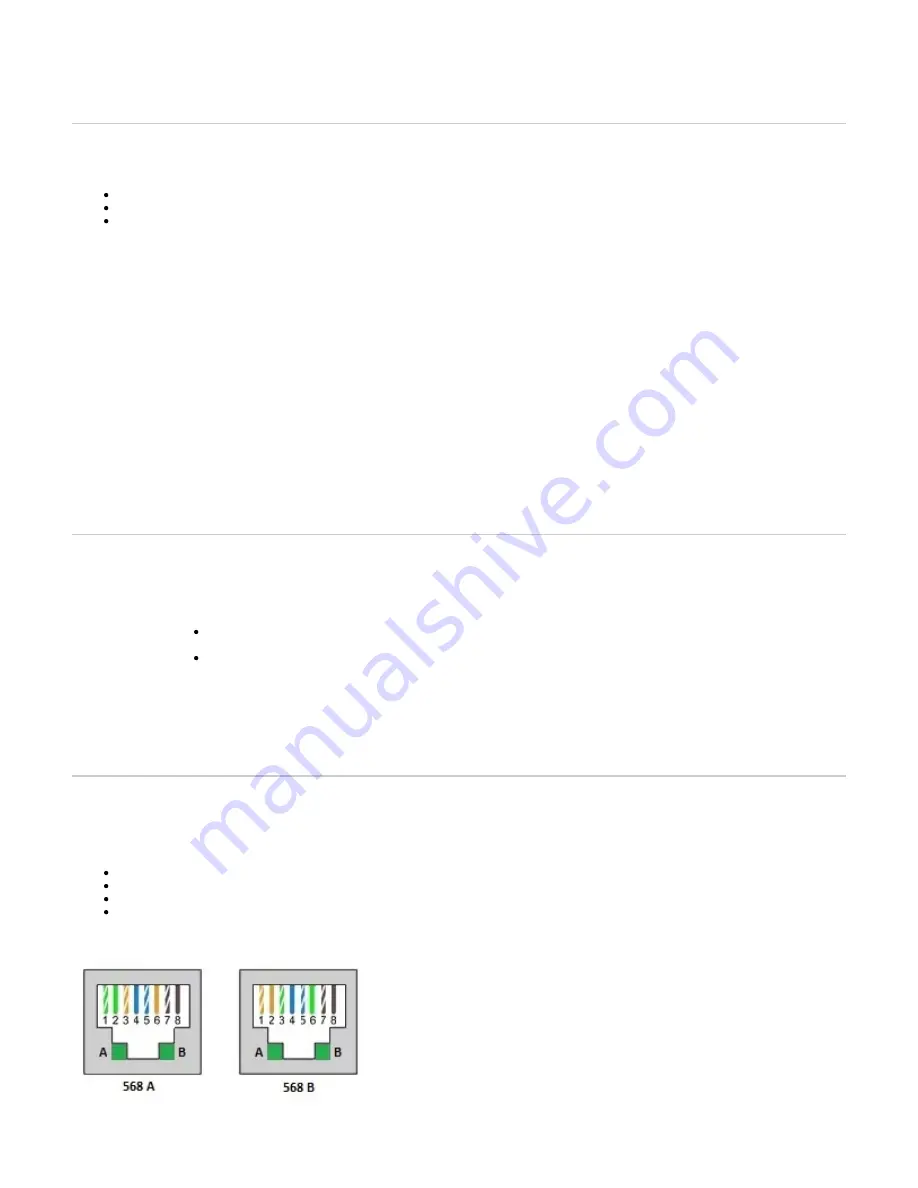
1.
2.
3.
4.
5.
6.
7.
8.
9.
10.
11.
1.
a.
b.
c.
2.
3.
4.
Result
The Power LED on the unit will be flashing when the unit performs a DHCP server query. It will become solid once it successfully gets an IP address from
the DHCP server. At this point, you can now use the DHCP IP address to access your unit's management interface.
Top
Connecting the Mediatrix Unit Using a Static IP Address
Before you begin
Your network interface must be set with an IP address in the 192.168.0.0/24 subnet (e.g. 192.168.0.11).
You must use an IPv4 Network.
Make sure that your network connection is working.
Steps
Make sure an adequate earth ground connection has been made between the grounding screw on the back of the Mediatrix unit and an
appropriate grounding point in your site.
Warning: Adequate earth grounding connection of the Mediatrix unit is mandatory to avoid any damage or injuries.
Wear an ESD wrist strap, ensuring it makes good contact with your bare skin.
Attach the ESD wrist strap end to an earth ground (grounding screw on the back on the Mediatrix unit or unpainted bare metal spot of a grounded
equipment rack).
Make sure the unit's power switch is OFF.
Make sure the circuit breakers of power sources used to power the Mediatrix unit are OFF.
Make sure the provided AC Power Cord is connected into the POWER connector located on the back of the Mediatrix unit and in an appropriate
AC electrical outlet.
Connect a 10/100/1000 BaseT Ethernet RJ-45 cable into the
Ethernet connector of the Mediatrix unit.
ETH5
Connect the other end of the cable into your PC.
Validate the installation.
Turn ON the power sources that are used to power the Mediatrix unit at the circuit breaker.
Note: When the unit is brought from a cold to a warm environment, condensation, that might be harmful to the unit, may occur. If this is the case,
wait one hour before connecting the power cord.
Turn On the power switch of the Mediatrix.
Result
You can now use the 192.168.0.10 IP address to access your unit's management interface.
Top
Verifying the Installation
Steps
Contact the Mediatrix unit via the Web Browser, or go to step 2
In your Web browser, enter the IP address used by your Mediatrix unit to communicate with the Web interface.
If your computer is connected to the Ethernet port, commonly used to be connected to the Local Area Network (LAN), i.e. ETH2
on most devices, use the 192.168.0.10 IP address
If your Mediatrix unit is configured to use a DHCP server with IPv4, use the provided DHCP server IP address.
Enter
as your username and leave the password field empty.
public
Note: The
username account has administrator rights.
public
Note: You can also use
as a username and
as password.
admin
administrator
Click
.
Login
Contact the Mediatrix unit with an SNMP browser, or
Contact the Mediatrix unit via the CLI, or
Ping the Mediatrix unit.
Top
Cables
Gigabit Ethernet Connection (RJ-45)
Caution: Always use standard telecommunication cables with a minimum of 26 AWG wire gauge.
Gigabit Ethernet requires all four pairs to be present.
Category 5 cables can be used for 10/100 Base T-Connections.
Category 5e or 6 cables are recommended for Gigabyte Ethernet.
It is possible to use either a crossover or a straight Ethernet cable as the Mediatrix units perform automatic MDI/ MDIX detection, meaning that
they adapt to the type of cables connected to them. The Auto MDI/ MDIX feature only works when the unit are configured in auto detect mode,
which is the default mode.

















