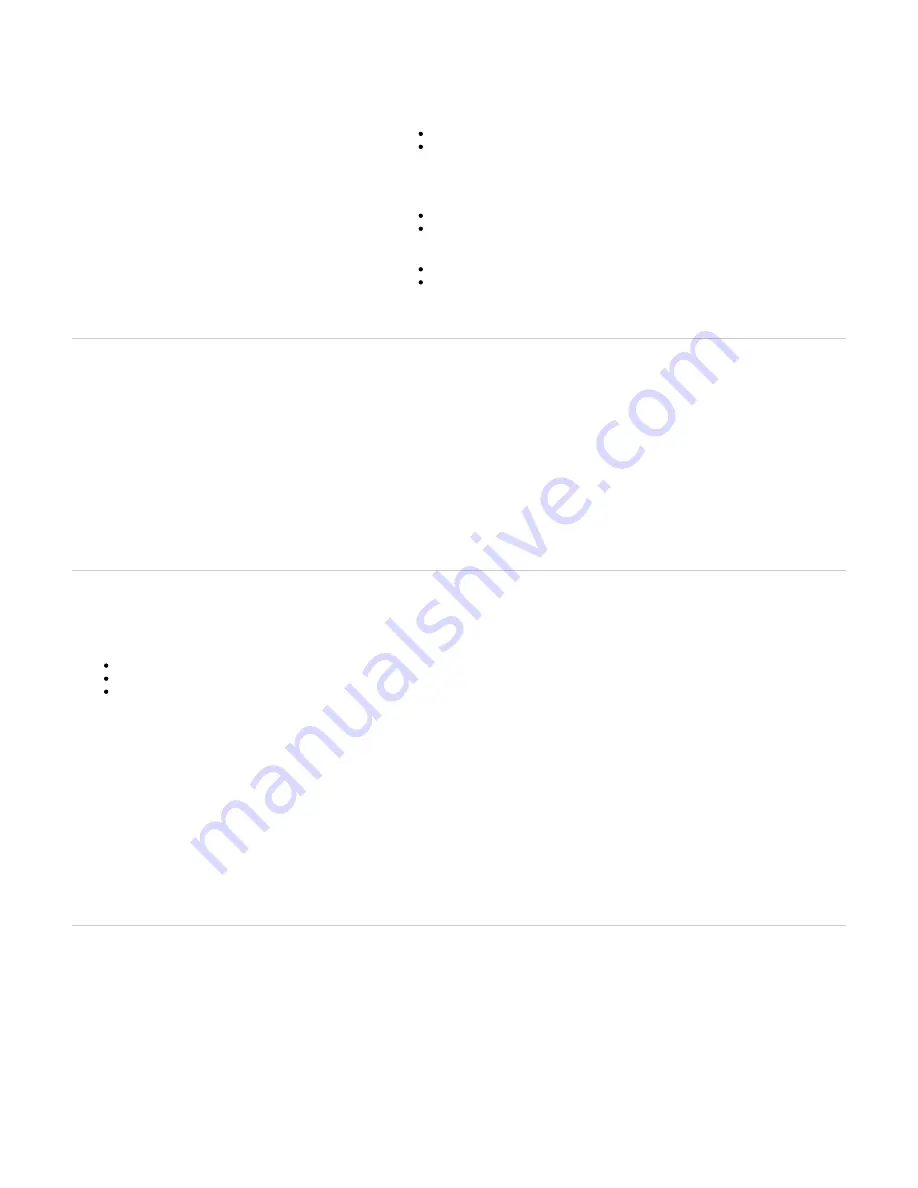
Problem
Cause
Unable to contact the Management Interface.
Wrong Eth port used for the Network configuration (Mediatrix unit on the edge or in
the LAN with or without a DHCP server).
Card does not appear in the Management Interface.
The card is broken.
The unit is broken.
Card appears in the Management interface, but cannot be used (For
example, unable to make calls).
The card is not configured properly. Refer to the Software Configuration Guide.
Unable to contact the Management Interface via the CLI.
CLI service not activated in the configuration.
Protocol used to contact the CLI not activated.
Unable to contact the unit via SNMP.
SNMP service not activated.
Credentials do not grant access.
Unable to make calls, although cards appear in the Management
Interface.
Hour and date are not synchronized (required by certificates).
Top
LED Patterns
LED state
Description
All LEDs cycling from left to right, individually blinking 1 cycle per second, 33%
duty.
A firmware pack is being downloaded into the unit and written to
persistent storage.
All LEDs blinking at 3 cycles per second, 50% duty. One LED out of two has a
180 degree phase. This pattern lasts for 8 seconds.
The download of the firmware has failed. After 4 seconds, the unit
restarts.
Power1 or 2 and Ready LEDs blinking (synchronized) 1 cycle per second, 75%
duty.
The partial reset is completed.
Power LED blinking, 1 cycle per 4 seconds, 75% duty.
Triggered when the unit is booting on the recovery bank and no update is
pending.
Power LED blinking green 3 cycles per second, 50% duty.
Waiting for DHCP (IPv4 or IPv6) answer or IPv6 router advertisement or
PPPoE connection. No Ip Address configured.
Ready LED OFF, all other LEDs cycling from right to left, left to right.
The unit tries to download and install a firmware given by the Network
Rescue server.
Top
RESET/DEFAULT Button
The
button is a switch that can be used to perform a partial or factory reset while the unit is running.
Reset/Default
In other words, the
button can be used to:
Reset/Default
Cancel an action that was started.
Revert to known factory settings if the Mediatrix unit refuses to work properly for any reason or the connection to the network is lost.
Reconfigure a unit.
The
button will generate different actions depending on the amount of time the button is held.
Reset/Default
IMPORTANT: It is the LED pattern that will indicate the action that is being applied to the unit. The action will occur more or less rapidly depending on the
platform.
LED Pattern
Action
Comment
Power1 blinking, all
other LEDs OFF
Restarts the Mediatrix unit.
No changes are made to the
Mediatrix unit settings.
All LEDs blinking,
1cycle per second,
50% duty
Initiates a Partial Reset of the Mediatrix unit.
Note: The partial reset is optional as it can be disabled with the CLI Hardware.
parameter. For more details, refer to the
ResetButtonManagement
Restarts the unit in a known and
static state while keeping most of
the configuration unchanged.
All LEDs steady ON
Initiates a Factory Reset of the Mediatrix unit.
Reverts the unit back to its default
factory settings.
All LEDs will become
OFF after blinking and
being steady on.
No action is taken. This is useful if you accidentally pushed the button and do not need and
action to be applied.
The action is ignored.
Top
Partial Reset
The partial reset provides a way to contact the Mediatrix unit in a known and static state while keeping most of the configuration unchanged.
A partial reset can be performed at the initial start-up of the Mediatrix unit or on a unit already in use where the configuration was modified in such a way
that the user can no longer access the system by the Web page or otherwise. In both cases, the user can manage the Mediatrix unit through its Rescue
interface, which is bound to the unit's WAN port (wan for the Mediatrix 4102S, and ETH1 for all other Mediatrix units). The IP address of the Rescue
interface is 192.168.0.1 (IPv4) or an IPv6 Link Local address.. These connections give access to the Rescue Management Interface where the
configuration of a new unit can be completed and where an existing configuration can be modified.

















