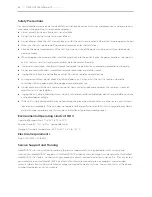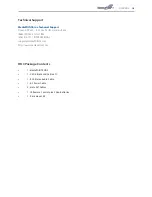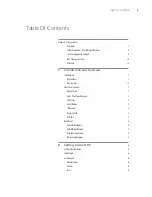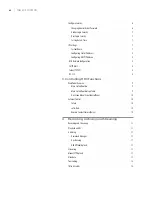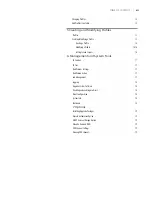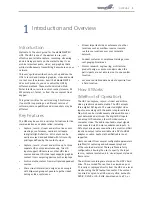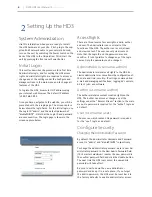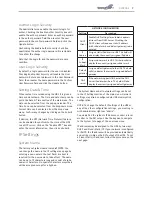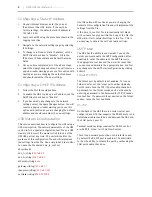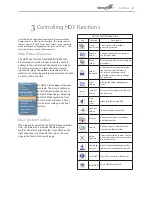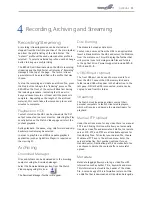DMR HD3
1
1
Introduction and Overview
Introduction
Welcome to the user’s guide for the MediaPOINTE®
HD3. The HD3 is one of the easiest to use, cost-
effective and reliable capture, recording, streaming
and archiving products on the market today. It can
archive important audio, video, and graphical data
while simultaneously transmitting it anywhere on your
network.
This user’s guide describes how to set up and use the
HD3 to record and transport graphics, video and audio
content over IP networks. As with all MediaPOINTE
AV-over-IP products, you can control the HD3 by
different methods. These methods include: Web
Portal interface, remote control, contact closure, RS-
232 serial port, Telnet, or from the convenient front
keypad.
This guide is written for units running 5.3 software.
If your HD3
is operating on a different version of
software, some capabilities and screen shots may be
different.
Key Features
The HD3 may be used in a variety of situations for live
communication and collaboration, including:
• Capture, record, stream and archive live events,
meetings, conferences, seminars, colloquia
in digital High Definition. All content can be
easily accessed and published with full security
privileges defined by the content owner.
• Capture, record, stream and archive up to three
separate HD sources simultaneously. Two HD
inputs support HD cameras or other HD video
sources and one HD video input supports graphics
content from computing devices such as laptops
• Archive media content from multiple independent
sources.
• Share visual information, designs, and concepts
with dispersed groups of people to gather input
during a video conference.
• Stream important video conferences to other
locations such as overflow rooms or remote
conference locations over your corporate
network.
• Conduct customer or employee training across
vast geographical areas.
• Discuss research, engineering, architecture,
product design, or process analysis when the
participants are not able to meet in one central
location.
• Access a centralized data bank of expertise from
a field location.
How It Works
(Method of Operation)
The HD3 can capture, record, stream and archive
video, graphics and audio media. The HD3 accepts
three digital DVI inputs. The selected digital video
input source along with the audio is captured into a
file which can be simultaneously streamed live over
your network and archived. The digital DVI inputs
can accept HD cameras, other HD video sources,
computer video. The audio input and output signals
are connected via RCA stereo unbalanced inputs. A
DVI output allows easy connection to a monitor. HDMI
input and output is also available via a DVI-to-HDMI
adapter or cable. Audio via the HDMI cable is not
supported.
Users can select from several configurable parameters
(profiles) for capturing and subsequent playback
of the recorded material. These profiles are fully
configurable, allowing the user to specify the input
source, capture resolution, bit, visual layout style and
frame rates.
The archived recordings are stored on the HD3’s hard
drive. The recorded file can then be viewed on your
PC locally or replayed directly from the HD3 on a local
monitor using the DVI output connector. The content
can also be copied to a USB memory stick, burned to
DVD-R, DVD+R or CD-R disk, downloaded to a PC, or