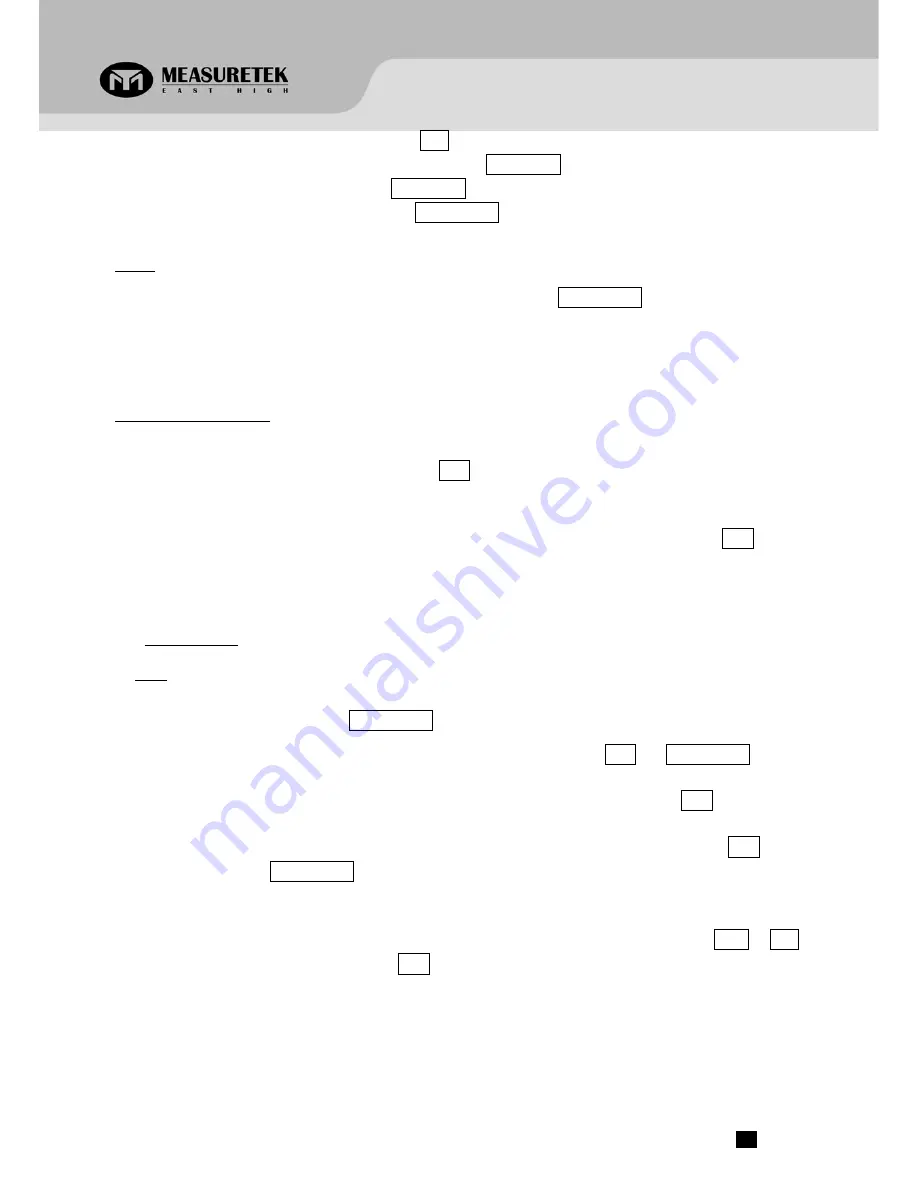
4.
To change the weight unit of measure, press the UNIT key.
5.
To send data to another device via the serial port, press the PRINT/HOLD key.
6.
To hold the weight data, press and hold the PRINT/HOLD key for 4 seconds.
7.
Power off the scale by pressing and holding the ZERO/ON/OFF key for 4 seconds.
ZERO
If the display dose not shows 0, and there is nothing on the platter, press the ZERO/ON/OFF key to zero the reading.
Zero range: ±20% * full Capacity.
The zero function is unavailable when the displayed reading is out of the zero range and the indicator will show the
error message
0
﹉﹉﹉
or
0
﹍﹍﹍
, meaning the scale is over or under zero range
.
Setting a Tare Weight
1.
Zero the scale as described above.
2.
Place an empty container on the platform, press the TARE key. The display will return to zero, eliminating the weight
of the container. The NET announciator
will be lit on the display.
3.
Place the material or object to be weighed in the container. The net weight will be displayed.
4.
To exit tare mode, remove all weight from the scale. The display will show a negative weight. Press the TARE key to
return the display to zero.
4.
Calibration
Note:
(1)
Before calibrating the scale, pls prepare standard weights (more than 10% of FS weight) for calibration.
(2)
In the following steps, press the ZERO/ON/OFF key to exit the calibration mode.
1.
Remove all weight from the scale. Under normal weighing mode, press and hold TARE and ZERO/ON/OFF keys for
more than 4 seconds to enter calibration mode.
2.
The indicator will show “
CAL-?
”, which means the scale is ready for calibration. Press the TARE key to confirm
and continue into calibration mode.
3.
When “
CAL.P0
” is displayed, the scale will begin to calibrate the zero-point of the scale. Press the TARE key to
confirm, or press the ZERO/ON/OFF to exit this mode. After getting the reasonable zero-point data, the indicator
will automatically be directed to the next step.
4.
When “
CAL.P1
” is displayed, the scale will be calibrated on second calibration point. xxxxxx kg (or lb) will be
displayed. The default standard weight is 50%FS. Load 5%-100%FS weight on the scale, and use HOLD or UNIT
keys to input the loaded weight. Press the TARE key to confirm your input and the indicator will flash the input
standard weight. After the scale becomes stable and receives the ADC's data corresponding to the standard
weights, and, if the data is reasonable and acceptable, the indicator will automatically be directed to next step. If
the second point cannot be calibrated correctly, it will display “
CAL.Er
” and return back to step3 for
re-calibration.
5.
When “
CAL.P2
”is displayed, the scale will be calibrated on third calibration point. xxxxxx kg (or lb) will be
PS
‐
102
www.measuretek.net
.
4




































