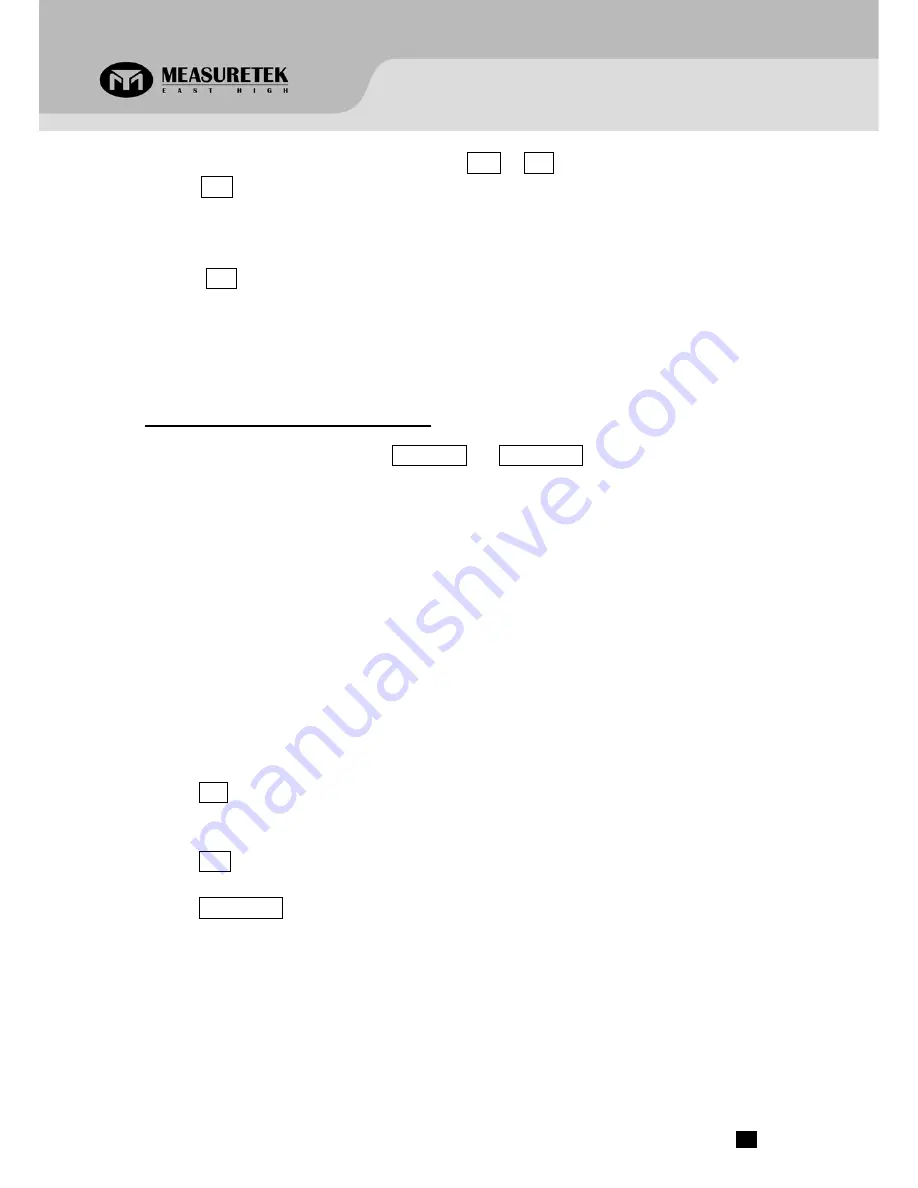
displayed. The default standard weight is 100% FS. Load 10%-100%FS (this must be equal or larger than that for
the second calibration point) weight on the scale. Use HOLD or UNIT key to input the standard weight’s value.
Press the TARE key to confirm. The indicator will flash the input weight. If the indicator receives reasonable data, it
will be directed to the next step automatically. If an error occurred, the scale will display “
CAL.Er
” and return
back to step3 for re-calibration.
6.
When “
CAL.P0
” is shown again, the scale will calibrate the zero-point again. Remove any weight from the scale,
press the TARE key to confirm; the displayed data will flash. If the indicator receives reasonable data, it will
calculate and store all parameters into EEPROM. Then it will auto-reset and be directed to weighing mode. If an
error occurred in calibration, the scale will display “
CAL.Er
” and then it is necessary to repeat the procedure
from step3.
5.
View ADC Code or Power Voltage
1.
In normal weighing mode, press and hold HOLD/PRINT and ZERO/ON/OFF keys until “
code
” is shown, which
means the indicator is working under display inner code mode. In this mode, you can examine the stability of the
weighing system, the increment value of ADC code corresponding to the loaded weight, and/or power voltage to
PCB.
NOTE:
1)
The increment of ADC code for FS weight must be larger or equal to 2 times of selected display division;
otherwise, the calibration cannot be properly completed. E.g. the display division is 0.1kg. Load 100kg
standard weight on the platform, the increment of A/D code is at least 2x 100kg/0.1kg= 2x1000=2000. In
this case, the scale can be calibrated. Otherwise, smaller division need to be chosen.
2)
The data should be stable; otherwise, the calibration cannot properly complete.
2.
In this mode, you can calculate the proper ADC data at zero point by examining the A/D data for loaded weight. If
the ADC increase for full capacity is NFS, the power-on zero range is set to Zp% FS and zero key range is set to
Zk% FS. Then proper ADC data of zero point is larger than (Zp%+ Zk%) x NFS.
3.
ADC increase for full capacity (NFS) can be calculated by: Load the weight W on the platform, and the ADC increase
for W weight is Nw. The ADC increase for full capacity WFS is (NFS)= (Nw)x (WFS)/W .
4.
Press the UNIT key to select displaying weight inner code or input the inner working voltage value. When “
U
x.xx” is
displayed, the display digit is voltage value, and the unit is V. The proper working power voltage is between 3.8V to
8V.
5.
Press the TARE key to display filtered or un-filtered weight A/D data; when the HOLD announciator is lit, the data is
filtered.
6.
Press the ZERO/ON/OFF key to exit this mode and return to normal weighing mode.
PS
‐
102
www.measuretek.net
.
5


















