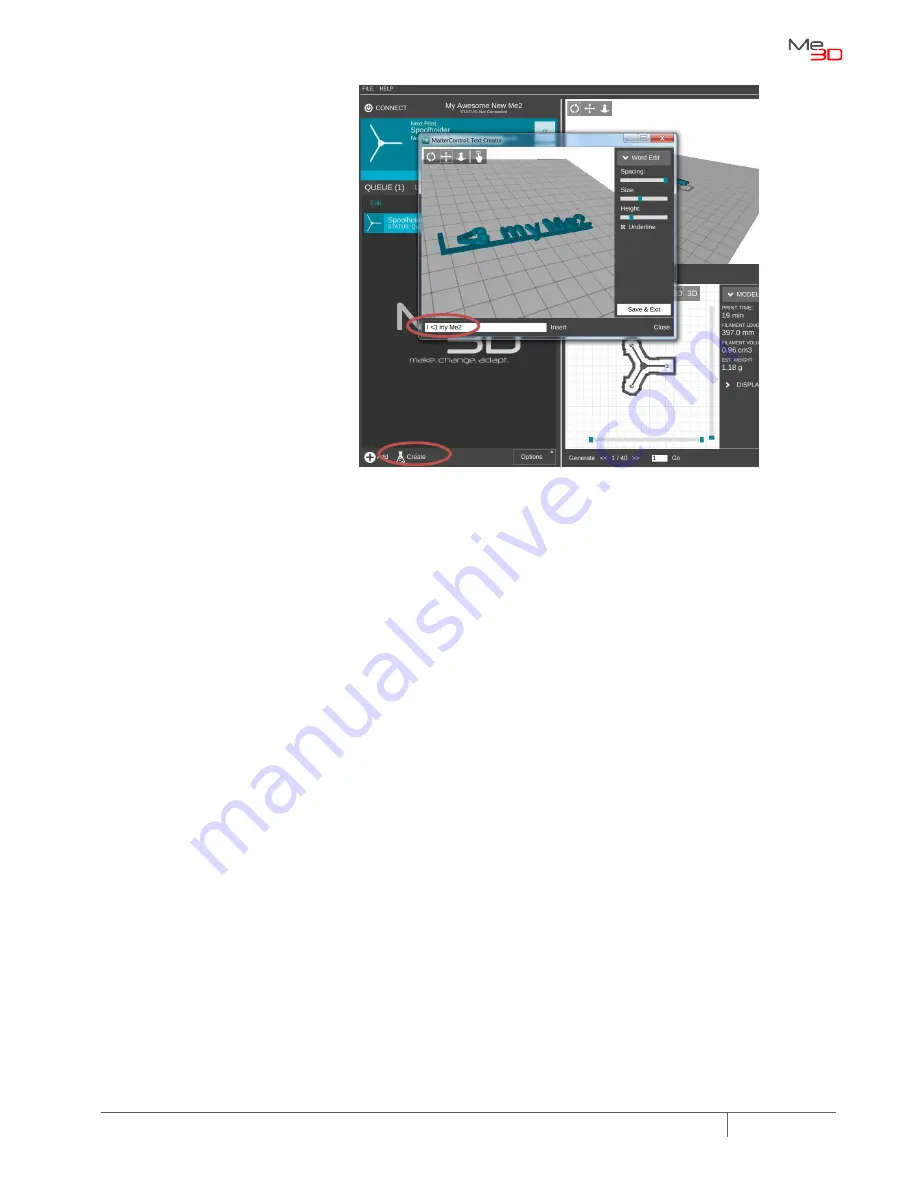
www.Me3D.com.au
This Getting Started guide is provided and maintained by Me3D.com.au
Page
12
of
13
If want a great way to quickly
demonstrate why your Me2 was
the best purchase ever, check out
the “Create” feature. You can very
quickly generate a customised
basic print using the simple
interface a shown below.














