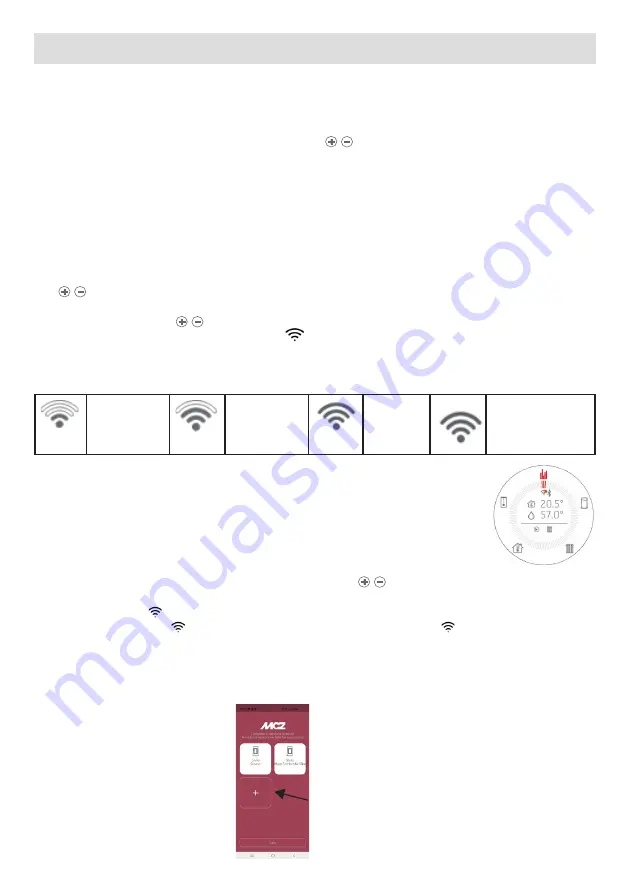
x
24
22 - WI-FI/WPS/BLUETOOTH
ENABLING/DISABLING WI-FI and WPS
By default, the product has Bluetooth network enabled and Wi-Fi active but not connected: this means that Wi-Fi is not visible until the
product is connected to a Wi-Fi/home network.
WI-FI MENU:
Open the specific menu on the panel by simultaneously pressing the
keys.
Depending on the connection status, you can select:
•
“OFF”: when Wi-Fi is connected to a home network that has already been set up and can be switched off by interrupting the product’s
connection to the network.
•
“ON”: when Wi-Fi has already been switched off and switches back on trying to connect to the previous network used for the
connection. It is only visible and selectable if it is not connected to a network.
•
“WPS”: when Wi-Fi has never been connected to any network or it has been reset, then the procedure can be activated to connect
the product.
•
“RESET”: regardless of the Wi-Fi status, this disconnects the product from the network and/or deletes the saved network if present.
When the intended option is selected on the menu, the chosen option appears in full screen for 3” and then returns to the display prior to
the
keys being pressed.
The selection menu has a timeout of 60”. If no selection or confirmation is made with the ON/OFF key, everything remains unchanged as
at the moment prior to pressing
.
When Wi-Fi is active and connected to a router or similar, the
symbol remains indicated inside the crown.
The symbol also indicates the strength of the Wi-Fi signal by removing or adding lines to the symbol to indicate a change in signal
strength, according to this diagram:
LOW POWER
MEDIUM POWER
M A X I M U M
POWER
x
APP CONNECTED TO THE
NETWORK BUT NOT TO
THE STOVE
There are two ways to connect the product to the Wi-Fi network:
•
WPS function
•
With the APP (Android or IOS) via Bluetooth connection
WPS CONNECTION
Open the specific menu on the control panel by simultaneously pressing the
keys and select “WPS” (the menu can be opened
with the product on or off).
When WPS is activated, the icon turns red and always flashes for the expected connection duration (2 minutes).
If the procedure is successful, the symbol remains steady, otherwise after the WPS timeout, the symbol disappears.
CONNECTION BY APP (ANDROID OR IOS) VIA BLUETOOTH CONNECTION
To connect to a home network, first ensure that the Bluetooth connection is on.
When the APP starts up the first Bluetooth connection screen appears, press the “+” box to add a new device.






























