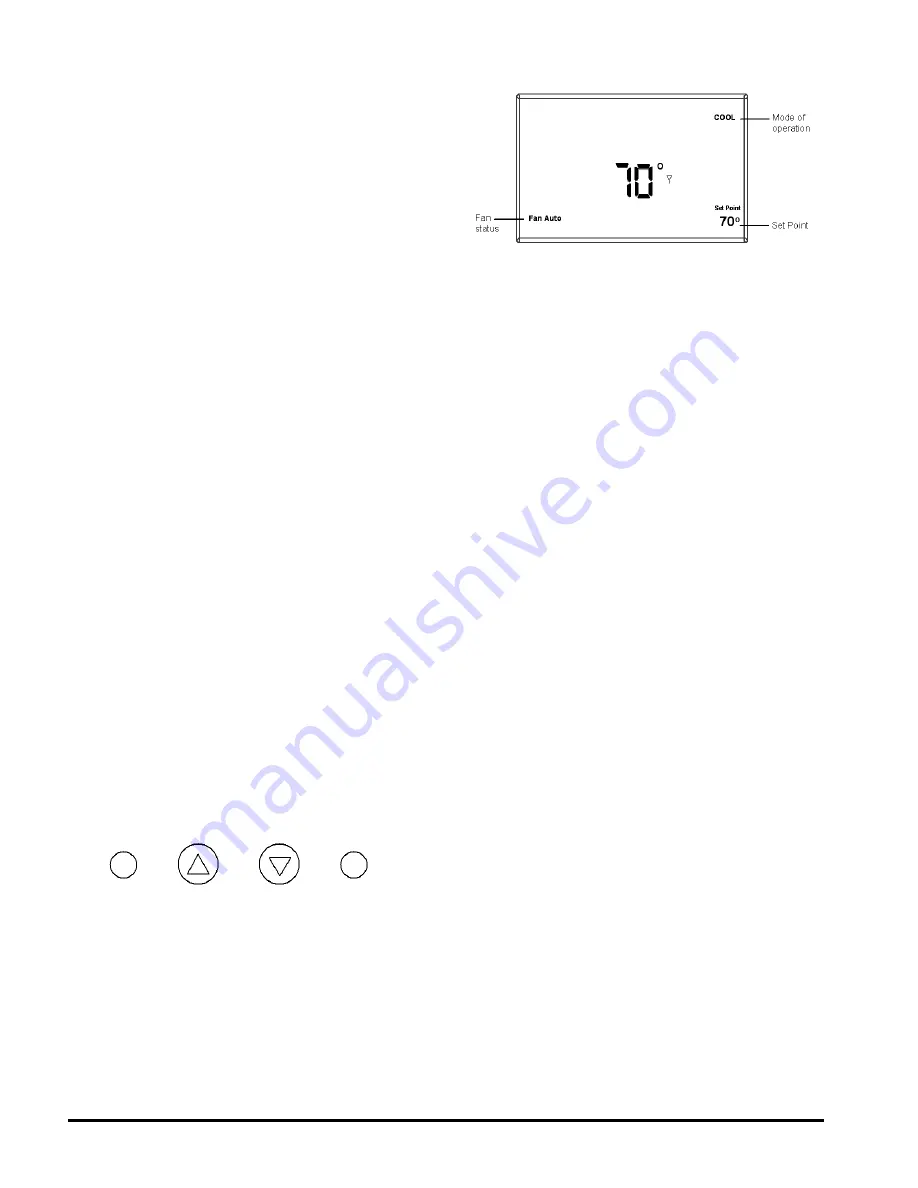
Page 4 of 12 / OM 897
Mounting
Find a suitable location for mounting your thermostat,
preferably an interior wall centrally located within the
conditioned space at about 5 feet above the floor. Try
not to locate the thermostat in a place where it could
be exposed to heat such as a warm air vent, or where it
could be exposed to direct sunlight.
Wall-Mount
The T9000 back mounting plate provides six (6)
mounting holes. The upper and lower holes on the vertical
centerline will match up with screw positions of a standard
electrical switchbox or dry-wall mounting ring.
Step One
Remove the back plate from the thermostat housing
(Figure 2) and use it to mark locations for mounting
holes. While operation of the thermostat is not affected
by orientation, we recommend using a level across the
top or side of the base plate to provide a professionally
installed appearance.
Step Two
Drill 3/8" holes and insert drywall fasteners (#6
screws recommended) and fasten the back plate to the
wall.
Back Stand
Located on the back of the housing is a built-in, hinged
stand support. This feature permits the thermostat to stand
on a flat surface, such as a table or shelf, in the event that
a permanent mounting to the wall is not desired.
Buttons
Four buttons are located on the front of the
T9000.
Figure 4.
Fan
Up
Down Heat/Cool
These buttons are used in adjusting fan operation,
changing the set point temperature up or down, and
changing the operating mode of the thermostat. See
Figure 1 & 11 for front view of the thermostat and button
locations. Figure 4 shows the display items that are
changed by these four buttons in normal operation.
Figure 5. General Operation Display
Note that the UP, DOWN and HEAT/COOL buttons
are also used in setting the clock and programming the
thermostat, and linking to nodes. This will be covered
in the following sections of the manual.
Four buttons located on the left side of the thermostat
(refer to Figure 1 & 11) control display of temperature in
either Fahrenheit or Celsius, programming, clock setup
and control of whether the thermostat is under manual
or program control.
• F / C – Toggles Fahrenheit Celsius display
• Program set up button
• Run – Sets program or manual mode of
operation
• Clock set up button
Backlight
A single button on the right hand side of the thermostat
activates the display backlight. When pressed, the
backlight will illuminate the display briefly and turn off. If
other buttons are pressed immediately after the backlight
button, the display will stay illuminated until a few
seconds after all button activity has ended. Backlighting
takes significant energy from the batteries and should be
used sparingly. Frequent use of the backlight function
will noticeably reduce battery life.
Setting The Clock
In all setup modes, the T9000 will flash the display
item you are about to change. The UP and DOWN
buttons change settings, the HEAT/COOL button is used
to move to the next item.
To set the clock, you will use the buttons marked
CLOCK, UP, DOWN, and HEAT/COOL.






























